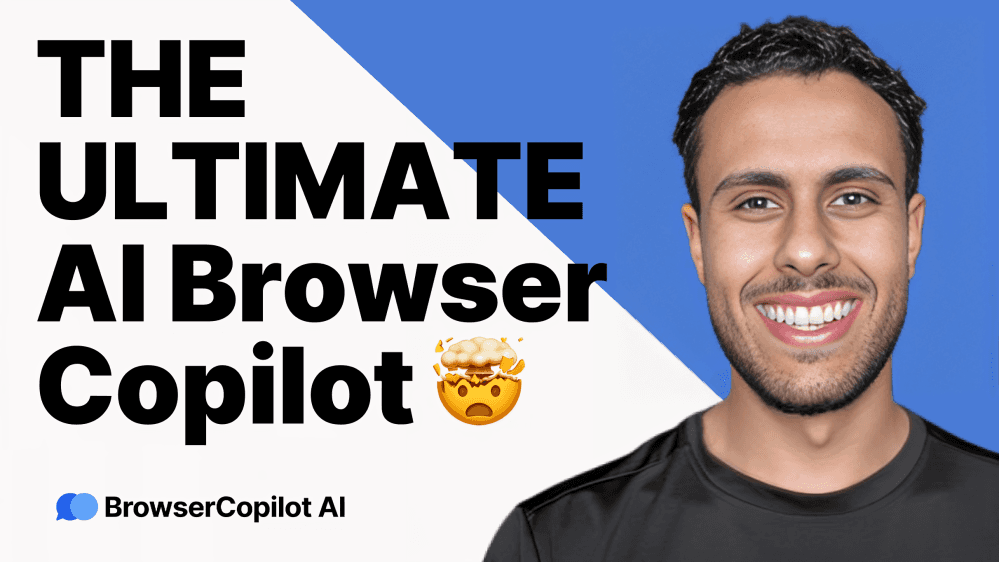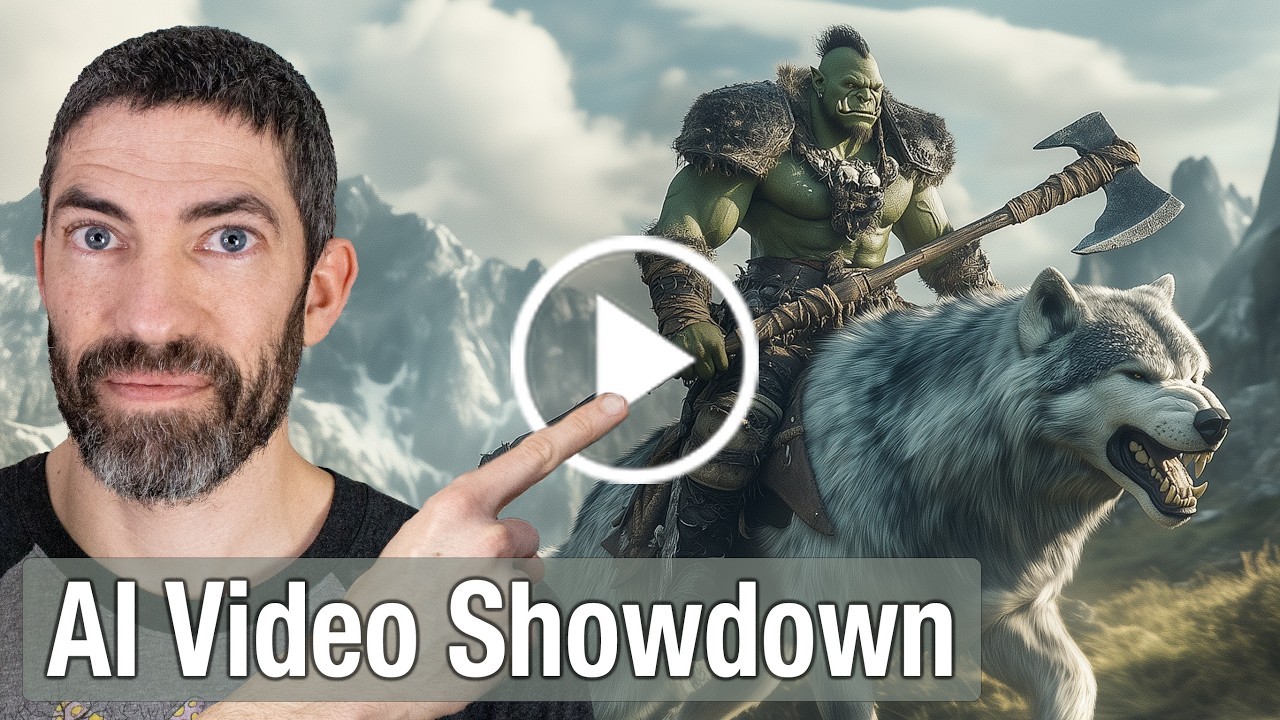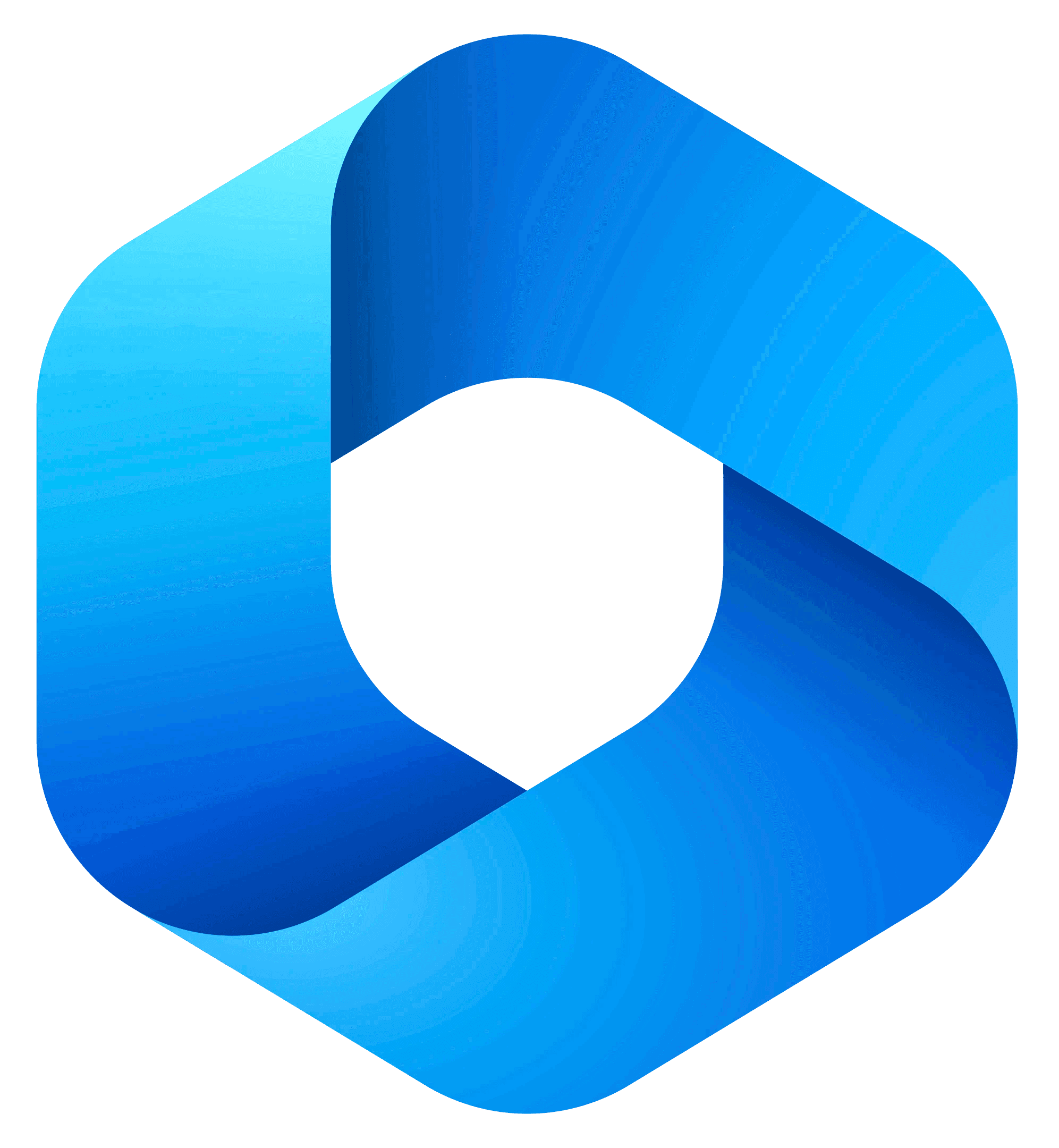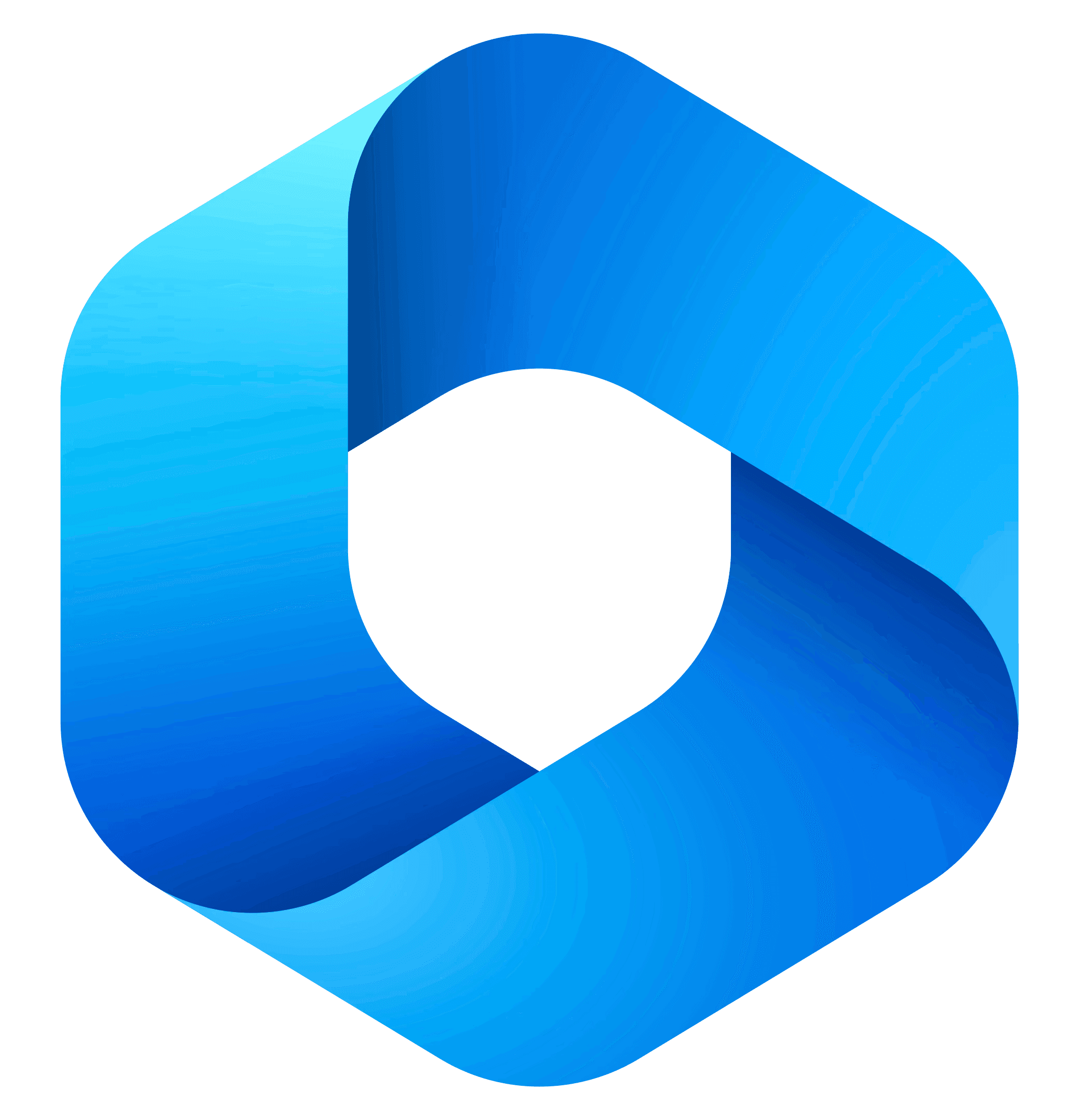Content
Mastering Screen Recording: The Ultimate Guide with Wondershare DemoCreator
Mastering Screen Recording: The Ultimate Guide with Wondershare DemoCreator
Mastering Screen Recording: The Ultimate Guide with Wondershare DemoCreator
Danny Roman
November 27, 2024
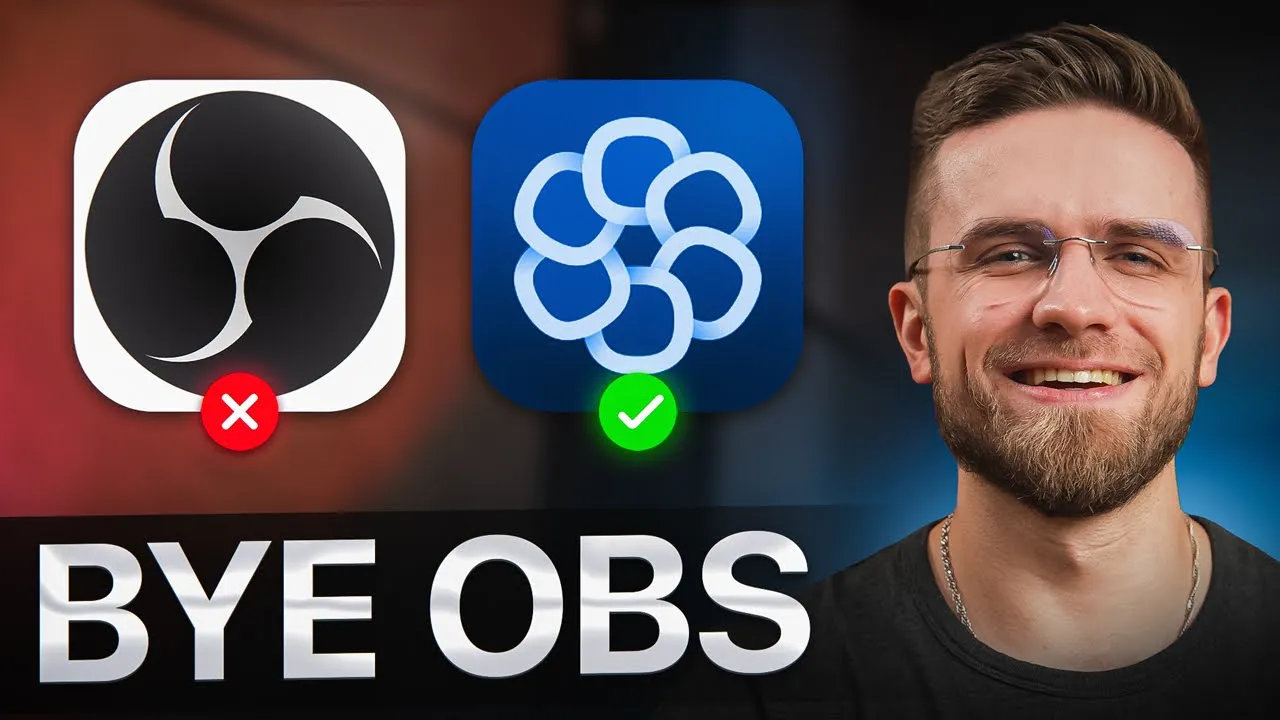
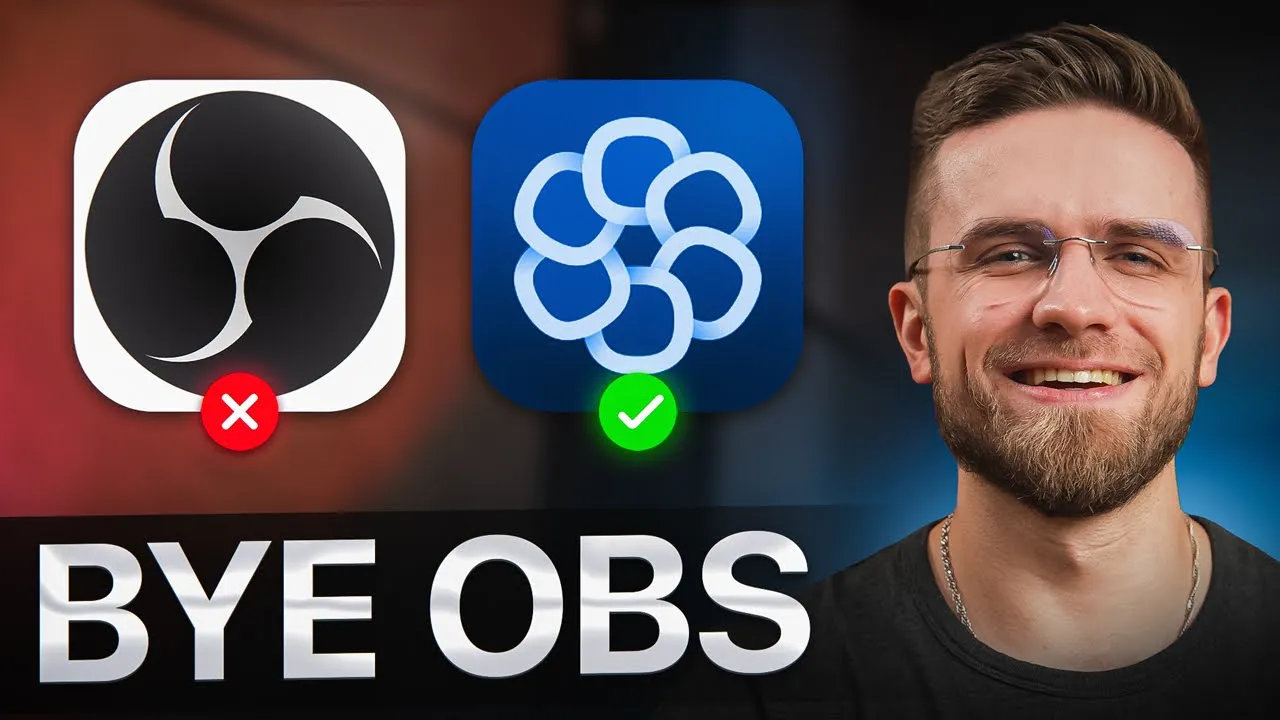
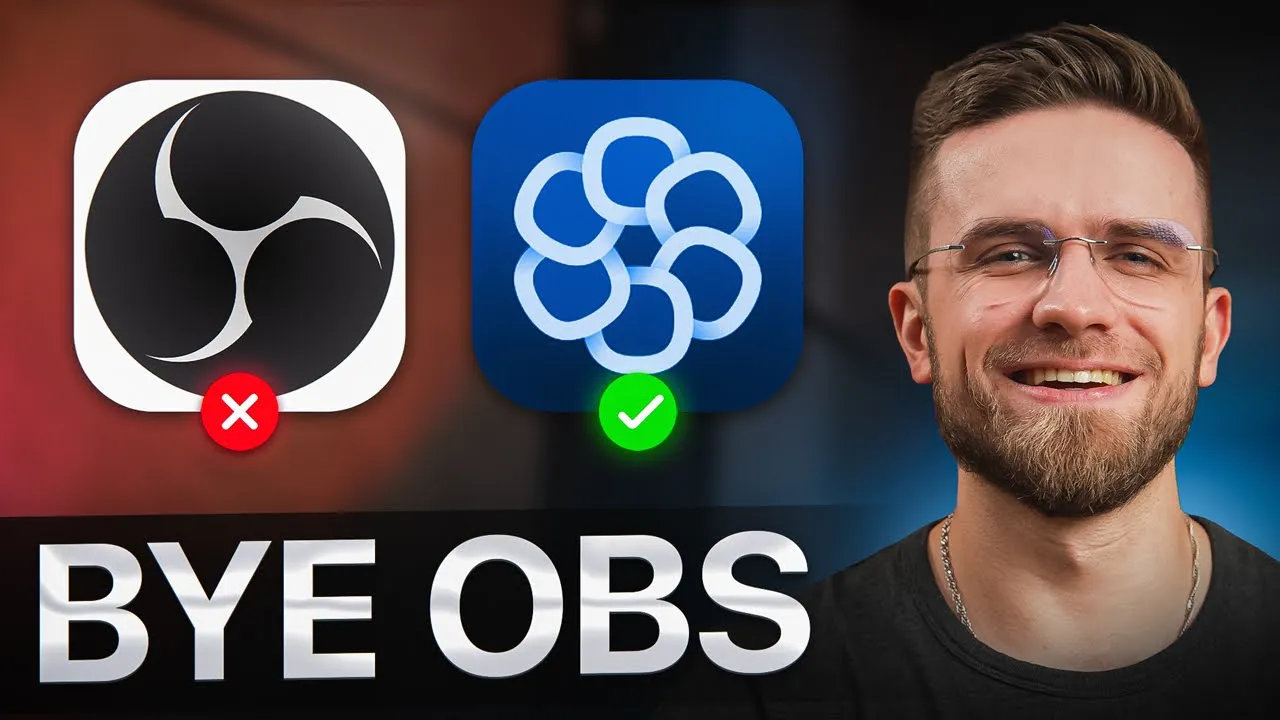
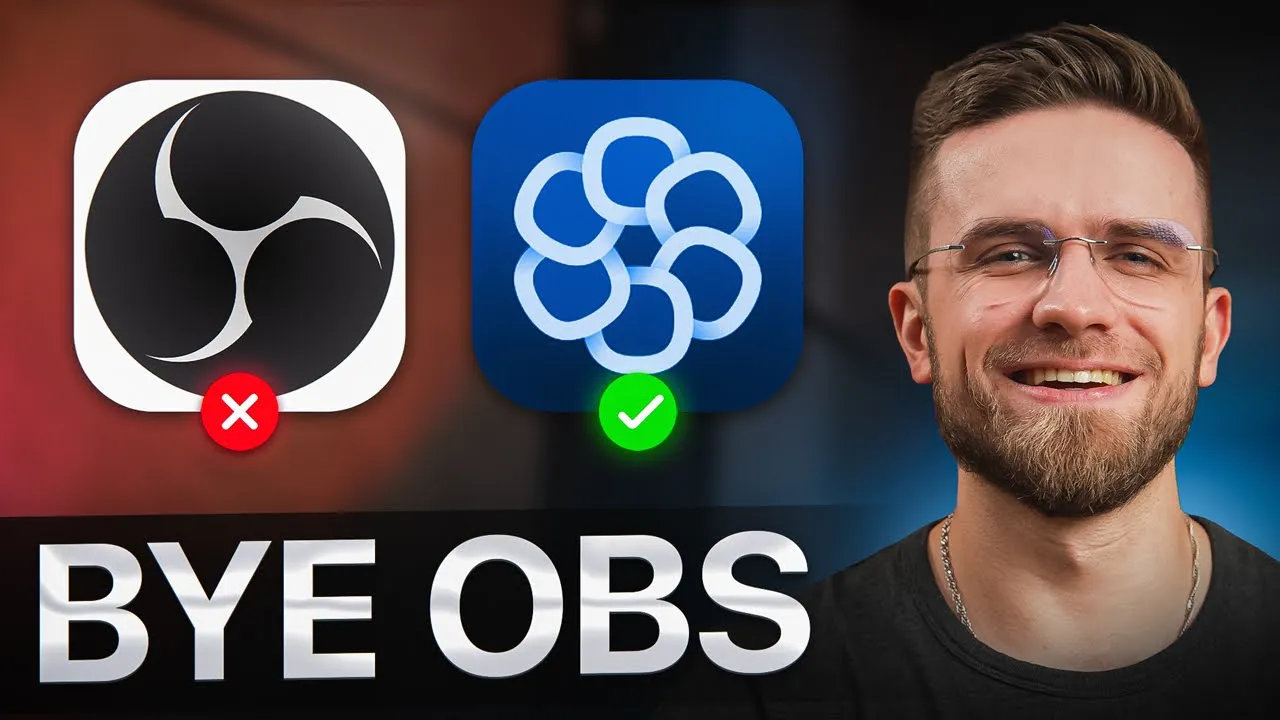
Screen recording has become an essential tool for content creators, educators, and professionals alike. In this blog, we're diving into the best methods for screen recording, featuring Wondershare DemoCreator, a powerful tool that simplifies the process while enhancing your video quality. Whether you're creating tutorials, presentations, or gaming content, this guide has everything you need to know!
🎥 Introduction to Screen Recording
Screen recording is not just a trend; it’s a game changer! Whether you're crafting tutorials, sharing presentations, or streaming gameplay, capturing your screen can elevate your content to the next level. But let’s be real, not all screen recording tools are created equal. Some might leave you frustrated, while others empower your creativity. Let's dive into what makes screen recording essential and how you can get started effectively!
Why Screen Recording Matters
Imagine being able to visually share your ideas, skills, or knowledge with anyone, anywhere. Screen recording allows you to do just that! It’s perfect for:
Tutorials: Teach others how to navigate software or complete tasks.
Presentations: Share your ideas with a wider audience without the limitations of a physical meeting.
Gaming: Capture your epic moments and share them with fellow gamers.
With the right tools, screen recording can be a breeze. Let’s explore how you can get started, especially if you’re on a Mac!
🍏 Built-in Mac Screen Recording with QuickTime
If you're a Mac user, you’ve got a handy tool right at your fingertips: QuickTime Player! It’s built-in and easy to use. Here’s how to kick off your first recording:
Open QuickTime Player.
Navigate to the menu bar and select File → New Screen Recording.
Adjust the capture frame to your desired recording area.
Hit record and you’re off!
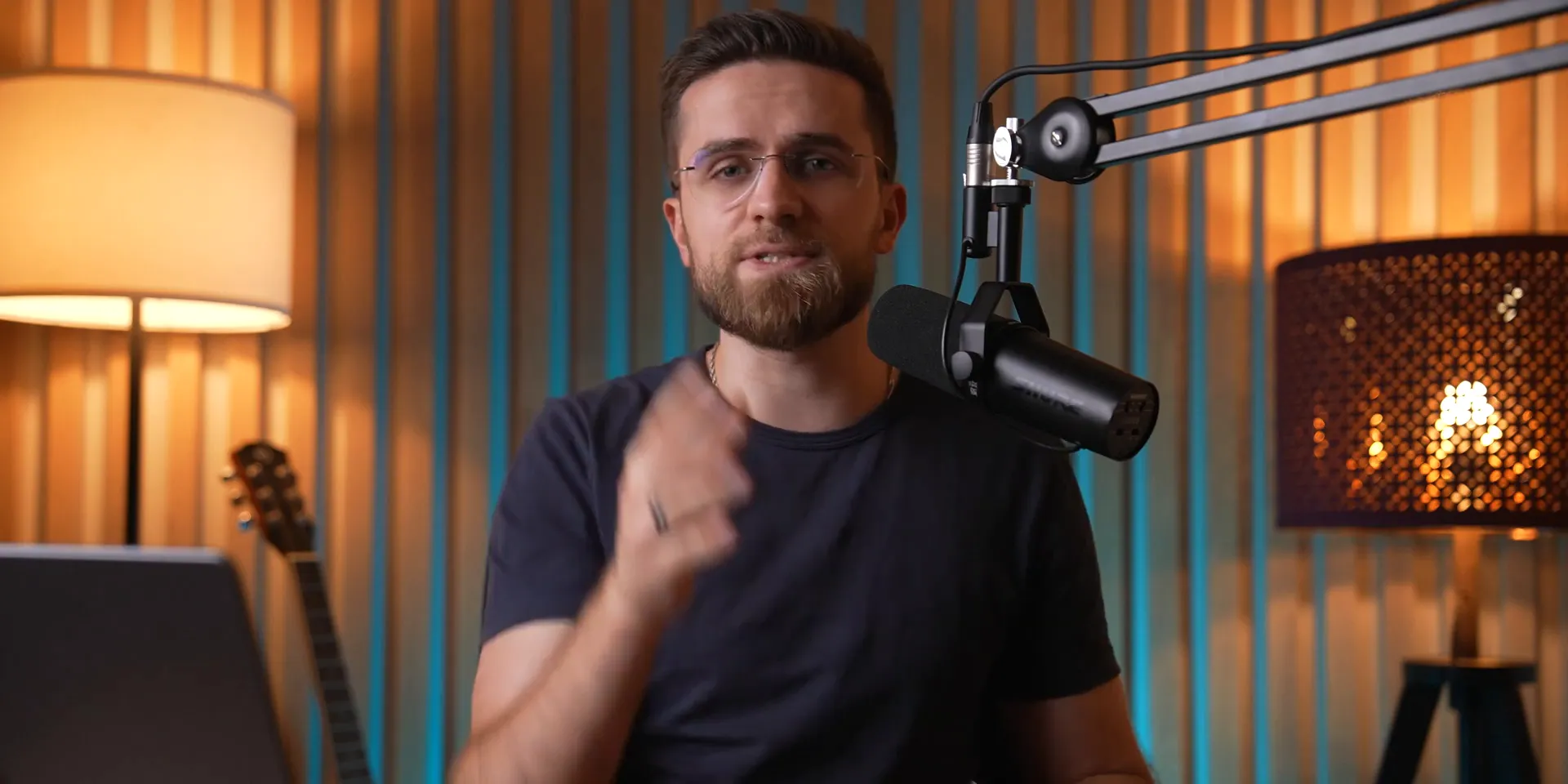
QuickTime Features
QuickTime offers some solid features for basic screen recording:
Capture audio from your microphone.
Show mouse clicks to highlight actions.
But wait! Before you get too excited, let’s talk about the limitations.
⚠️ Limitations of QuickTime
While QuickTime is user-friendly, it’s not without its flaws. Here’s what you need to keep in mind:
No system audio: It doesn’t capture internal sounds, which is a bummer for tutorial creators.
Large file sizes: High-quality recordings come at the cost of massive files that can be cumbersome to manage.
Editing headaches: Once you record, editing audio within the app can become a hassle.
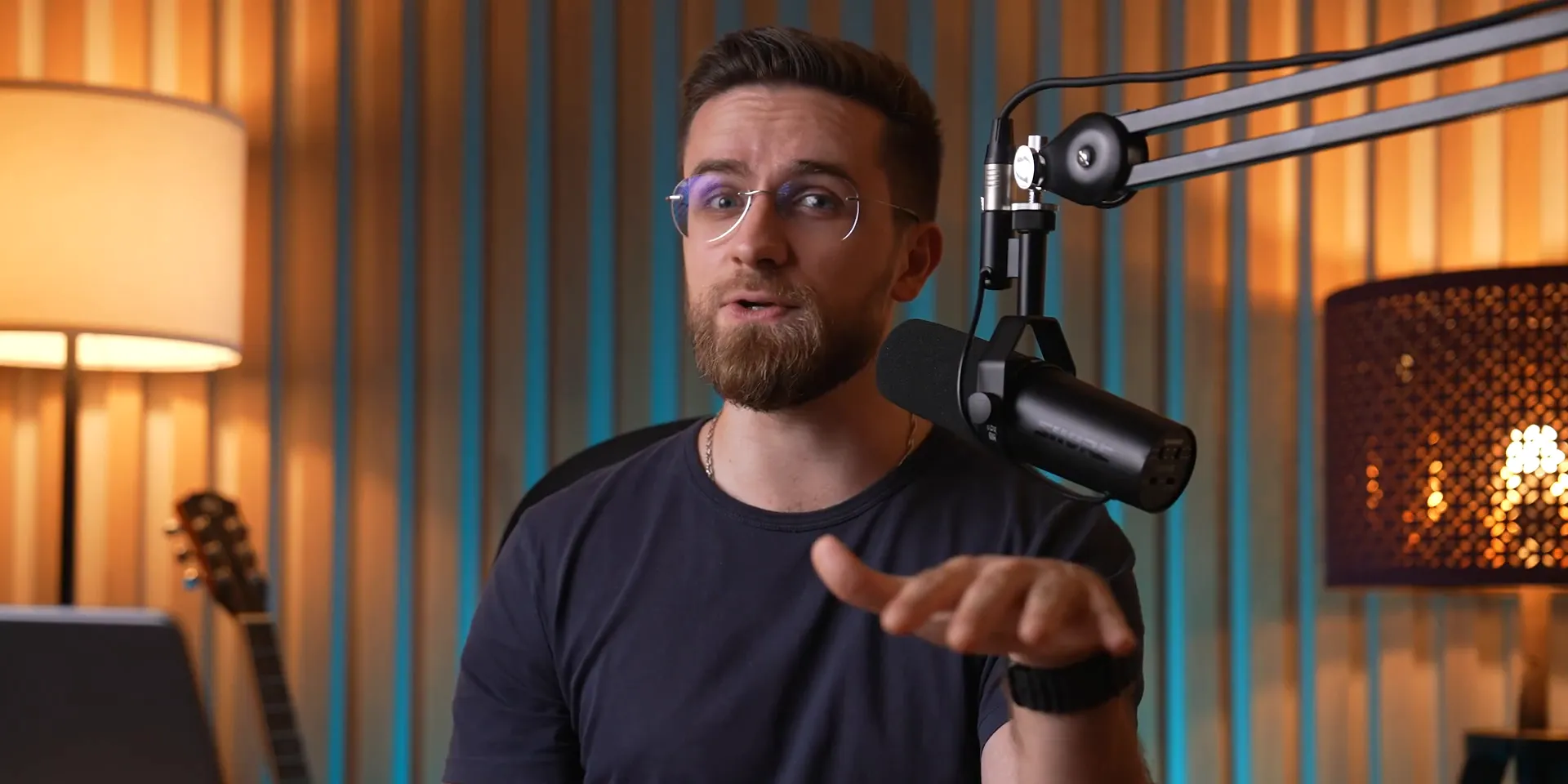
🔄 Why Switch to Wondershare DemoCreator?
So, why ditch QuickTime? Enter Wondershare DemoCreator! This software not only retains all the simplicity of QuickTime but also opens the door to a treasure trove of features that make your life easier.
With DemoCreator, you can:
Record system audio along with your mic input.
Enjoy significantly smaller file sizes without sacrificing quality.
Access a suite of editing tools to tweak your recordings to perfection.
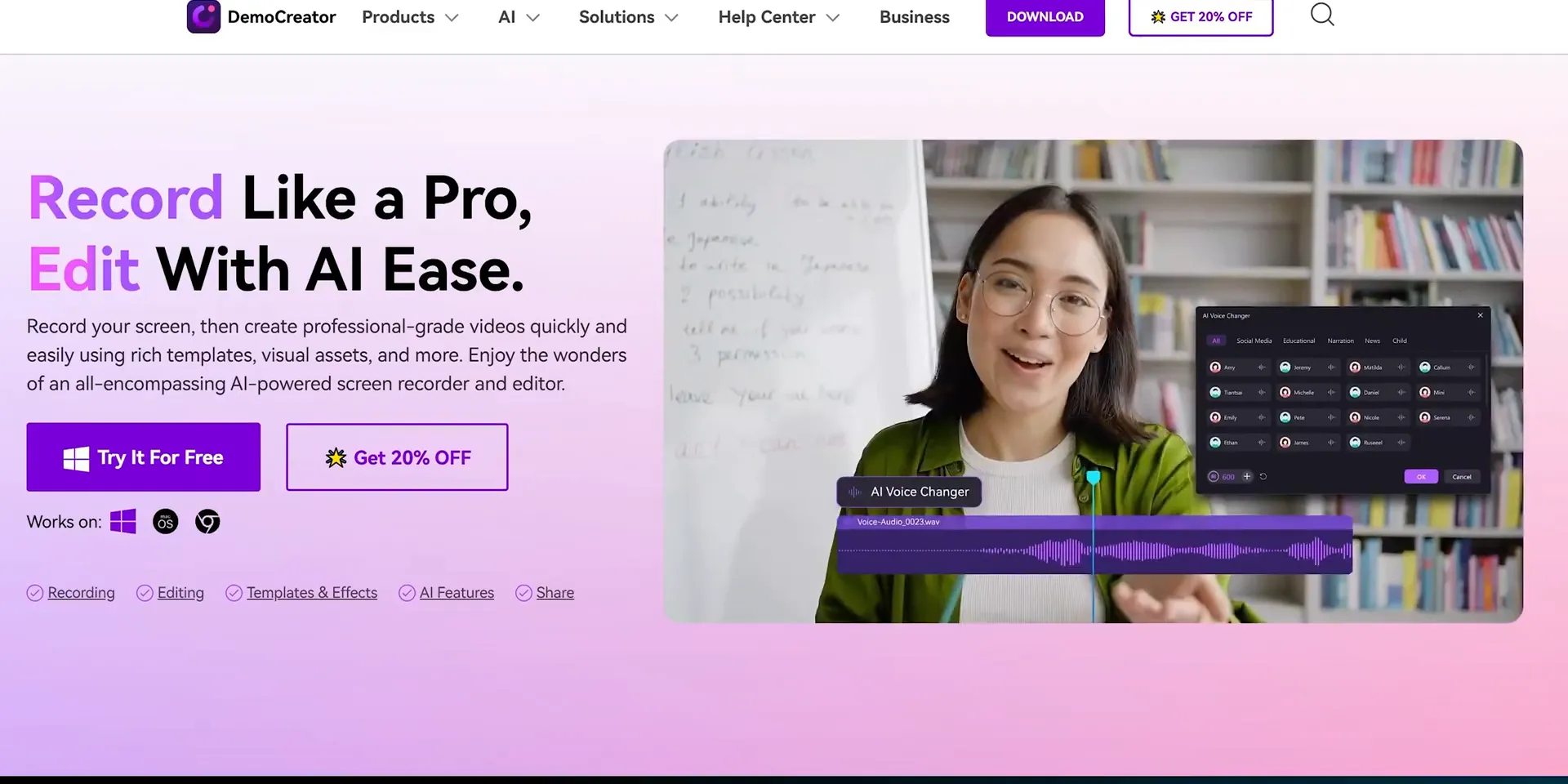
📹 Exploring Recording Modes in DemoCreator
One of the standout features of DemoCreator is its multiple recording modes. Let’s break them down:
Screen Recording: Capture everything on your screen.
Screen and Camera: Combine your screen with your webcam feed.
Camera Only: Record just your webcam.
Game Recording: Perfect for capturing gameplay with high performance.
Virtual Avatar Mode: Engage your audience with animated avatars.
Video Presentation Mode: Create professional presentations effortlessly.
Whatever your content type, DemoCreator has got you covered!
🤖 AI Teleprompter and Background Remover Features
Need to keep your flow on point? The AI teleprompter in DemoCreator is a lifesaver! Simply upload your script, and it scrolls while you speak. This feature cuts down on editing time and keeps your delivery smooth.
And let’s not forget the background remover! You can record without any distractions behind you, ensuring your audience focuses solely on you. It’s perfect for tutorials and professional presentations!
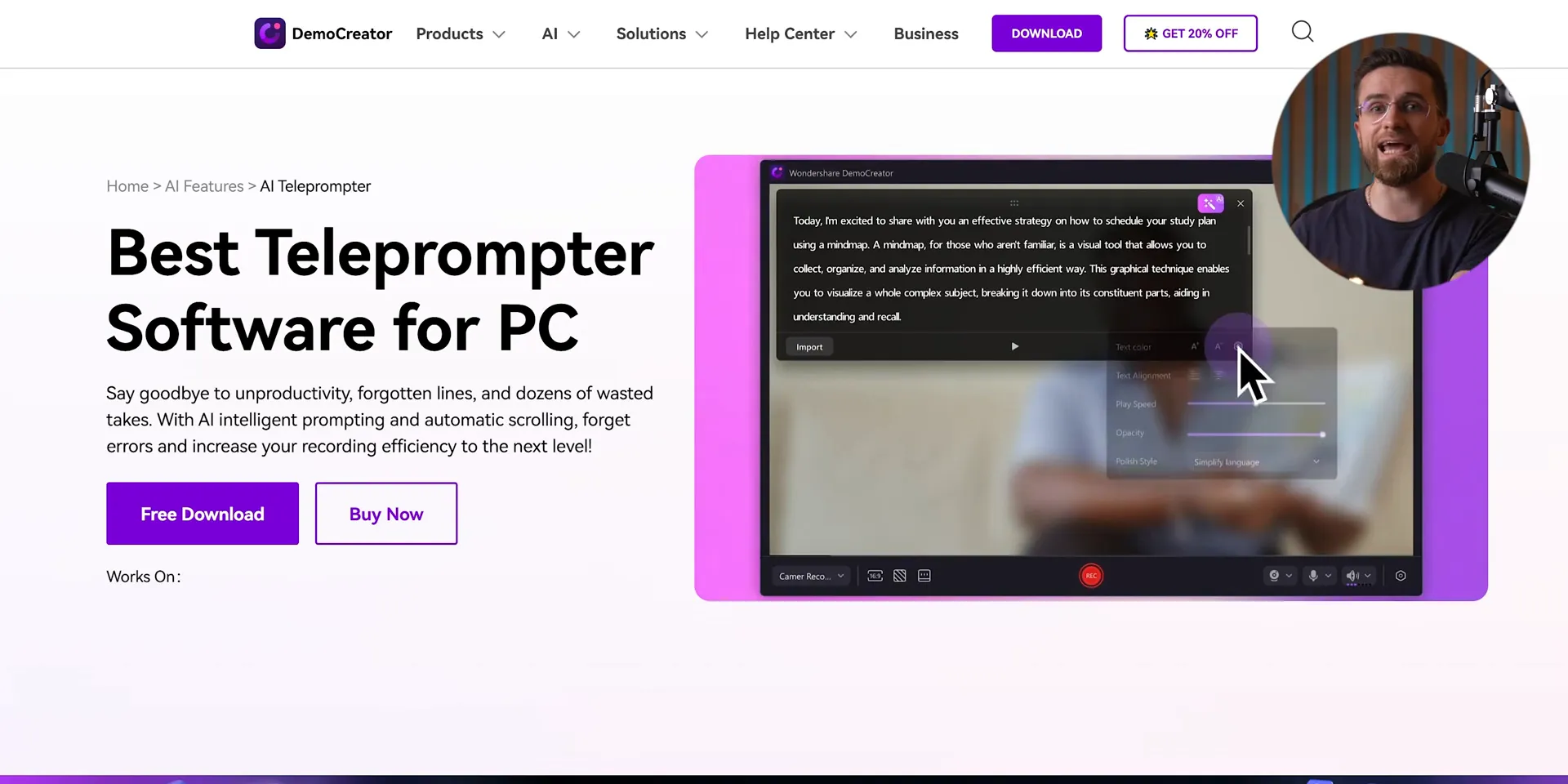
🖊️ Interactive Drawing Tools for Engagement
Want to make your tutorials pop? DemoCreator includes interactive drawing tools that let you highlight important points right on your screen. Choose from shapes, arrows, and text to make your content engaging and easy to follow. It’s a game changer for educators and content creators alike!
Imagine turning your screen recordings into full-blown lessons. With DemoCreator, you can grab your mouse or touchpad and start scribbling instantly!
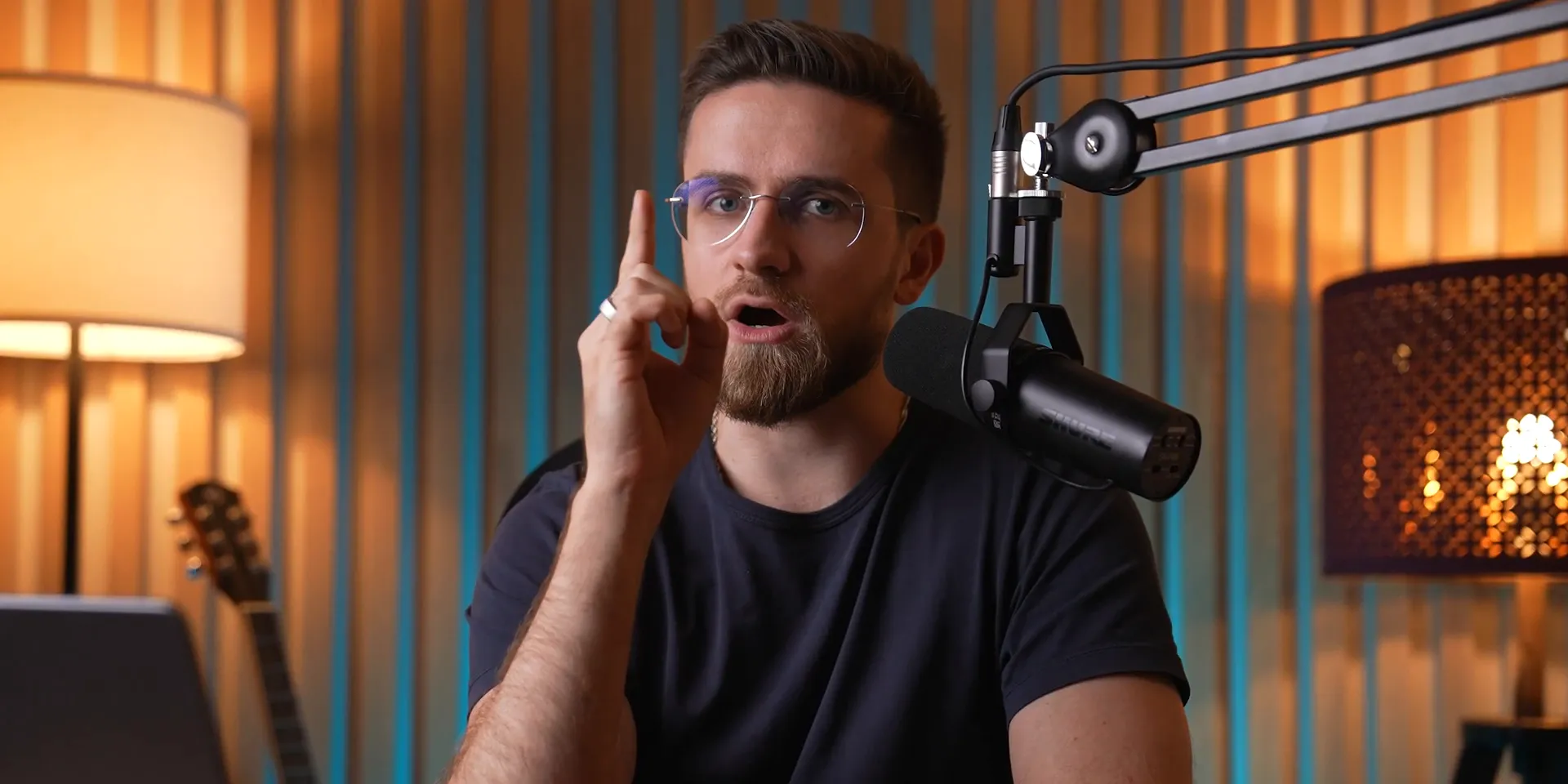
🎬 Advanced Editing Features of DemoCreator
Editing is where the magic happens. With Wondershare DemoCreator, your recordings transform into polished masterpieces! The editing suite is packed with tools that make it easy to enhance your content, ensuring it stands out.
Let’s break down some of the most powerful editing features that you can leverage:
Multi-Track Editing
Say goodbye to chaotic timelines! DemoCreator separates your voice, camera feed, and screen capture into distinct tracks. This means you can:
Edit Independently: Tweak each element without affecting the others.
Perfect Your Audio: Adjust levels, apply noise reduction, and boost clarity effortlessly.
AI-Powered Audio Enhancements
Need to clean up your audio? No problem! DemoCreator's AI tools can strip away background noise or enhance vocal clarity. Just drag and drop the right effects onto your audio track, and let the AI do its work.
The best part? You can even separate vocals from music tracks! Imagine having complete control over background scores while keeping your voice crisp and clear.
Customizable Text and Titles
Titles can make or break your video. With DemoCreator, you have a plethora of customizable text options. Choose from various fonts, colors, and animations to create eye-catching titles that grab attention.
Want subtitles? Just drag in the text tool and start typing. Your audience will appreciate the clarity, especially in educational content.
🎤 Voice Over and AI Dubbing Capabilities
Need to add a voice-over or replace your recording's audio? DemoCreator has you covered with its robust voice-over features!
Simply select the voice-over option, record your narration, and place it on the timeline. But wait, there's more!
AI Dubbing for Seamless Replacements
Imagine being able to swap out your voice for a different one, or even multiple voices in one video. With DemoCreator's AI dubbing, it’s as easy as typing in your text, selecting a voice, and clicking 'generate.' The quality is top-notch, and it saves you tons of time!
It’s perfect for creating multilingual content or adding character voices in tutorials. The possibilities are endless!
🔍 Smart Zoom and Cursor Effects for Better Focus
Want to keep your viewers glued to the important bits? Smart Zoom and cursor effects are your best friends!
Smart Zoom
This feature lets you automatically zoom in on the areas of interest during recording. Just toggle it on before you start, and let DemoCreator handle the rest. It adds a professional touch that keeps your audience engaged.
You can also manually adjust zoom levels and panning for more control, ensuring that everything you want to highlight gets the attention it deserves.
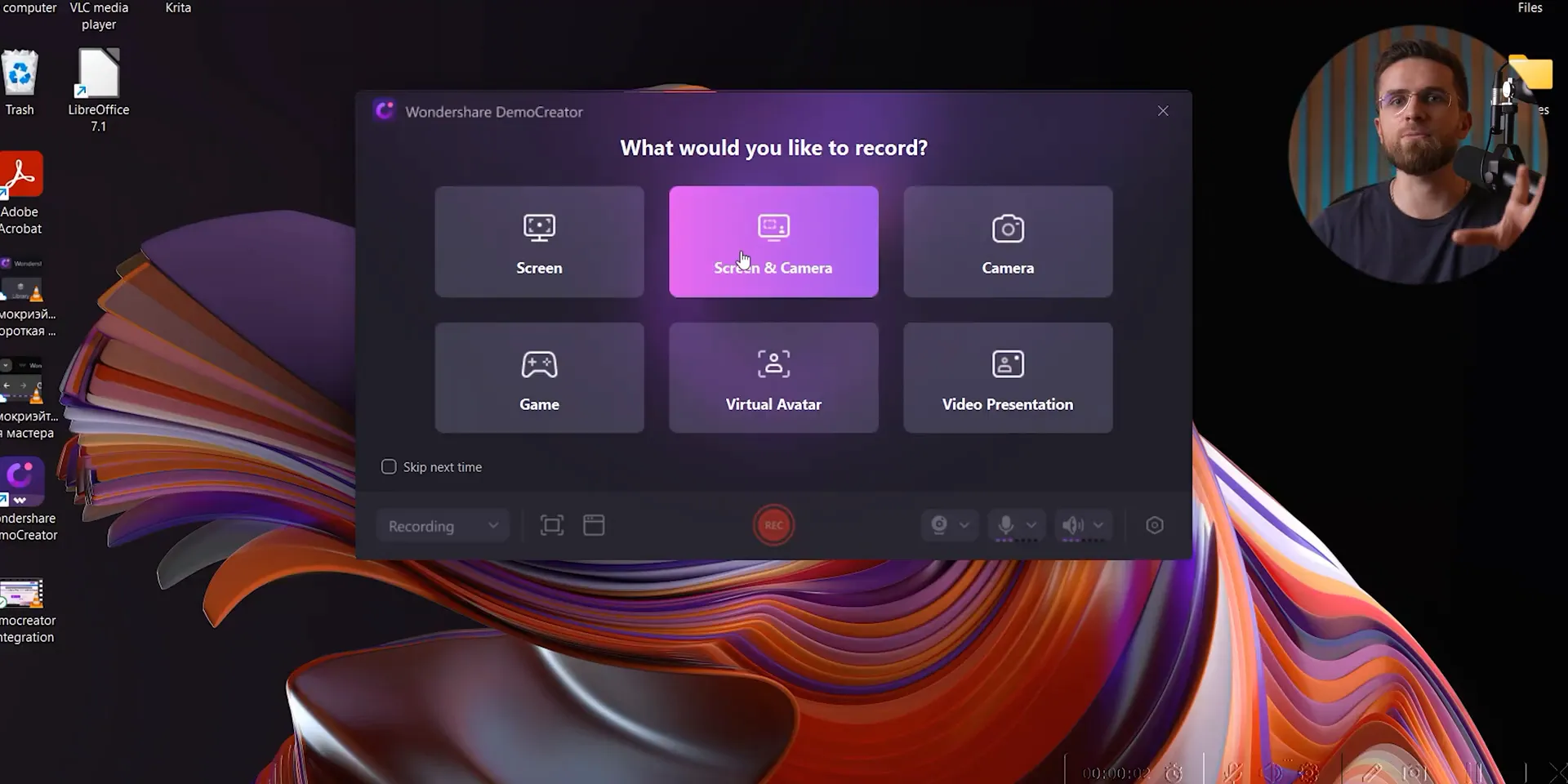
Cursor Effects
Cursor effects enhance visibility, guiding your audience’s eyes exactly where they need to look. Choose from various styles to match your video's vibe. Whether it’s a simple highlight or a flashy effect, your viewers will never miss a beat!
♿ Accessibility Features: Auto Subtitles and Beauty Filters
Inclusivity is key in content creation. DemoCreator makes it easy with built-in accessibility features!
Auto Subtitles
Adding subtitles has never been easier! With the auto subtitle feature, you can generate captions directly in the app. This is a game changer for accessibility, ensuring that everyone can enjoy your content.
Plus, it saves you hours of manual editing. Just upload your video, click a button, and watch the magic happen!
Beauty Filters
Want to look your best on camera? DemoCreator's beauty filters smooth out imperfections and add that extra polish to your appearance. It’s like having a personal makeup artist right in your editing suite!
These filters are subtle but effective, helping you present a professional image without overdoing it.
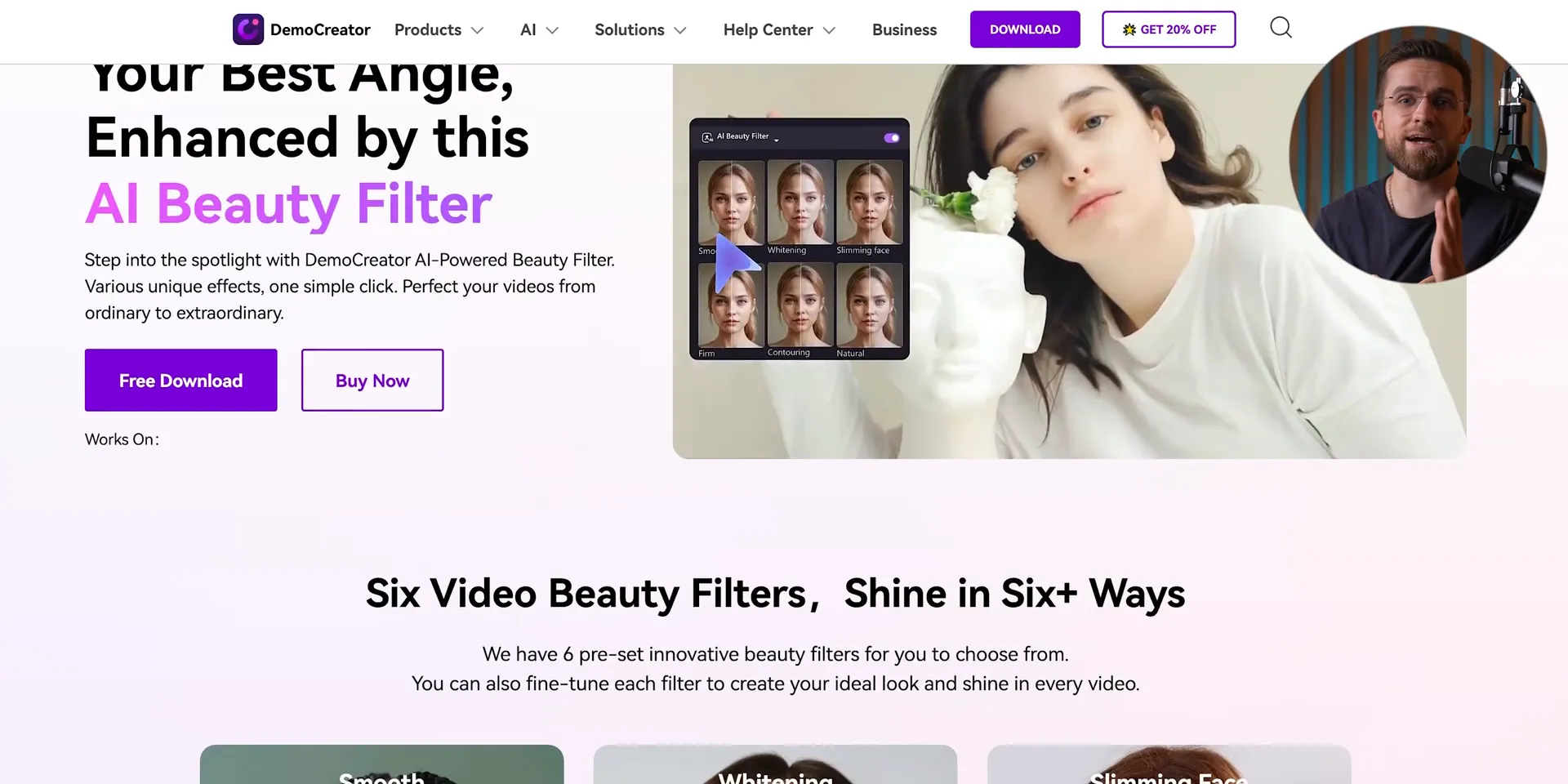
🧹 AI Object Removal and Final Touches
Editing isn’t just about cutting and trimming; it’s about creating a seamless experience. With DemoCreator’s AI object removal, you can eliminate unwanted distractions from your footage effortlessly!
AI Object Removal
Just highlight the object you want gone and click a button. Voilà! It’s like magic! This feature is perfect for cleaning up your videos, whether it’s a stray mark on your screen or an unexpected guest in your frame.
It processes quickly, ensuring that your editing workflow remains smooth and efficient.
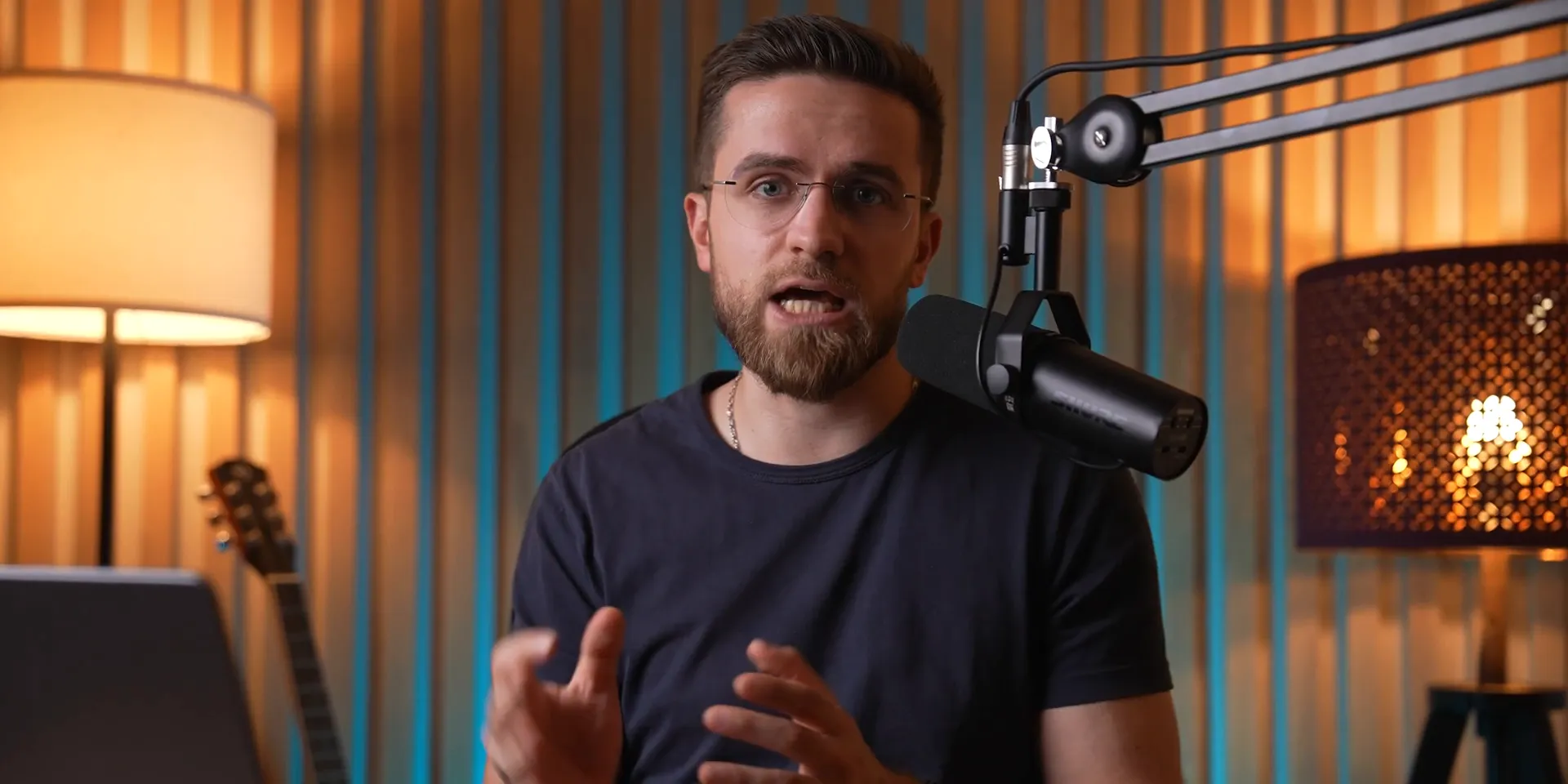
✅ Conclusion: Why DemoCreator is Your Go-To Tool
There you have it! Wondershare DemoCreator is not just a screen recording tool; it’s a complete video production powerhouse. From advanced editing features to AI capabilities, this software has everything you need to create professional-quality content.
Whether you’re a seasoned pro or just starting out, DemoCreator simplifies the process while enhancing your output. So why wait? Dive in and elevate your content creation game today!
Screen recording has become an essential tool for content creators, educators, and professionals alike. In this blog, we're diving into the best methods for screen recording, featuring Wondershare DemoCreator, a powerful tool that simplifies the process while enhancing your video quality. Whether you're creating tutorials, presentations, or gaming content, this guide has everything you need to know!
🎥 Introduction to Screen Recording
Screen recording is not just a trend; it’s a game changer! Whether you're crafting tutorials, sharing presentations, or streaming gameplay, capturing your screen can elevate your content to the next level. But let’s be real, not all screen recording tools are created equal. Some might leave you frustrated, while others empower your creativity. Let's dive into what makes screen recording essential and how you can get started effectively!
Why Screen Recording Matters
Imagine being able to visually share your ideas, skills, or knowledge with anyone, anywhere. Screen recording allows you to do just that! It’s perfect for:
Tutorials: Teach others how to navigate software or complete tasks.
Presentations: Share your ideas with a wider audience without the limitations of a physical meeting.
Gaming: Capture your epic moments and share them with fellow gamers.
With the right tools, screen recording can be a breeze. Let’s explore how you can get started, especially if you’re on a Mac!
🍏 Built-in Mac Screen Recording with QuickTime
If you're a Mac user, you’ve got a handy tool right at your fingertips: QuickTime Player! It’s built-in and easy to use. Here’s how to kick off your first recording:
Open QuickTime Player.
Navigate to the menu bar and select File → New Screen Recording.
Adjust the capture frame to your desired recording area.
Hit record and you’re off!
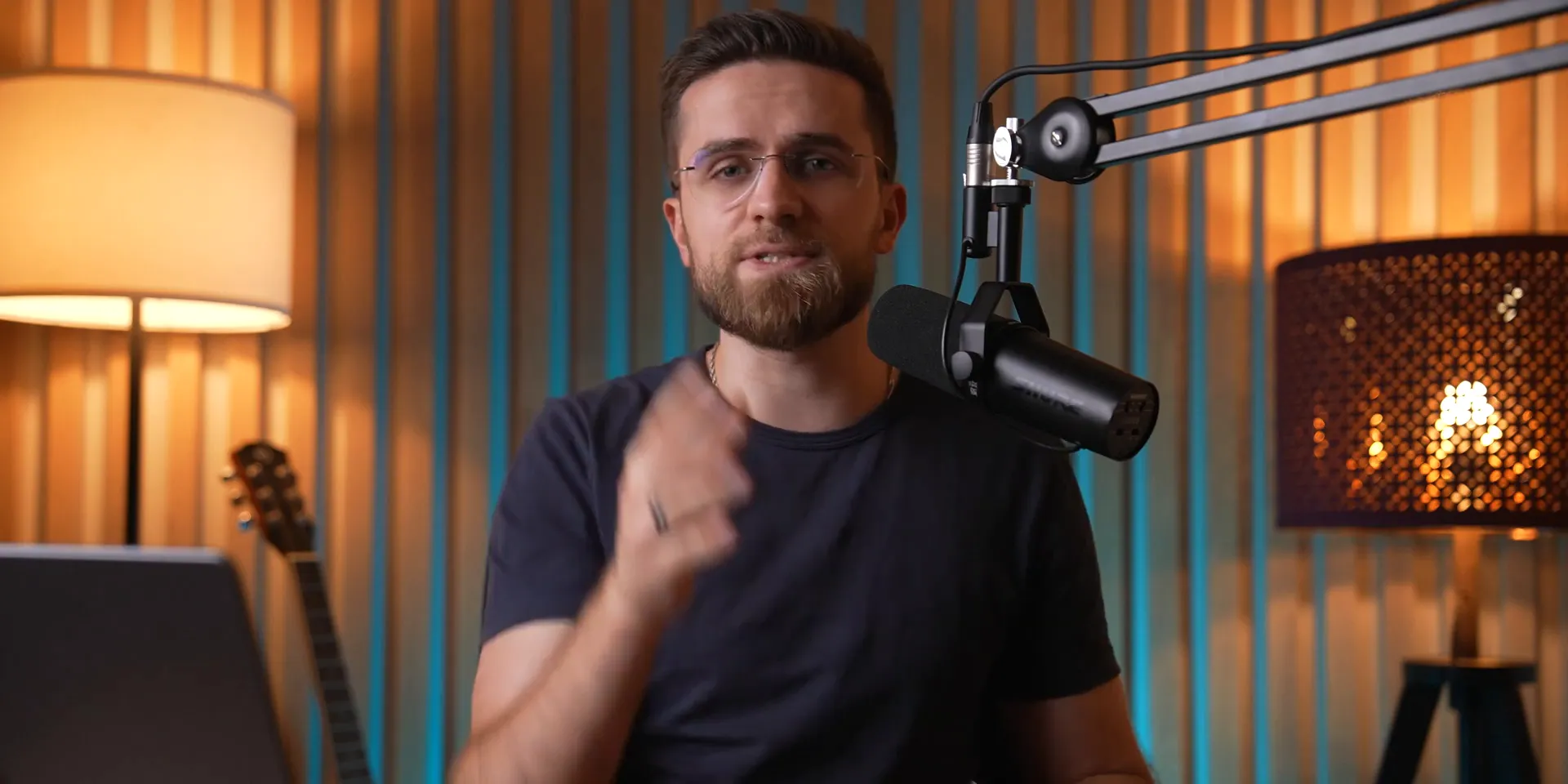
QuickTime Features
QuickTime offers some solid features for basic screen recording:
Capture audio from your microphone.
Show mouse clicks to highlight actions.
But wait! Before you get too excited, let’s talk about the limitations.
⚠️ Limitations of QuickTime
While QuickTime is user-friendly, it’s not without its flaws. Here’s what you need to keep in mind:
No system audio: It doesn’t capture internal sounds, which is a bummer for tutorial creators.
Large file sizes: High-quality recordings come at the cost of massive files that can be cumbersome to manage.
Editing headaches: Once you record, editing audio within the app can become a hassle.
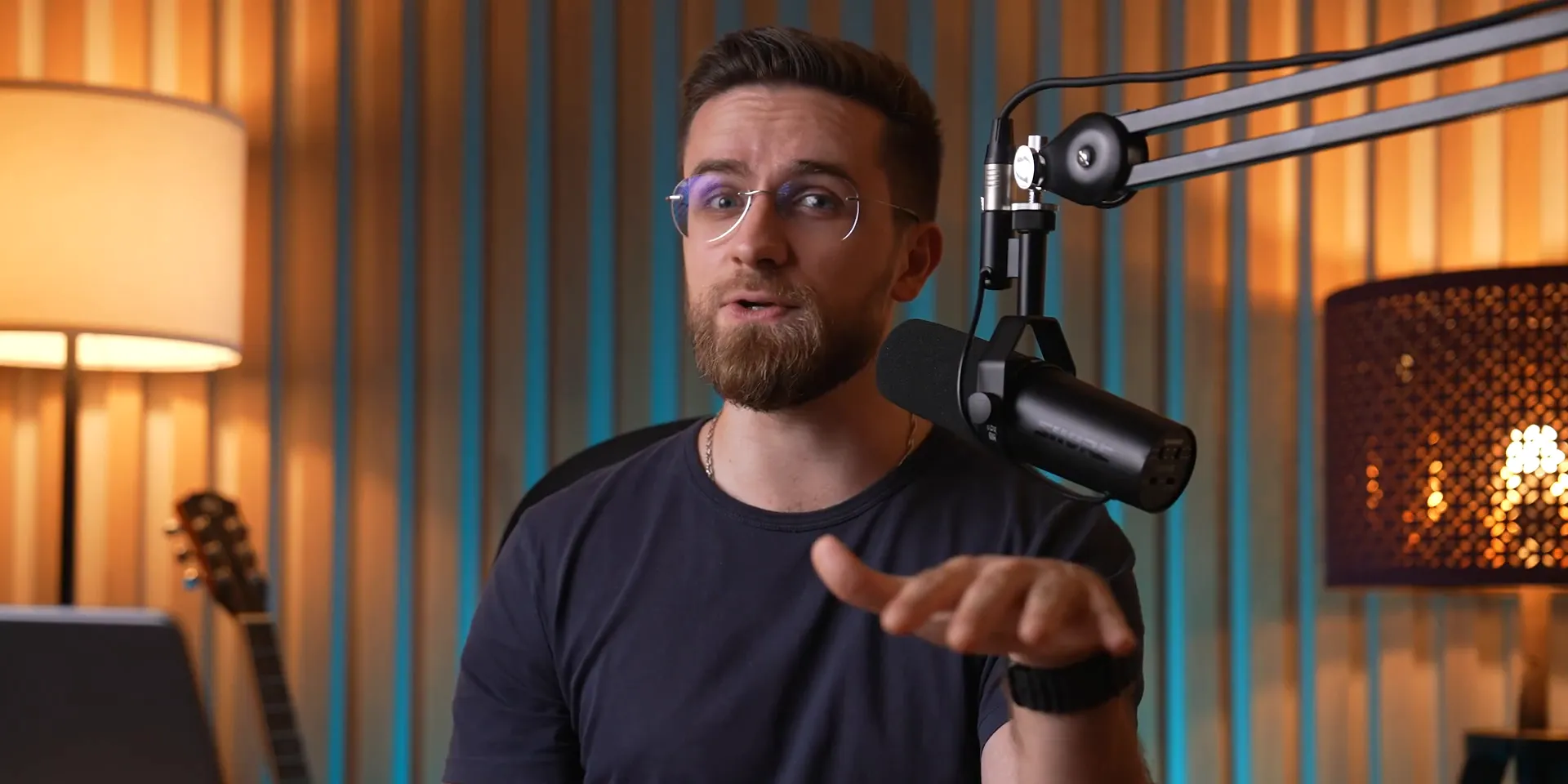
🔄 Why Switch to Wondershare DemoCreator?
So, why ditch QuickTime? Enter Wondershare DemoCreator! This software not only retains all the simplicity of QuickTime but also opens the door to a treasure trove of features that make your life easier.
With DemoCreator, you can:
Record system audio along with your mic input.
Enjoy significantly smaller file sizes without sacrificing quality.
Access a suite of editing tools to tweak your recordings to perfection.
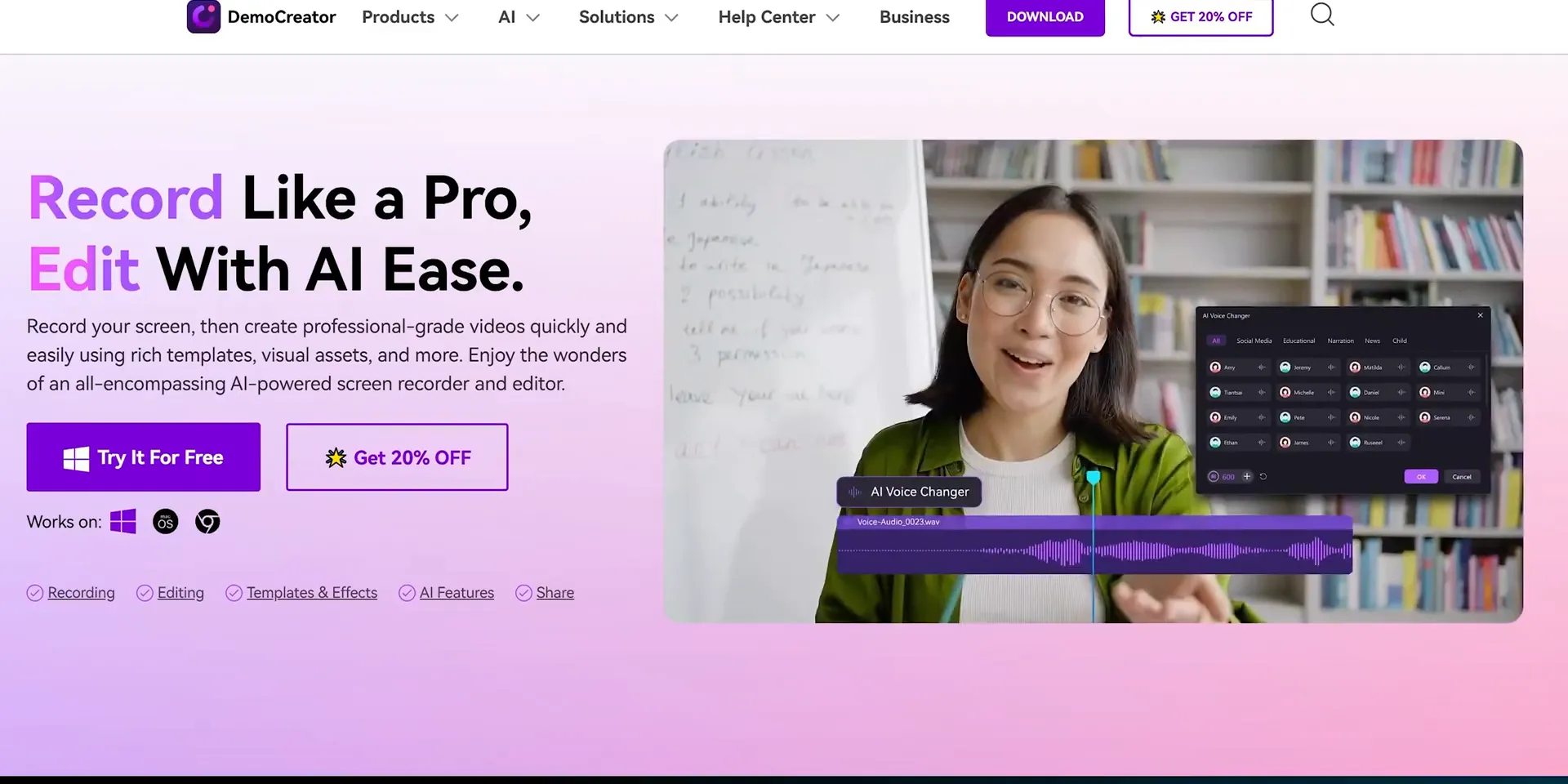
📹 Exploring Recording Modes in DemoCreator
One of the standout features of DemoCreator is its multiple recording modes. Let’s break them down:
Screen Recording: Capture everything on your screen.
Screen and Camera: Combine your screen with your webcam feed.
Camera Only: Record just your webcam.
Game Recording: Perfect for capturing gameplay with high performance.
Virtual Avatar Mode: Engage your audience with animated avatars.
Video Presentation Mode: Create professional presentations effortlessly.
Whatever your content type, DemoCreator has got you covered!
🤖 AI Teleprompter and Background Remover Features
Need to keep your flow on point? The AI teleprompter in DemoCreator is a lifesaver! Simply upload your script, and it scrolls while you speak. This feature cuts down on editing time and keeps your delivery smooth.
And let’s not forget the background remover! You can record without any distractions behind you, ensuring your audience focuses solely on you. It’s perfect for tutorials and professional presentations!
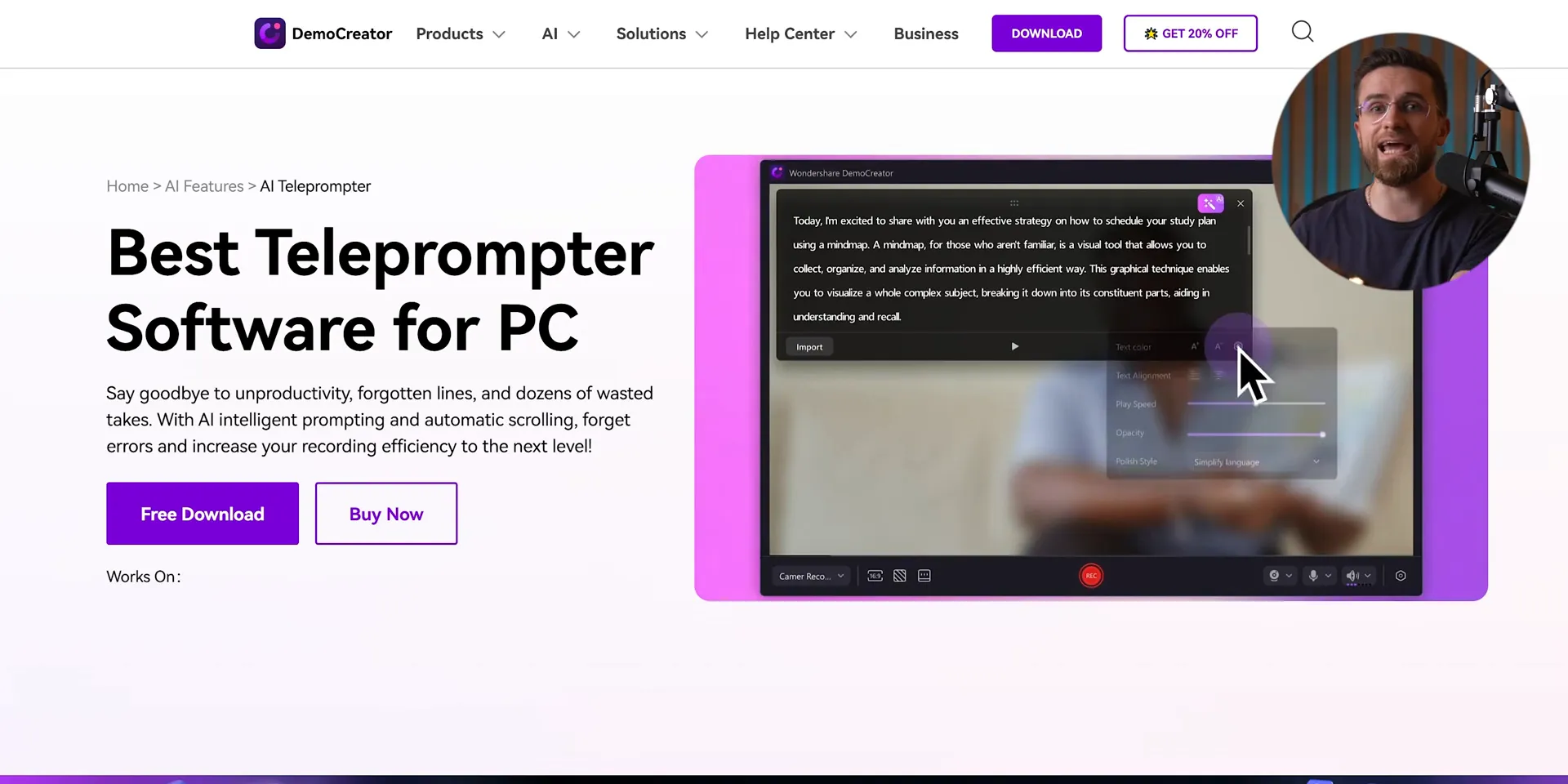
🖊️ Interactive Drawing Tools for Engagement
Want to make your tutorials pop? DemoCreator includes interactive drawing tools that let you highlight important points right on your screen. Choose from shapes, arrows, and text to make your content engaging and easy to follow. It’s a game changer for educators and content creators alike!
Imagine turning your screen recordings into full-blown lessons. With DemoCreator, you can grab your mouse or touchpad and start scribbling instantly!
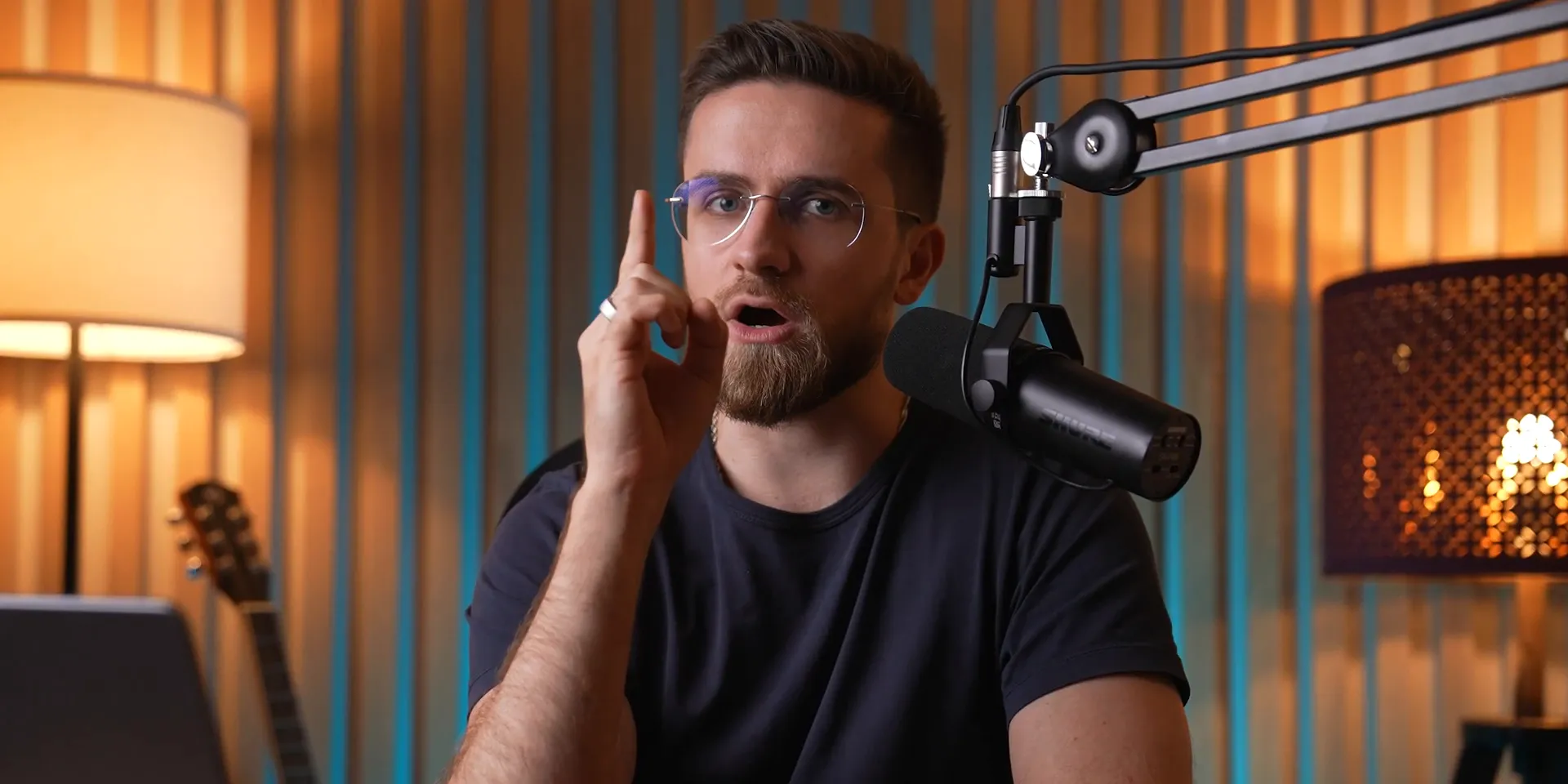
🎬 Advanced Editing Features of DemoCreator
Editing is where the magic happens. With Wondershare DemoCreator, your recordings transform into polished masterpieces! The editing suite is packed with tools that make it easy to enhance your content, ensuring it stands out.
Let’s break down some of the most powerful editing features that you can leverage:
Multi-Track Editing
Say goodbye to chaotic timelines! DemoCreator separates your voice, camera feed, and screen capture into distinct tracks. This means you can:
Edit Independently: Tweak each element without affecting the others.
Perfect Your Audio: Adjust levels, apply noise reduction, and boost clarity effortlessly.
AI-Powered Audio Enhancements
Need to clean up your audio? No problem! DemoCreator's AI tools can strip away background noise or enhance vocal clarity. Just drag and drop the right effects onto your audio track, and let the AI do its work.
The best part? You can even separate vocals from music tracks! Imagine having complete control over background scores while keeping your voice crisp and clear.
Customizable Text and Titles
Titles can make or break your video. With DemoCreator, you have a plethora of customizable text options. Choose from various fonts, colors, and animations to create eye-catching titles that grab attention.
Want subtitles? Just drag in the text tool and start typing. Your audience will appreciate the clarity, especially in educational content.
🎤 Voice Over and AI Dubbing Capabilities
Need to add a voice-over or replace your recording's audio? DemoCreator has you covered with its robust voice-over features!
Simply select the voice-over option, record your narration, and place it on the timeline. But wait, there's more!
AI Dubbing for Seamless Replacements
Imagine being able to swap out your voice for a different one, or even multiple voices in one video. With DemoCreator's AI dubbing, it’s as easy as typing in your text, selecting a voice, and clicking 'generate.' The quality is top-notch, and it saves you tons of time!
It’s perfect for creating multilingual content or adding character voices in tutorials. The possibilities are endless!
🔍 Smart Zoom and Cursor Effects for Better Focus
Want to keep your viewers glued to the important bits? Smart Zoom and cursor effects are your best friends!
Smart Zoom
This feature lets you automatically zoom in on the areas of interest during recording. Just toggle it on before you start, and let DemoCreator handle the rest. It adds a professional touch that keeps your audience engaged.
You can also manually adjust zoom levels and panning for more control, ensuring that everything you want to highlight gets the attention it deserves.
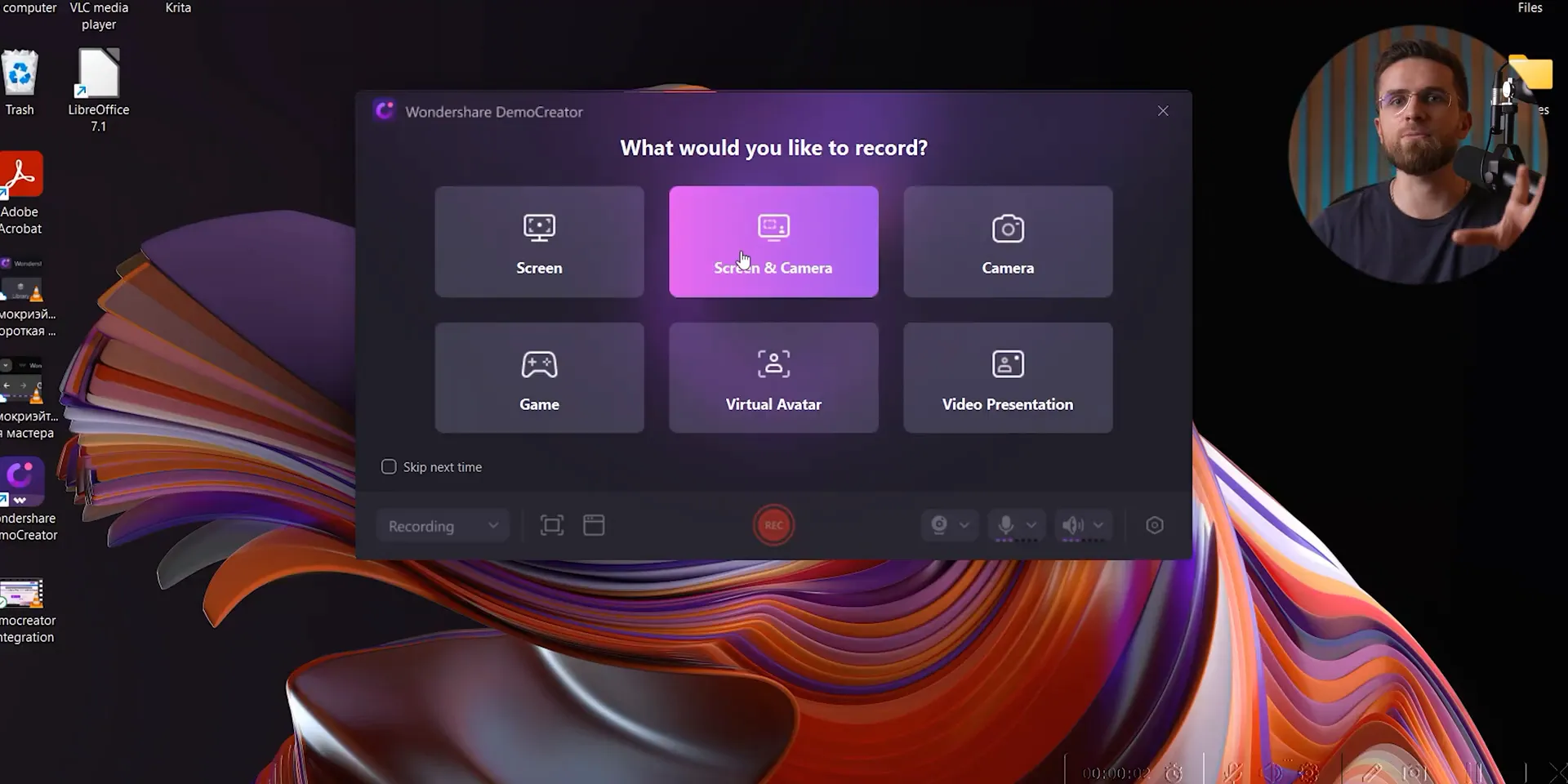
Cursor Effects
Cursor effects enhance visibility, guiding your audience’s eyes exactly where they need to look. Choose from various styles to match your video's vibe. Whether it’s a simple highlight or a flashy effect, your viewers will never miss a beat!
♿ Accessibility Features: Auto Subtitles and Beauty Filters
Inclusivity is key in content creation. DemoCreator makes it easy with built-in accessibility features!
Auto Subtitles
Adding subtitles has never been easier! With the auto subtitle feature, you can generate captions directly in the app. This is a game changer for accessibility, ensuring that everyone can enjoy your content.
Plus, it saves you hours of manual editing. Just upload your video, click a button, and watch the magic happen!
Beauty Filters
Want to look your best on camera? DemoCreator's beauty filters smooth out imperfections and add that extra polish to your appearance. It’s like having a personal makeup artist right in your editing suite!
These filters are subtle but effective, helping you present a professional image without overdoing it.
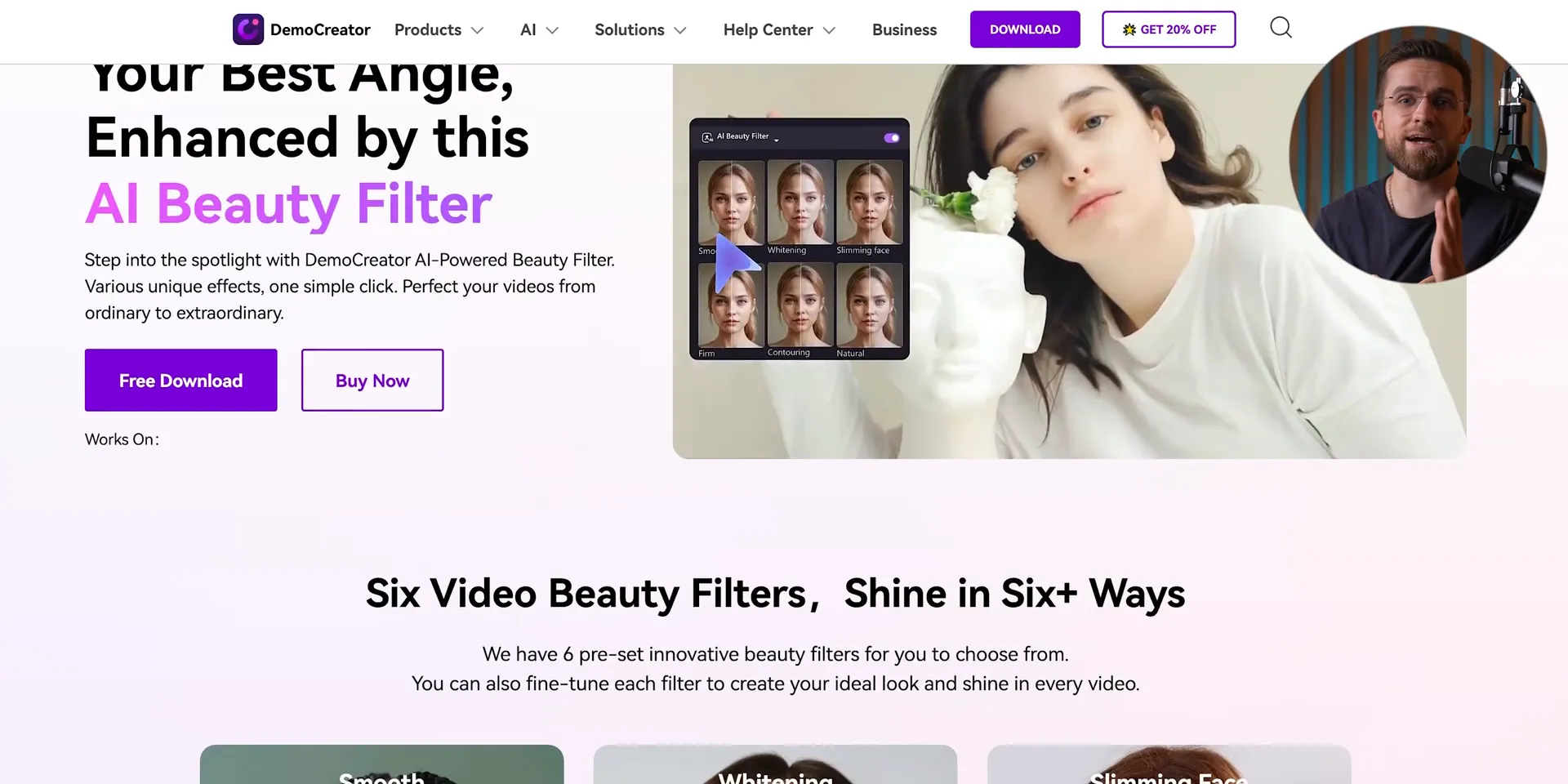
🧹 AI Object Removal and Final Touches
Editing isn’t just about cutting and trimming; it’s about creating a seamless experience. With DemoCreator’s AI object removal, you can eliminate unwanted distractions from your footage effortlessly!
AI Object Removal
Just highlight the object you want gone and click a button. Voilà! It’s like magic! This feature is perfect for cleaning up your videos, whether it’s a stray mark on your screen or an unexpected guest in your frame.
It processes quickly, ensuring that your editing workflow remains smooth and efficient.
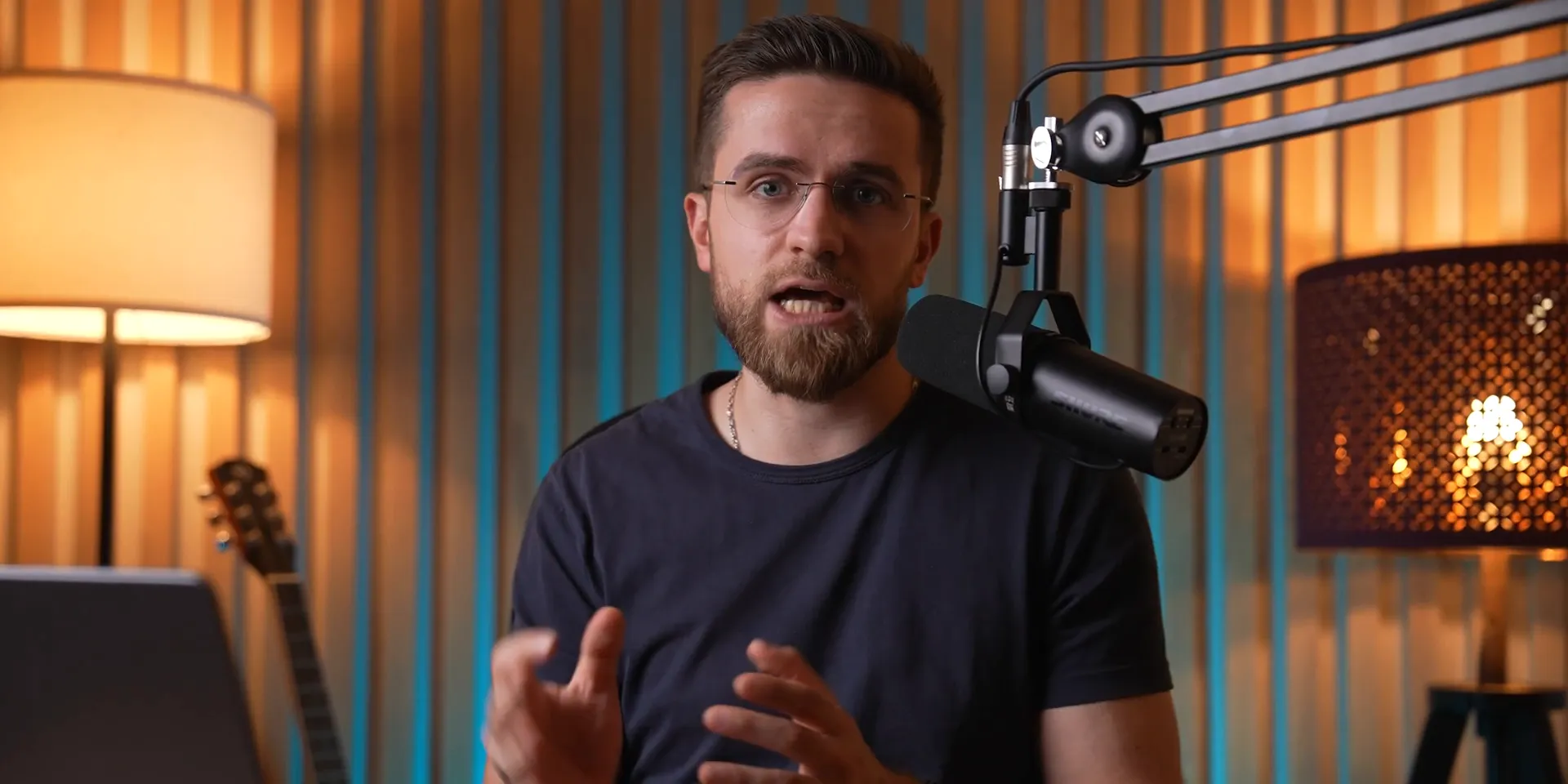
✅ Conclusion: Why DemoCreator is Your Go-To Tool
There you have it! Wondershare DemoCreator is not just a screen recording tool; it’s a complete video production powerhouse. From advanced editing features to AI capabilities, this software has everything you need to create professional-quality content.
Whether you’re a seasoned pro or just starting out, DemoCreator simplifies the process while enhancing your output. So why wait? Dive in and elevate your content creation game today!
Screen recording has become an essential tool for content creators, educators, and professionals alike. In this blog, we're diving into the best methods for screen recording, featuring Wondershare DemoCreator, a powerful tool that simplifies the process while enhancing your video quality. Whether you're creating tutorials, presentations, or gaming content, this guide has everything you need to know!
🎥 Introduction to Screen Recording
Screen recording is not just a trend; it’s a game changer! Whether you're crafting tutorials, sharing presentations, or streaming gameplay, capturing your screen can elevate your content to the next level. But let’s be real, not all screen recording tools are created equal. Some might leave you frustrated, while others empower your creativity. Let's dive into what makes screen recording essential and how you can get started effectively!
Why Screen Recording Matters
Imagine being able to visually share your ideas, skills, or knowledge with anyone, anywhere. Screen recording allows you to do just that! It’s perfect for:
Tutorials: Teach others how to navigate software or complete tasks.
Presentations: Share your ideas with a wider audience without the limitations of a physical meeting.
Gaming: Capture your epic moments and share them with fellow gamers.
With the right tools, screen recording can be a breeze. Let’s explore how you can get started, especially if you’re on a Mac!
🍏 Built-in Mac Screen Recording with QuickTime
If you're a Mac user, you’ve got a handy tool right at your fingertips: QuickTime Player! It’s built-in and easy to use. Here’s how to kick off your first recording:
Open QuickTime Player.
Navigate to the menu bar and select File → New Screen Recording.
Adjust the capture frame to your desired recording area.
Hit record and you’re off!
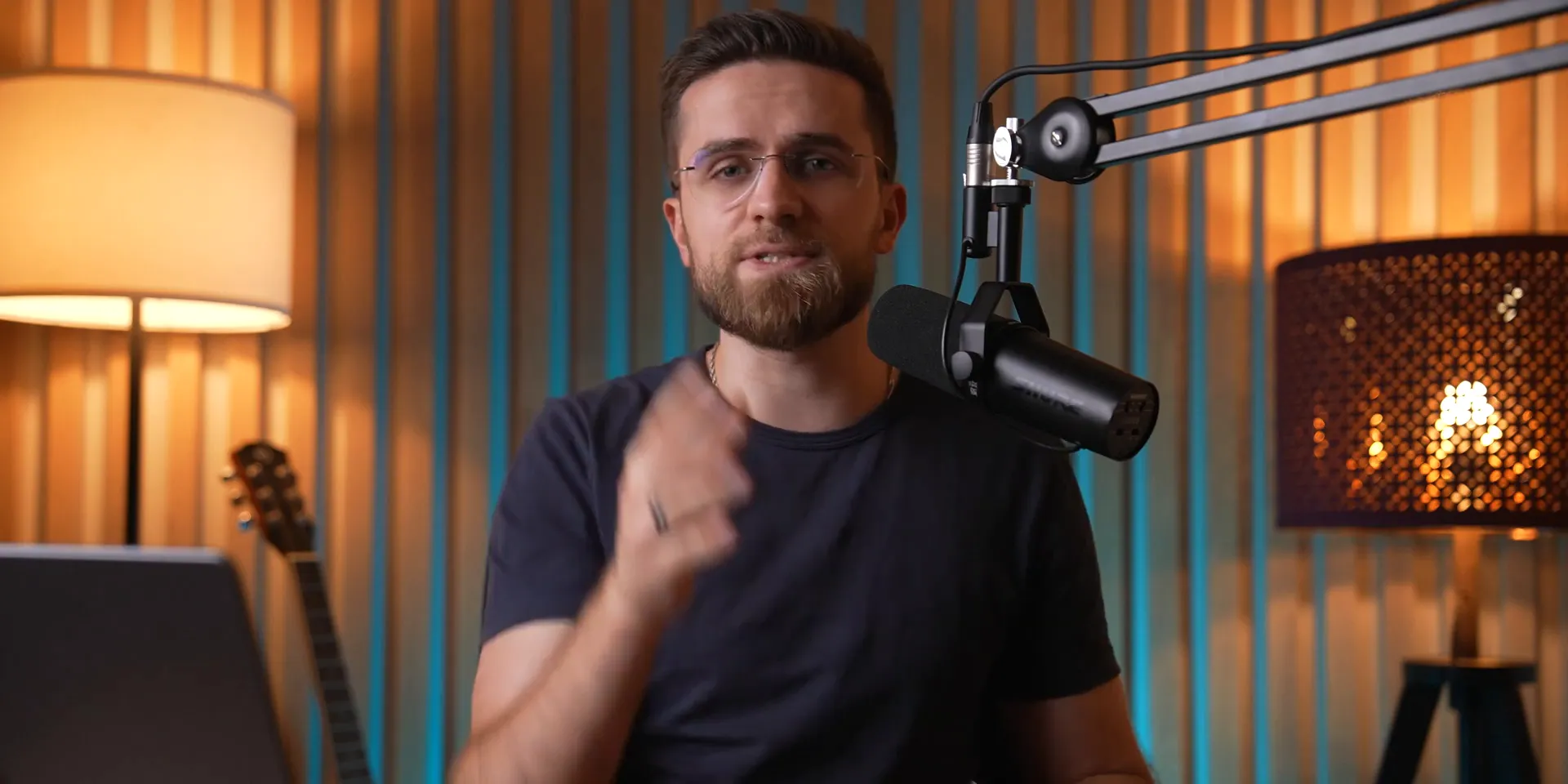
QuickTime Features
QuickTime offers some solid features for basic screen recording:
Capture audio from your microphone.
Show mouse clicks to highlight actions.
But wait! Before you get too excited, let’s talk about the limitations.
⚠️ Limitations of QuickTime
While QuickTime is user-friendly, it’s not without its flaws. Here’s what you need to keep in mind:
No system audio: It doesn’t capture internal sounds, which is a bummer for tutorial creators.
Large file sizes: High-quality recordings come at the cost of massive files that can be cumbersome to manage.
Editing headaches: Once you record, editing audio within the app can become a hassle.
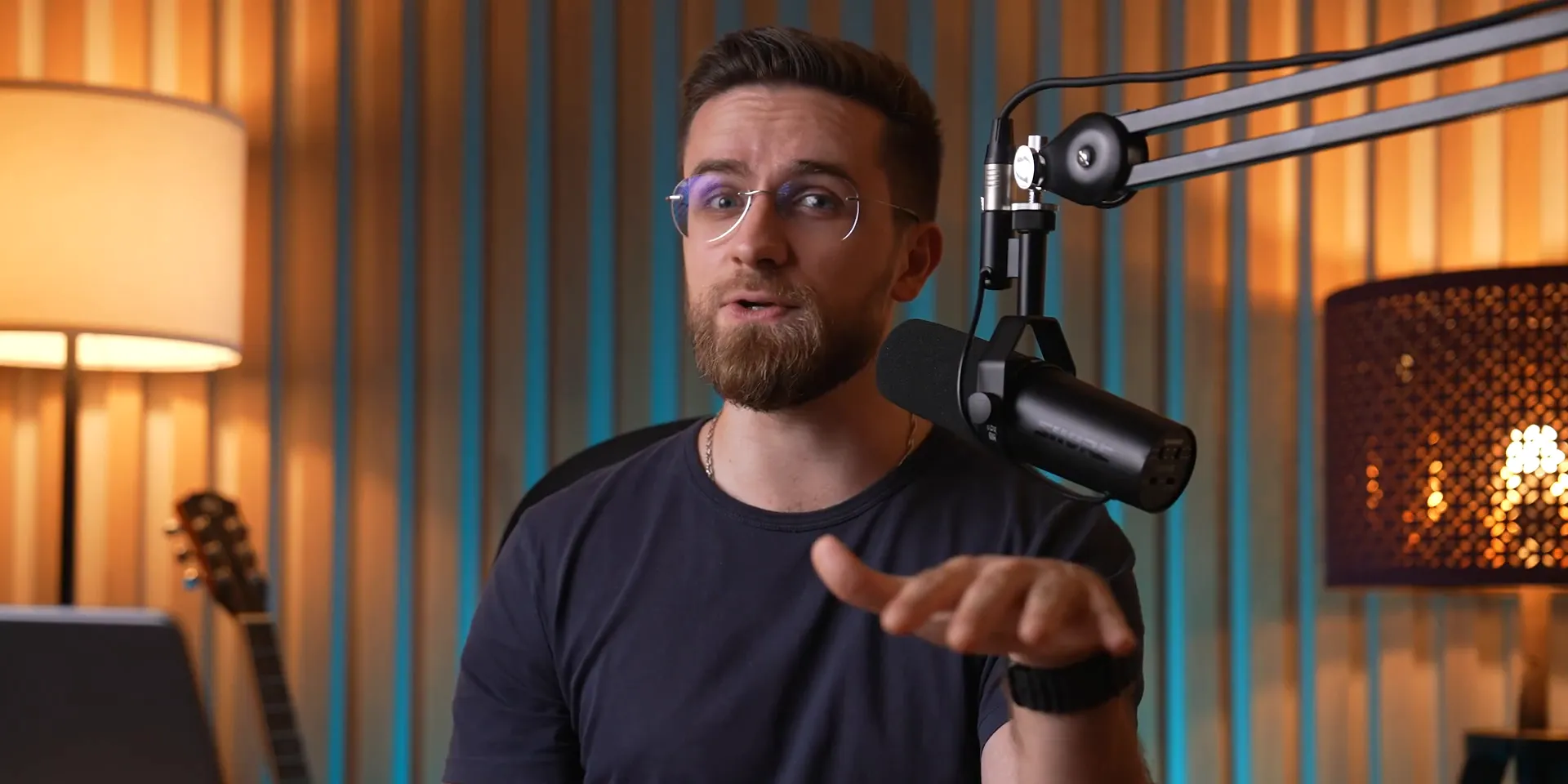
🔄 Why Switch to Wondershare DemoCreator?
So, why ditch QuickTime? Enter Wondershare DemoCreator! This software not only retains all the simplicity of QuickTime but also opens the door to a treasure trove of features that make your life easier.
With DemoCreator, you can:
Record system audio along with your mic input.
Enjoy significantly smaller file sizes without sacrificing quality.
Access a suite of editing tools to tweak your recordings to perfection.
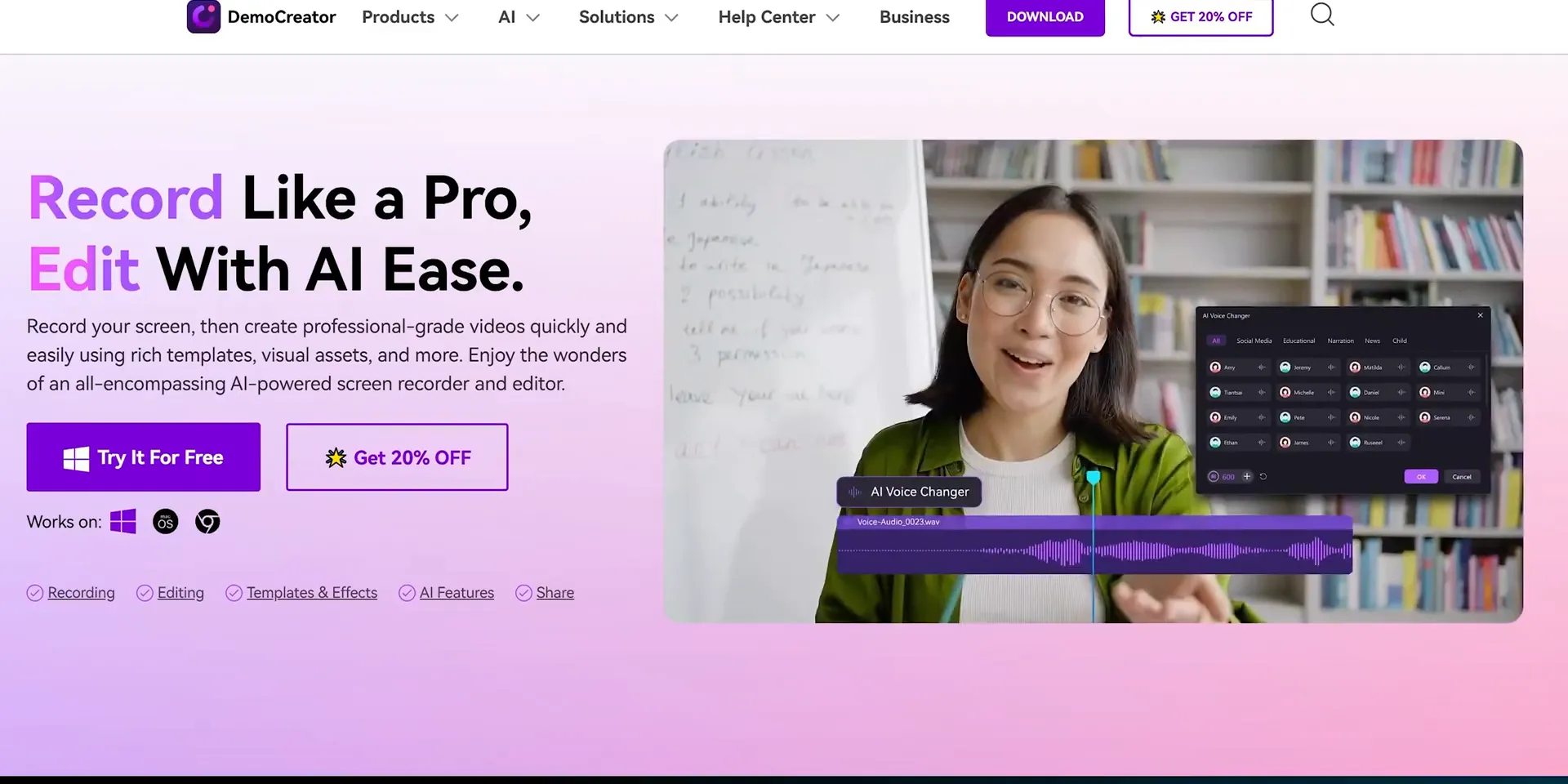
📹 Exploring Recording Modes in DemoCreator
One of the standout features of DemoCreator is its multiple recording modes. Let’s break them down:
Screen Recording: Capture everything on your screen.
Screen and Camera: Combine your screen with your webcam feed.
Camera Only: Record just your webcam.
Game Recording: Perfect for capturing gameplay with high performance.
Virtual Avatar Mode: Engage your audience with animated avatars.
Video Presentation Mode: Create professional presentations effortlessly.
Whatever your content type, DemoCreator has got you covered!
🤖 AI Teleprompter and Background Remover Features
Need to keep your flow on point? The AI teleprompter in DemoCreator is a lifesaver! Simply upload your script, and it scrolls while you speak. This feature cuts down on editing time and keeps your delivery smooth.
And let’s not forget the background remover! You can record without any distractions behind you, ensuring your audience focuses solely on you. It’s perfect for tutorials and professional presentations!
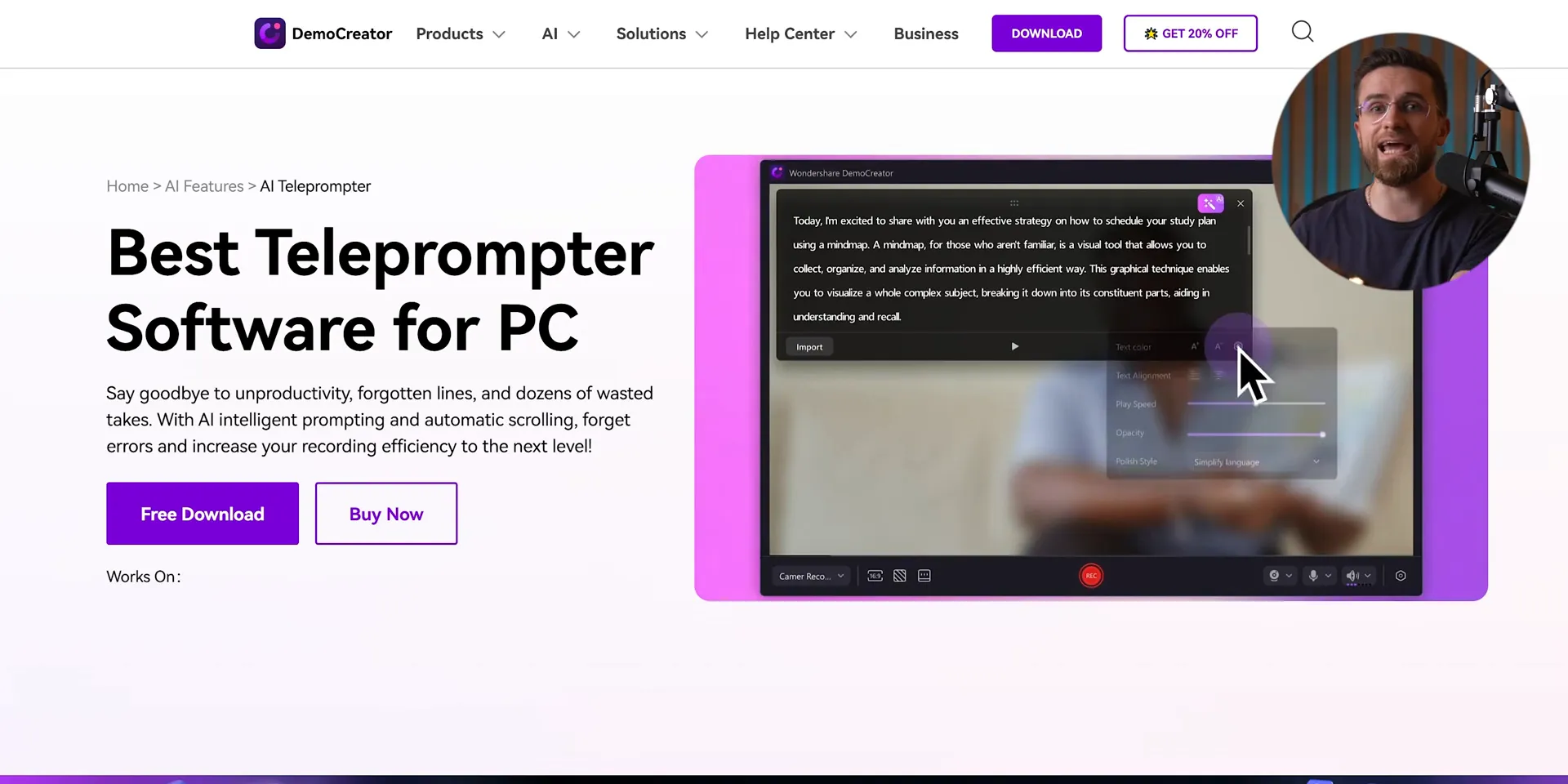
🖊️ Interactive Drawing Tools for Engagement
Want to make your tutorials pop? DemoCreator includes interactive drawing tools that let you highlight important points right on your screen. Choose from shapes, arrows, and text to make your content engaging and easy to follow. It’s a game changer for educators and content creators alike!
Imagine turning your screen recordings into full-blown lessons. With DemoCreator, you can grab your mouse or touchpad and start scribbling instantly!
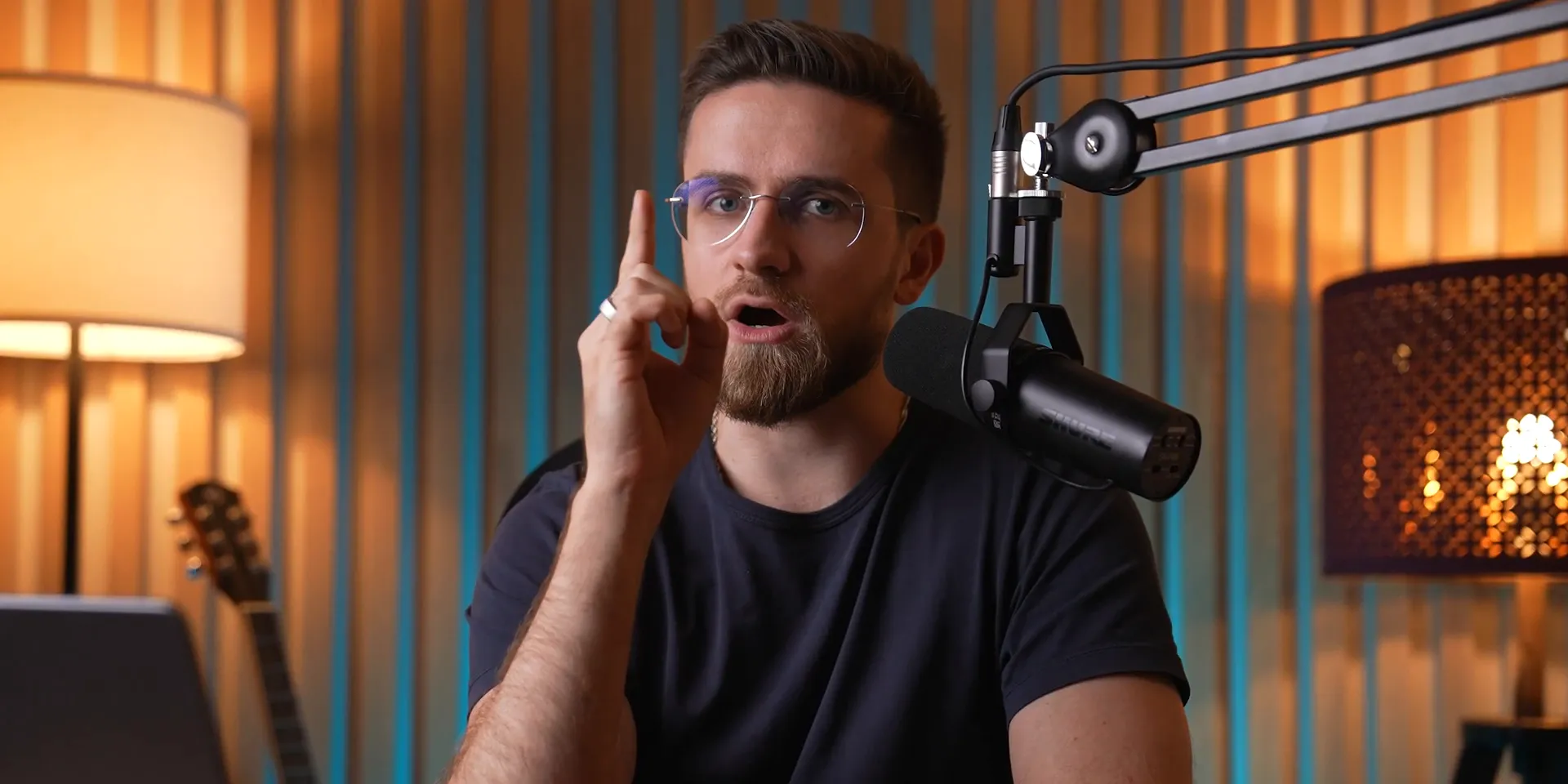
🎬 Advanced Editing Features of DemoCreator
Editing is where the magic happens. With Wondershare DemoCreator, your recordings transform into polished masterpieces! The editing suite is packed with tools that make it easy to enhance your content, ensuring it stands out.
Let’s break down some of the most powerful editing features that you can leverage:
Multi-Track Editing
Say goodbye to chaotic timelines! DemoCreator separates your voice, camera feed, and screen capture into distinct tracks. This means you can:
Edit Independently: Tweak each element without affecting the others.
Perfect Your Audio: Adjust levels, apply noise reduction, and boost clarity effortlessly.
AI-Powered Audio Enhancements
Need to clean up your audio? No problem! DemoCreator's AI tools can strip away background noise or enhance vocal clarity. Just drag and drop the right effects onto your audio track, and let the AI do its work.
The best part? You can even separate vocals from music tracks! Imagine having complete control over background scores while keeping your voice crisp and clear.
Customizable Text and Titles
Titles can make or break your video. With DemoCreator, you have a plethora of customizable text options. Choose from various fonts, colors, and animations to create eye-catching titles that grab attention.
Want subtitles? Just drag in the text tool and start typing. Your audience will appreciate the clarity, especially in educational content.
🎤 Voice Over and AI Dubbing Capabilities
Need to add a voice-over or replace your recording's audio? DemoCreator has you covered with its robust voice-over features!
Simply select the voice-over option, record your narration, and place it on the timeline. But wait, there's more!
AI Dubbing for Seamless Replacements
Imagine being able to swap out your voice for a different one, or even multiple voices in one video. With DemoCreator's AI dubbing, it’s as easy as typing in your text, selecting a voice, and clicking 'generate.' The quality is top-notch, and it saves you tons of time!
It’s perfect for creating multilingual content or adding character voices in tutorials. The possibilities are endless!
🔍 Smart Zoom and Cursor Effects for Better Focus
Want to keep your viewers glued to the important bits? Smart Zoom and cursor effects are your best friends!
Smart Zoom
This feature lets you automatically zoom in on the areas of interest during recording. Just toggle it on before you start, and let DemoCreator handle the rest. It adds a professional touch that keeps your audience engaged.
You can also manually adjust zoom levels and panning for more control, ensuring that everything you want to highlight gets the attention it deserves.
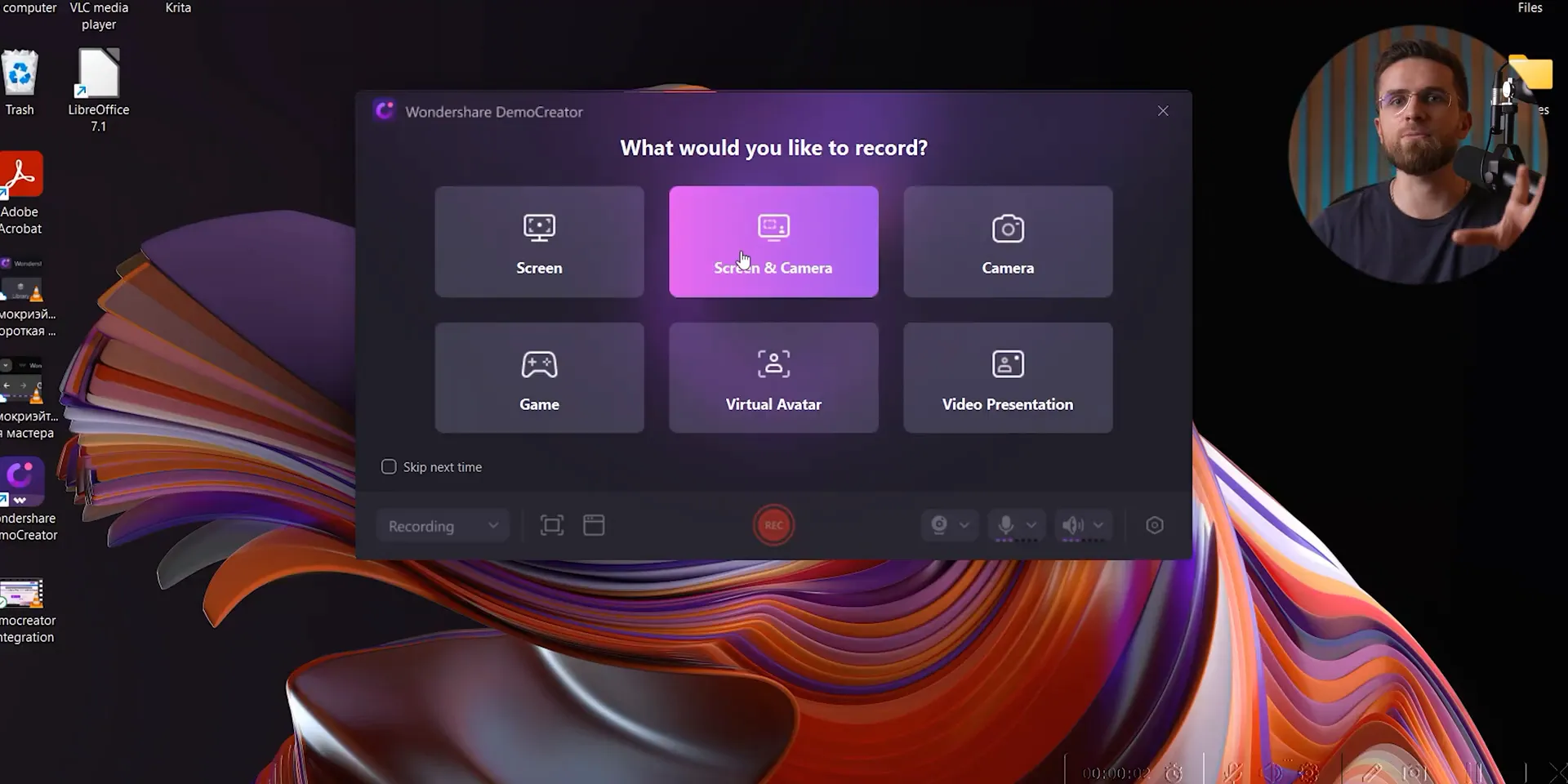
Cursor Effects
Cursor effects enhance visibility, guiding your audience’s eyes exactly where they need to look. Choose from various styles to match your video's vibe. Whether it’s a simple highlight or a flashy effect, your viewers will never miss a beat!
♿ Accessibility Features: Auto Subtitles and Beauty Filters
Inclusivity is key in content creation. DemoCreator makes it easy with built-in accessibility features!
Auto Subtitles
Adding subtitles has never been easier! With the auto subtitle feature, you can generate captions directly in the app. This is a game changer for accessibility, ensuring that everyone can enjoy your content.
Plus, it saves you hours of manual editing. Just upload your video, click a button, and watch the magic happen!
Beauty Filters
Want to look your best on camera? DemoCreator's beauty filters smooth out imperfections and add that extra polish to your appearance. It’s like having a personal makeup artist right in your editing suite!
These filters are subtle but effective, helping you present a professional image without overdoing it.
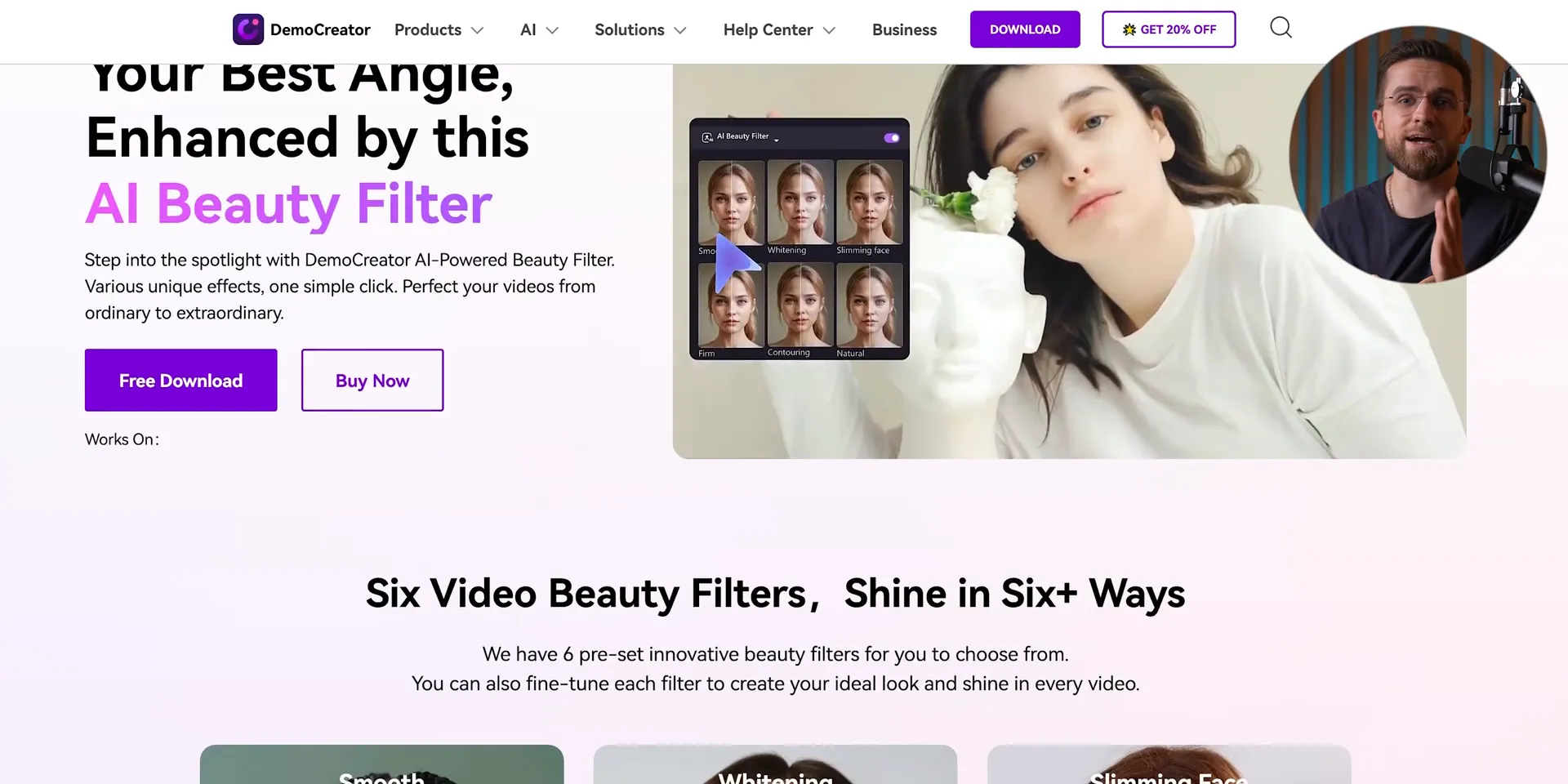
🧹 AI Object Removal and Final Touches
Editing isn’t just about cutting and trimming; it’s about creating a seamless experience. With DemoCreator’s AI object removal, you can eliminate unwanted distractions from your footage effortlessly!
AI Object Removal
Just highlight the object you want gone and click a button. Voilà! It’s like magic! This feature is perfect for cleaning up your videos, whether it’s a stray mark on your screen or an unexpected guest in your frame.
It processes quickly, ensuring that your editing workflow remains smooth and efficient.
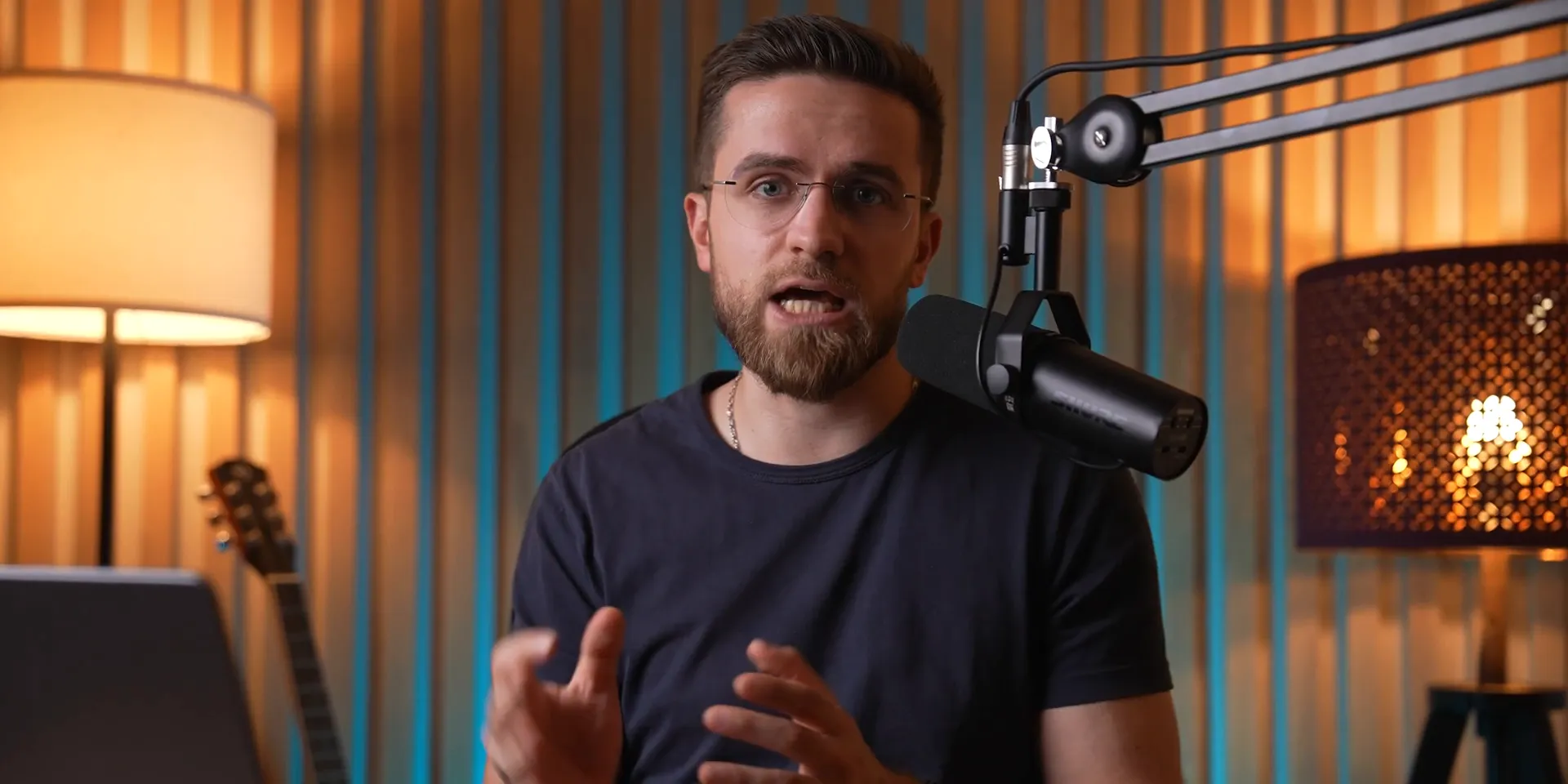
✅ Conclusion: Why DemoCreator is Your Go-To Tool
There you have it! Wondershare DemoCreator is not just a screen recording tool; it’s a complete video production powerhouse. From advanced editing features to AI capabilities, this software has everything you need to create professional-quality content.
Whether you’re a seasoned pro or just starting out, DemoCreator simplifies the process while enhancing your output. So why wait? Dive in and elevate your content creation game today!
Screen recording has become an essential tool for content creators, educators, and professionals alike. In this blog, we're diving into the best methods for screen recording, featuring Wondershare DemoCreator, a powerful tool that simplifies the process while enhancing your video quality. Whether you're creating tutorials, presentations, or gaming content, this guide has everything you need to know!
🎥 Introduction to Screen Recording
Screen recording is not just a trend; it’s a game changer! Whether you're crafting tutorials, sharing presentations, or streaming gameplay, capturing your screen can elevate your content to the next level. But let’s be real, not all screen recording tools are created equal. Some might leave you frustrated, while others empower your creativity. Let's dive into what makes screen recording essential and how you can get started effectively!
Why Screen Recording Matters
Imagine being able to visually share your ideas, skills, or knowledge with anyone, anywhere. Screen recording allows you to do just that! It’s perfect for:
Tutorials: Teach others how to navigate software or complete tasks.
Presentations: Share your ideas with a wider audience without the limitations of a physical meeting.
Gaming: Capture your epic moments and share them with fellow gamers.
With the right tools, screen recording can be a breeze. Let’s explore how you can get started, especially if you’re on a Mac!
🍏 Built-in Mac Screen Recording with QuickTime
If you're a Mac user, you’ve got a handy tool right at your fingertips: QuickTime Player! It’s built-in and easy to use. Here’s how to kick off your first recording:
Open QuickTime Player.
Navigate to the menu bar and select File → New Screen Recording.
Adjust the capture frame to your desired recording area.
Hit record and you’re off!
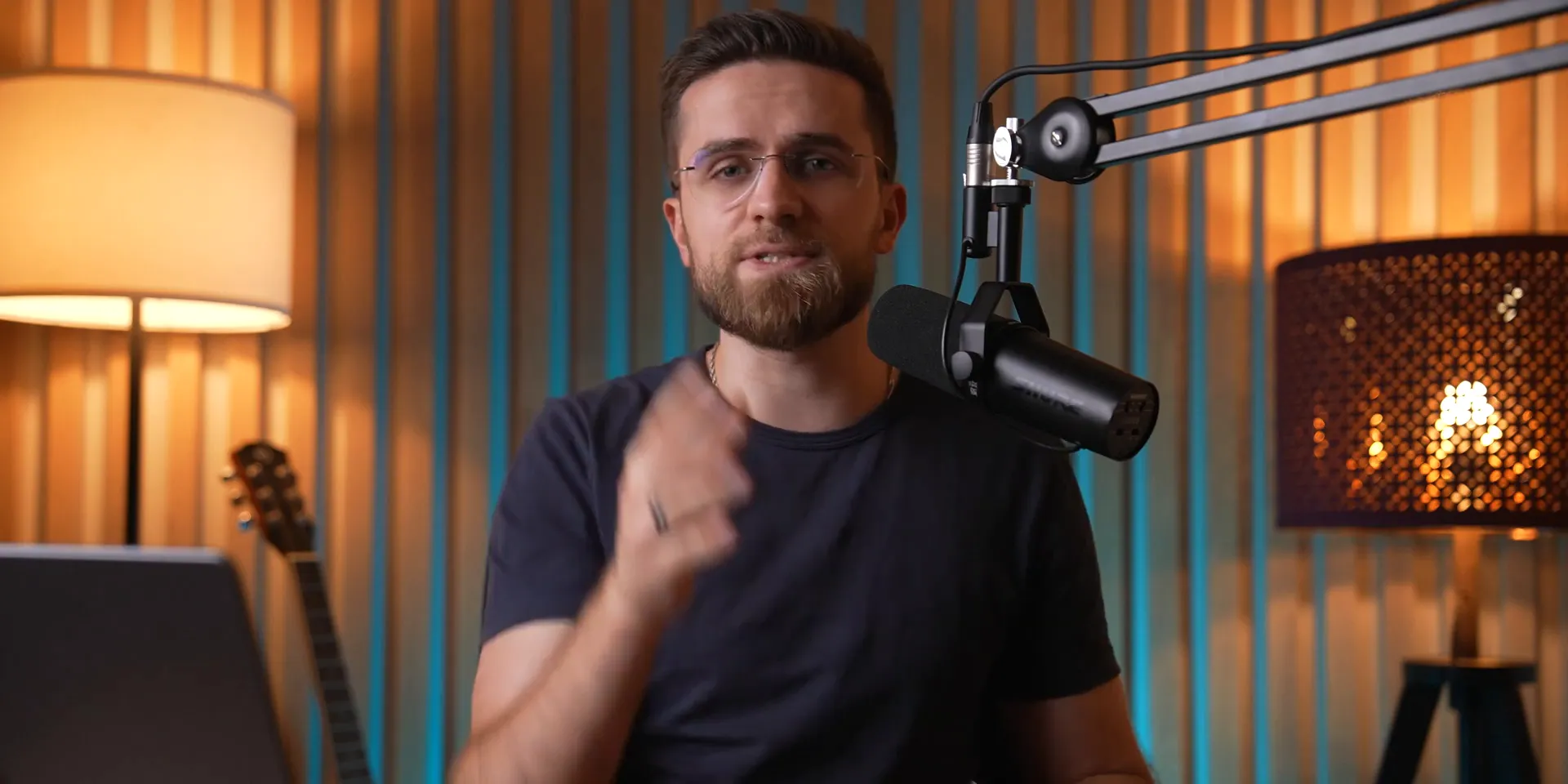
QuickTime Features
QuickTime offers some solid features for basic screen recording:
Capture audio from your microphone.
Show mouse clicks to highlight actions.
But wait! Before you get too excited, let’s talk about the limitations.
⚠️ Limitations of QuickTime
While QuickTime is user-friendly, it’s not without its flaws. Here’s what you need to keep in mind:
No system audio: It doesn’t capture internal sounds, which is a bummer for tutorial creators.
Large file sizes: High-quality recordings come at the cost of massive files that can be cumbersome to manage.
Editing headaches: Once you record, editing audio within the app can become a hassle.
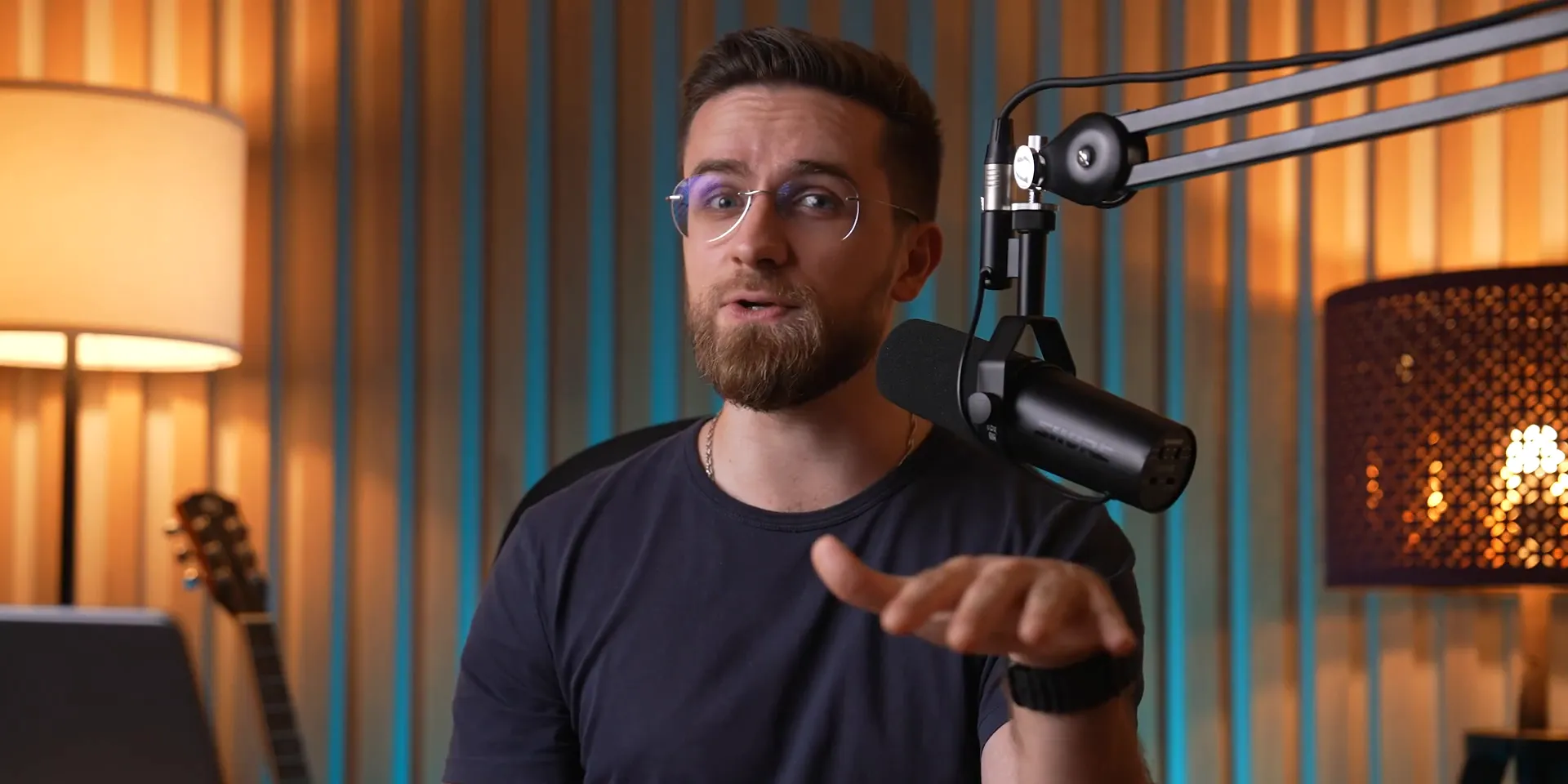
🔄 Why Switch to Wondershare DemoCreator?
So, why ditch QuickTime? Enter Wondershare DemoCreator! This software not only retains all the simplicity of QuickTime but also opens the door to a treasure trove of features that make your life easier.
With DemoCreator, you can:
Record system audio along with your mic input.
Enjoy significantly smaller file sizes without sacrificing quality.
Access a suite of editing tools to tweak your recordings to perfection.
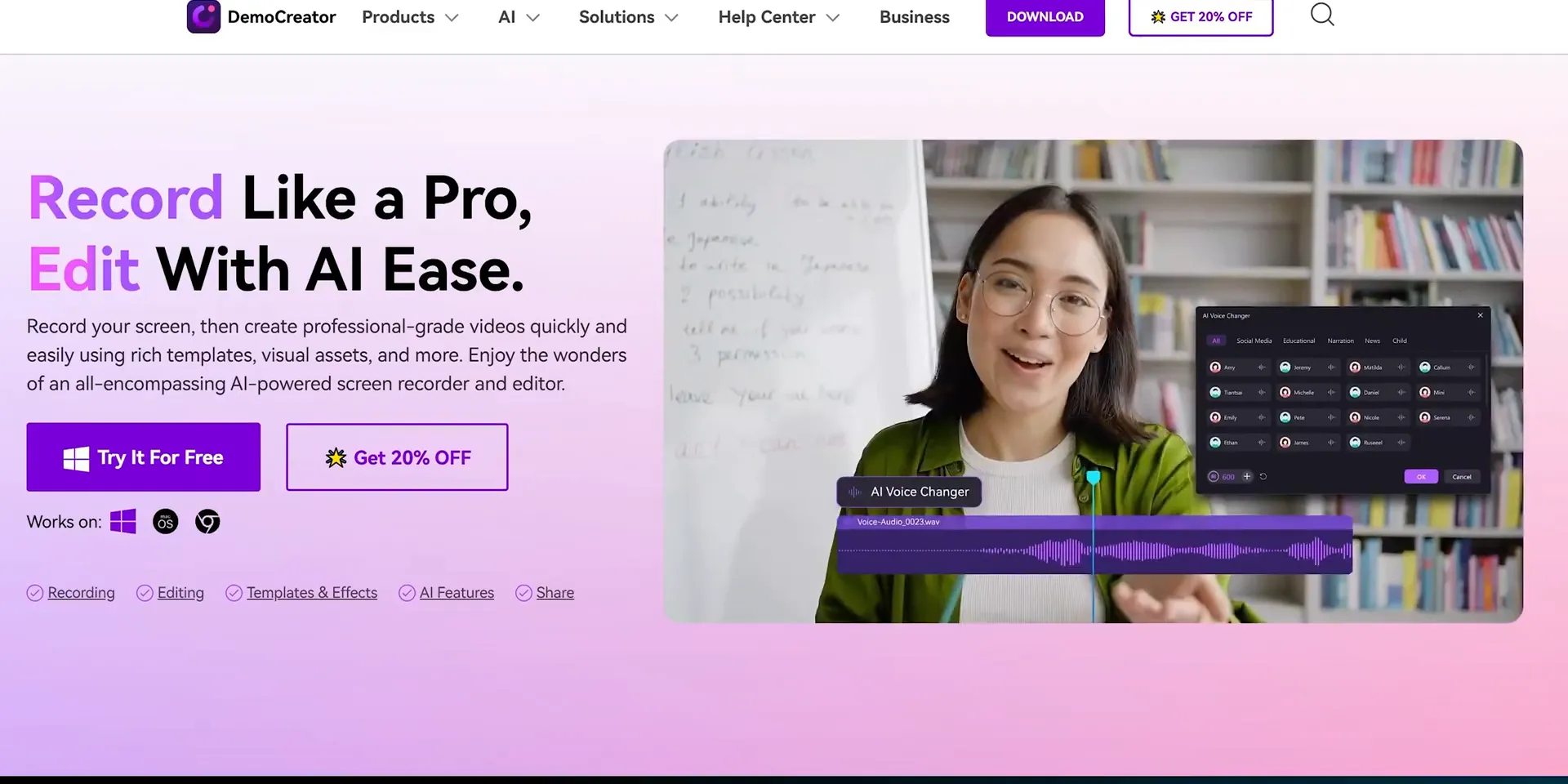
📹 Exploring Recording Modes in DemoCreator
One of the standout features of DemoCreator is its multiple recording modes. Let’s break them down:
Screen Recording: Capture everything on your screen.
Screen and Camera: Combine your screen with your webcam feed.
Camera Only: Record just your webcam.
Game Recording: Perfect for capturing gameplay with high performance.
Virtual Avatar Mode: Engage your audience with animated avatars.
Video Presentation Mode: Create professional presentations effortlessly.
Whatever your content type, DemoCreator has got you covered!
🤖 AI Teleprompter and Background Remover Features
Need to keep your flow on point? The AI teleprompter in DemoCreator is a lifesaver! Simply upload your script, and it scrolls while you speak. This feature cuts down on editing time and keeps your delivery smooth.
And let’s not forget the background remover! You can record without any distractions behind you, ensuring your audience focuses solely on you. It’s perfect for tutorials and professional presentations!
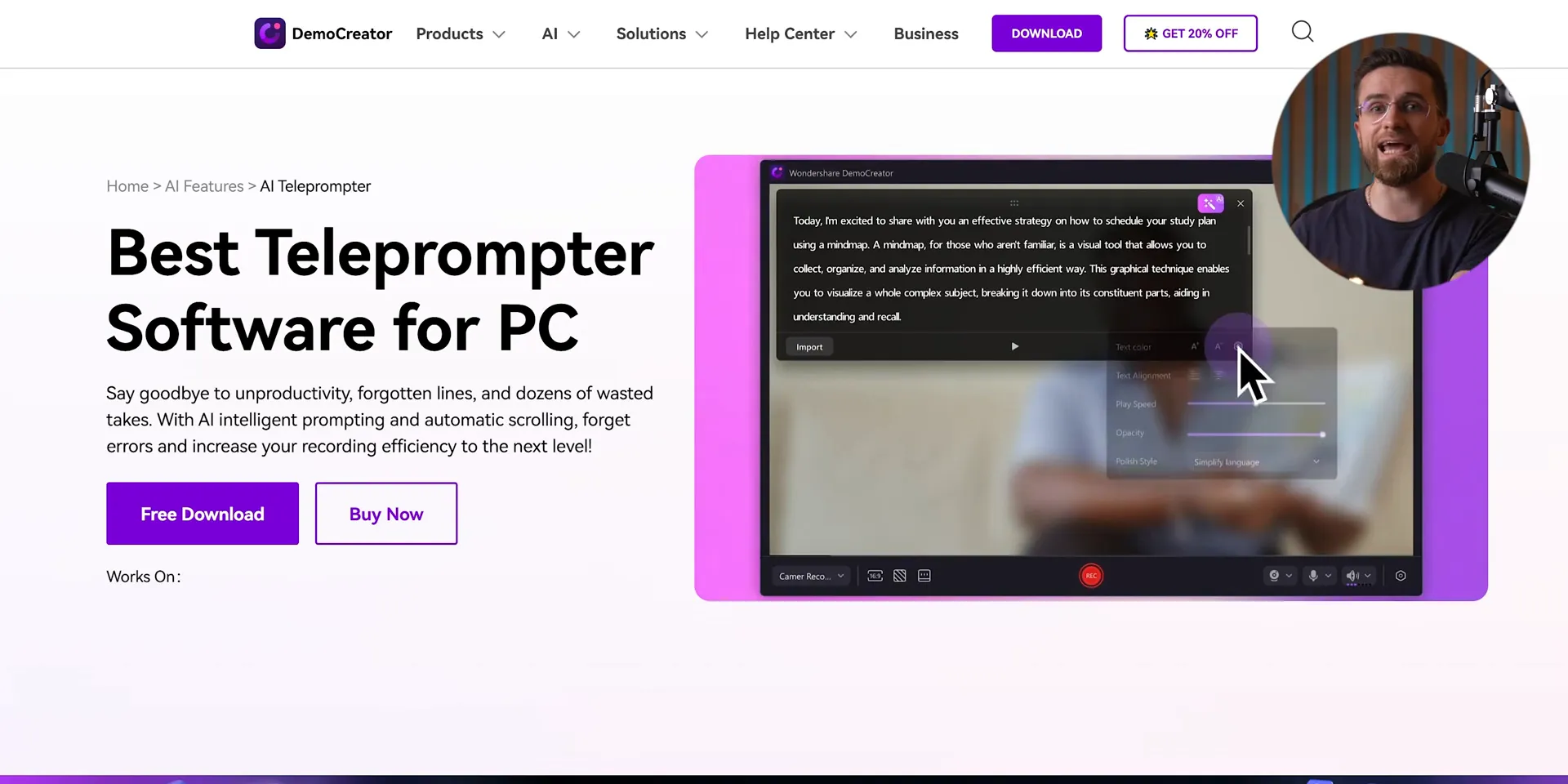
🖊️ Interactive Drawing Tools for Engagement
Want to make your tutorials pop? DemoCreator includes interactive drawing tools that let you highlight important points right on your screen. Choose from shapes, arrows, and text to make your content engaging and easy to follow. It’s a game changer for educators and content creators alike!
Imagine turning your screen recordings into full-blown lessons. With DemoCreator, you can grab your mouse or touchpad and start scribbling instantly!
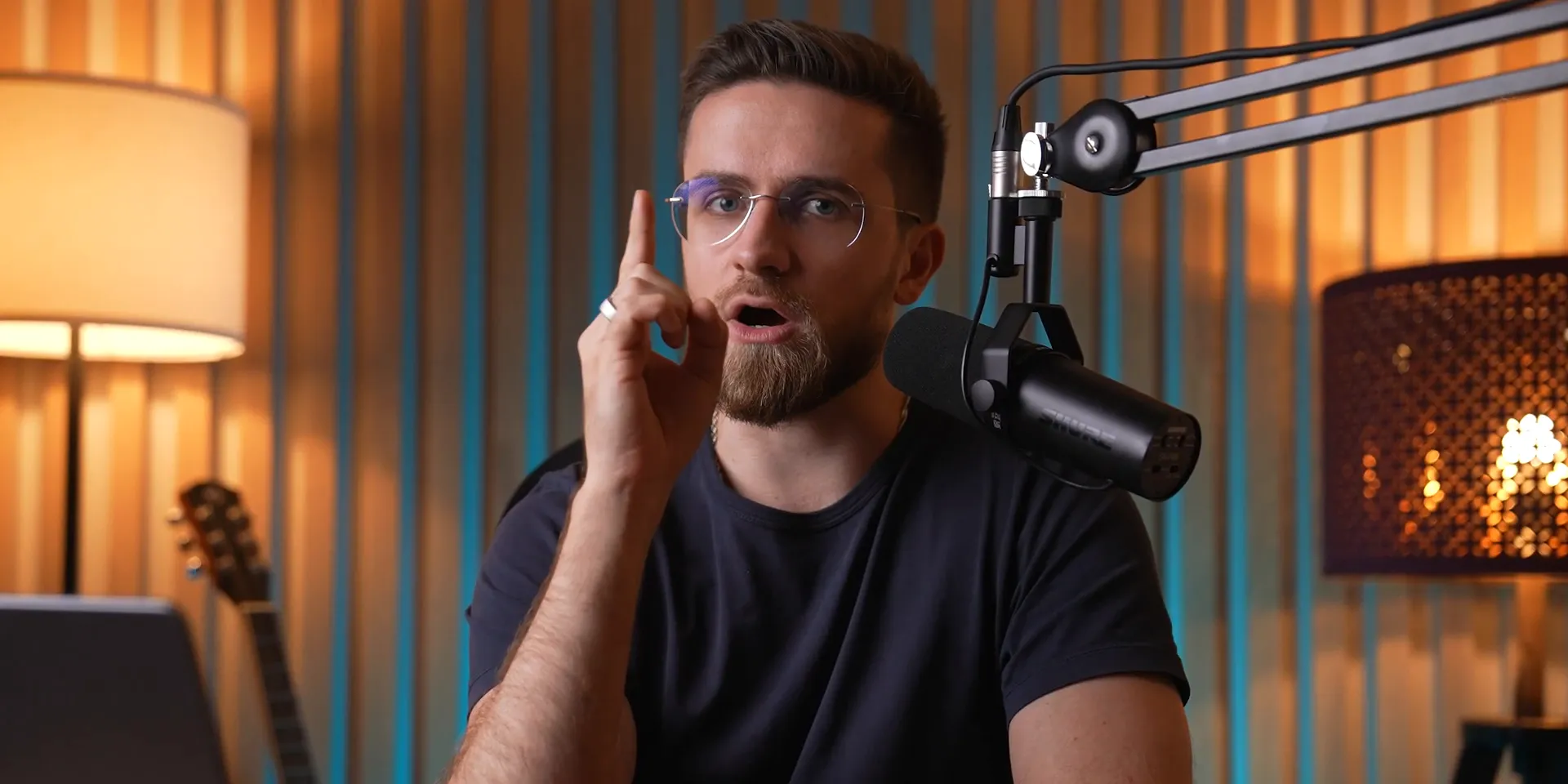
🎬 Advanced Editing Features of DemoCreator
Editing is where the magic happens. With Wondershare DemoCreator, your recordings transform into polished masterpieces! The editing suite is packed with tools that make it easy to enhance your content, ensuring it stands out.
Let’s break down some of the most powerful editing features that you can leverage:
Multi-Track Editing
Say goodbye to chaotic timelines! DemoCreator separates your voice, camera feed, and screen capture into distinct tracks. This means you can:
Edit Independently: Tweak each element without affecting the others.
Perfect Your Audio: Adjust levels, apply noise reduction, and boost clarity effortlessly.
AI-Powered Audio Enhancements
Need to clean up your audio? No problem! DemoCreator's AI tools can strip away background noise or enhance vocal clarity. Just drag and drop the right effects onto your audio track, and let the AI do its work.
The best part? You can even separate vocals from music tracks! Imagine having complete control over background scores while keeping your voice crisp and clear.
Customizable Text and Titles
Titles can make or break your video. With DemoCreator, you have a plethora of customizable text options. Choose from various fonts, colors, and animations to create eye-catching titles that grab attention.
Want subtitles? Just drag in the text tool and start typing. Your audience will appreciate the clarity, especially in educational content.
🎤 Voice Over and AI Dubbing Capabilities
Need to add a voice-over or replace your recording's audio? DemoCreator has you covered with its robust voice-over features!
Simply select the voice-over option, record your narration, and place it on the timeline. But wait, there's more!
AI Dubbing for Seamless Replacements
Imagine being able to swap out your voice for a different one, or even multiple voices in one video. With DemoCreator's AI dubbing, it’s as easy as typing in your text, selecting a voice, and clicking 'generate.' The quality is top-notch, and it saves you tons of time!
It’s perfect for creating multilingual content or adding character voices in tutorials. The possibilities are endless!
🔍 Smart Zoom and Cursor Effects for Better Focus
Want to keep your viewers glued to the important bits? Smart Zoom and cursor effects are your best friends!
Smart Zoom
This feature lets you automatically zoom in on the areas of interest during recording. Just toggle it on before you start, and let DemoCreator handle the rest. It adds a professional touch that keeps your audience engaged.
You can also manually adjust zoom levels and panning for more control, ensuring that everything you want to highlight gets the attention it deserves.
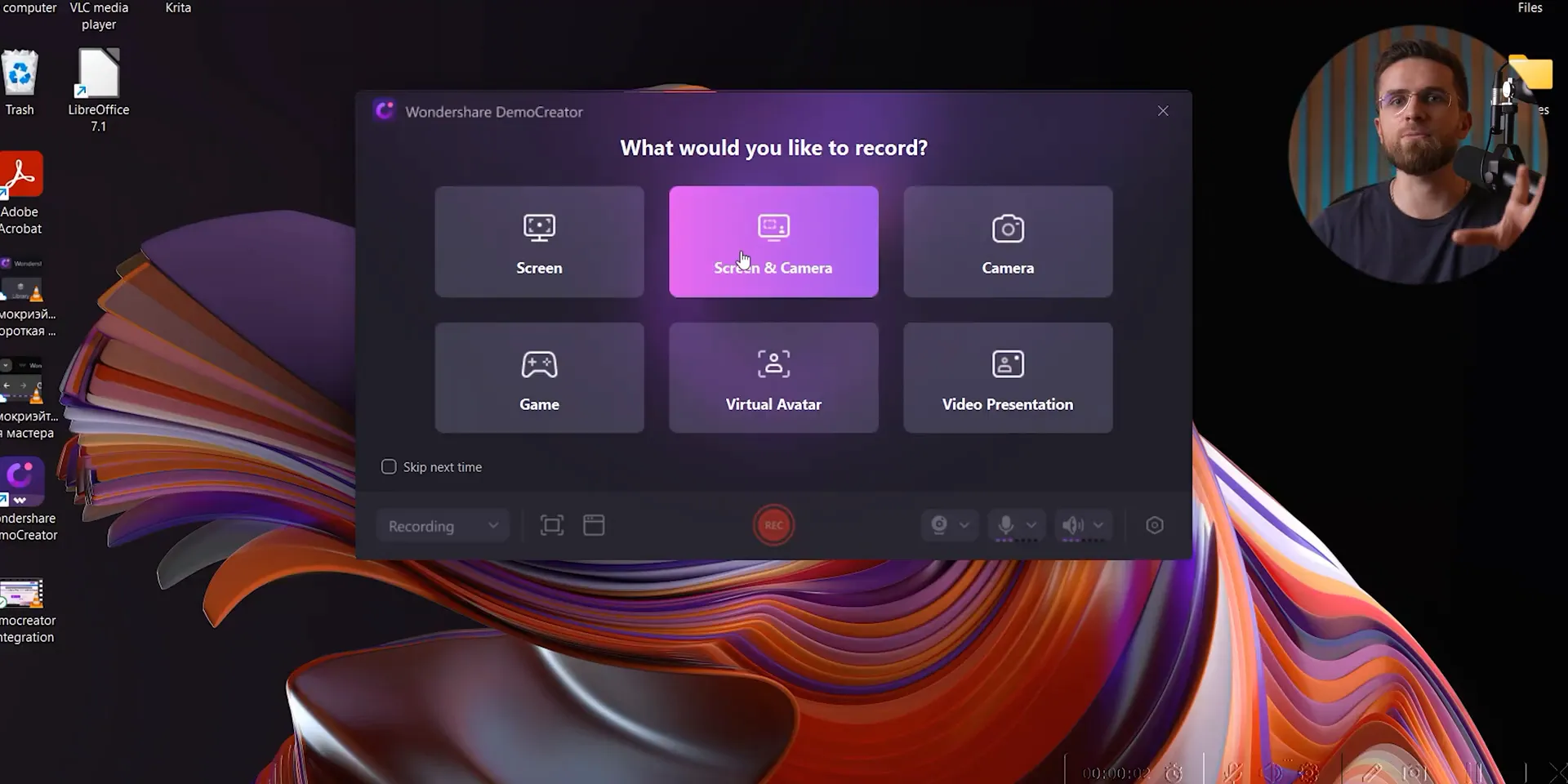
Cursor Effects
Cursor effects enhance visibility, guiding your audience’s eyes exactly where they need to look. Choose from various styles to match your video's vibe. Whether it’s a simple highlight or a flashy effect, your viewers will never miss a beat!
♿ Accessibility Features: Auto Subtitles and Beauty Filters
Inclusivity is key in content creation. DemoCreator makes it easy with built-in accessibility features!
Auto Subtitles
Adding subtitles has never been easier! With the auto subtitle feature, you can generate captions directly in the app. This is a game changer for accessibility, ensuring that everyone can enjoy your content.
Plus, it saves you hours of manual editing. Just upload your video, click a button, and watch the magic happen!
Beauty Filters
Want to look your best on camera? DemoCreator's beauty filters smooth out imperfections and add that extra polish to your appearance. It’s like having a personal makeup artist right in your editing suite!
These filters are subtle but effective, helping you present a professional image without overdoing it.
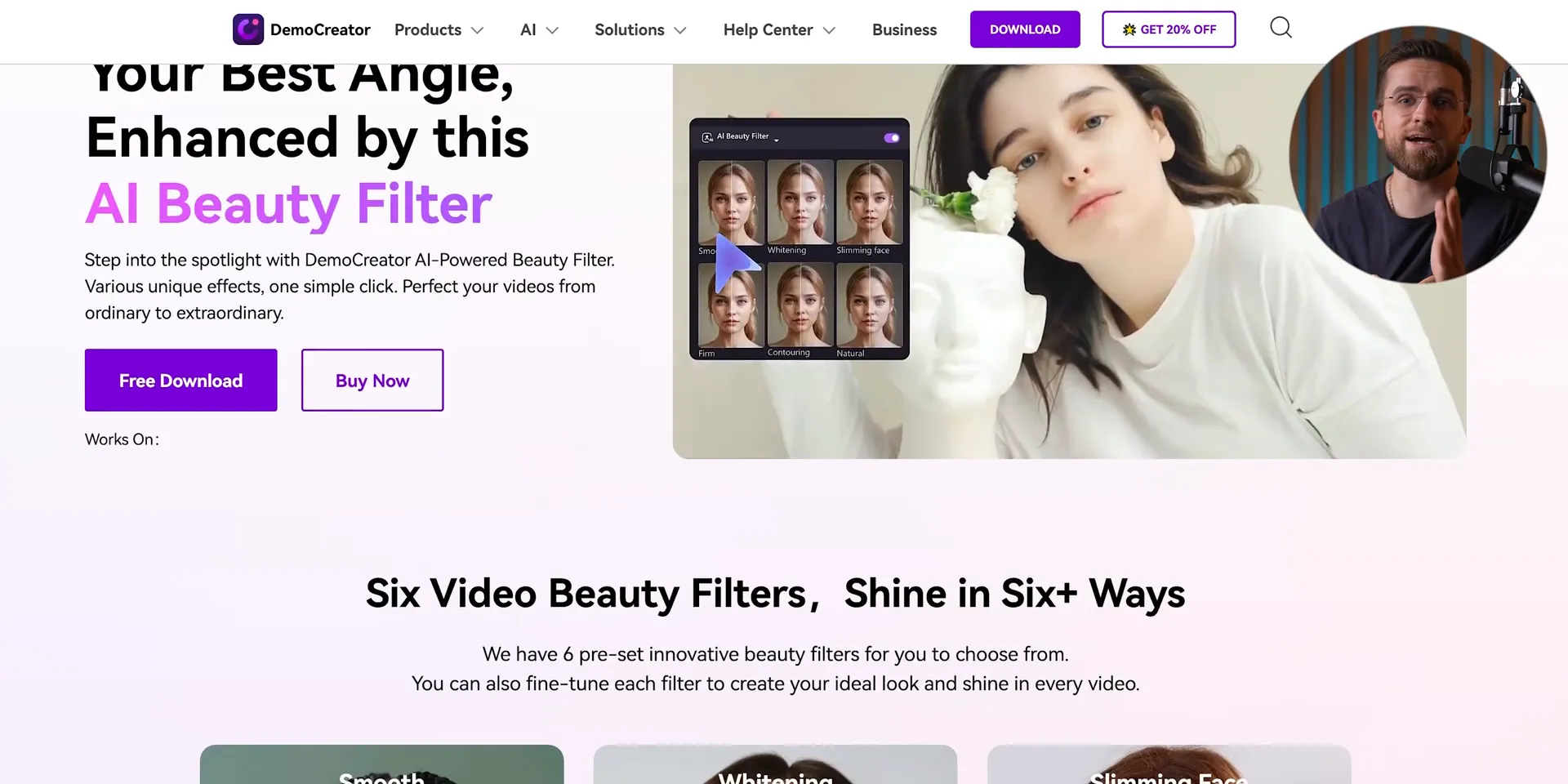
🧹 AI Object Removal and Final Touches
Editing isn’t just about cutting and trimming; it’s about creating a seamless experience. With DemoCreator’s AI object removal, you can eliminate unwanted distractions from your footage effortlessly!
AI Object Removal
Just highlight the object you want gone and click a button. Voilà! It’s like magic! This feature is perfect for cleaning up your videos, whether it’s a stray mark on your screen or an unexpected guest in your frame.
It processes quickly, ensuring that your editing workflow remains smooth and efficient.
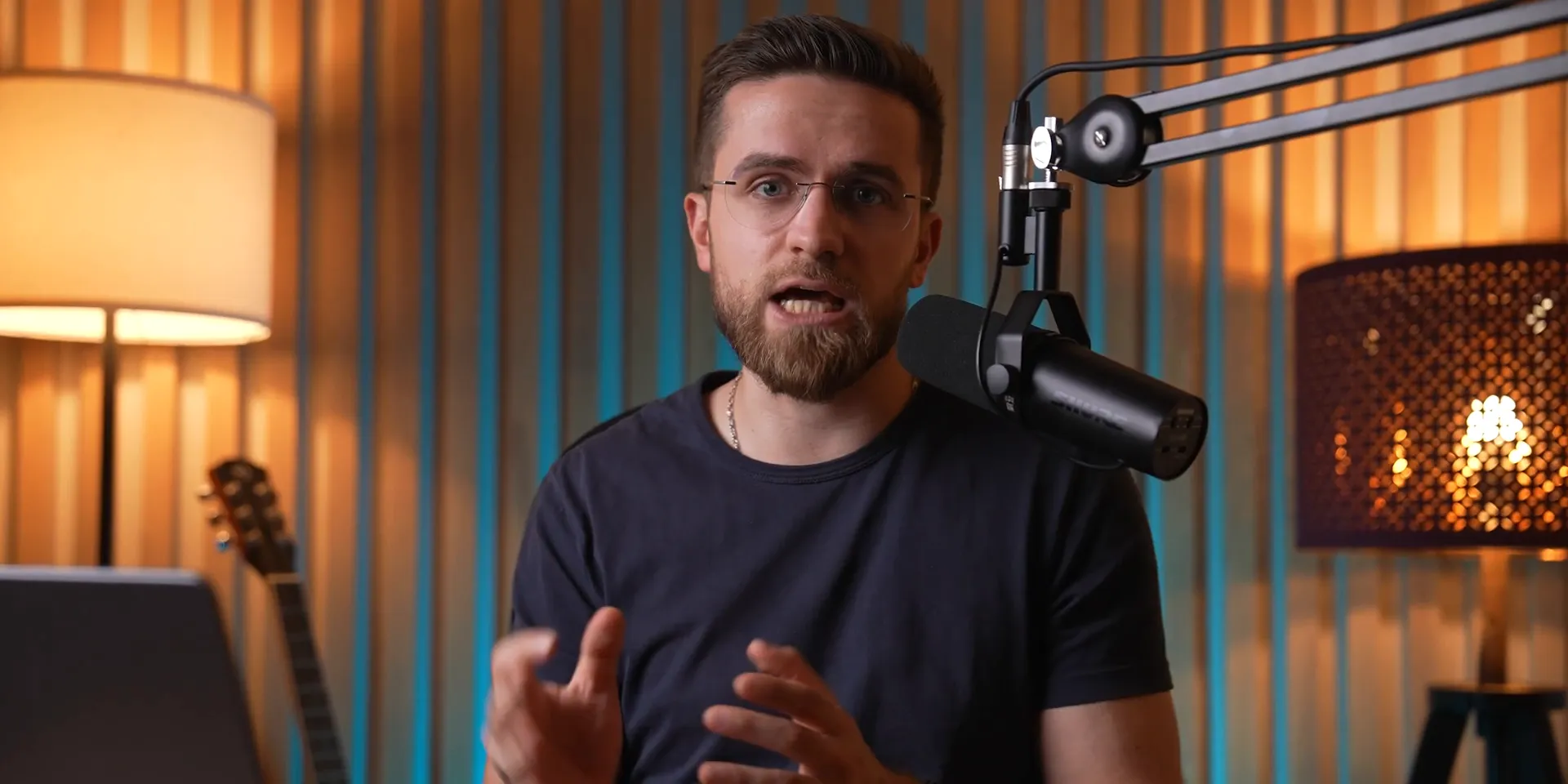
✅ Conclusion: Why DemoCreator is Your Go-To Tool
There you have it! Wondershare DemoCreator is not just a screen recording tool; it’s a complete video production powerhouse. From advanced editing features to AI capabilities, this software has everything you need to create professional-quality content.
Whether you’re a seasoned pro or just starting out, DemoCreator simplifies the process while enhancing your output. So why wait? Dive in and elevate your content creation game today!