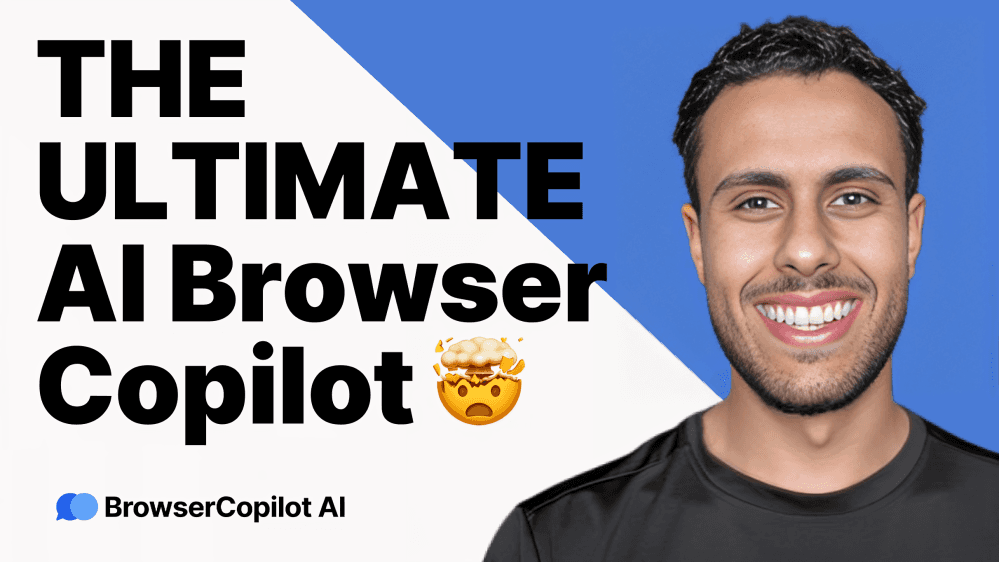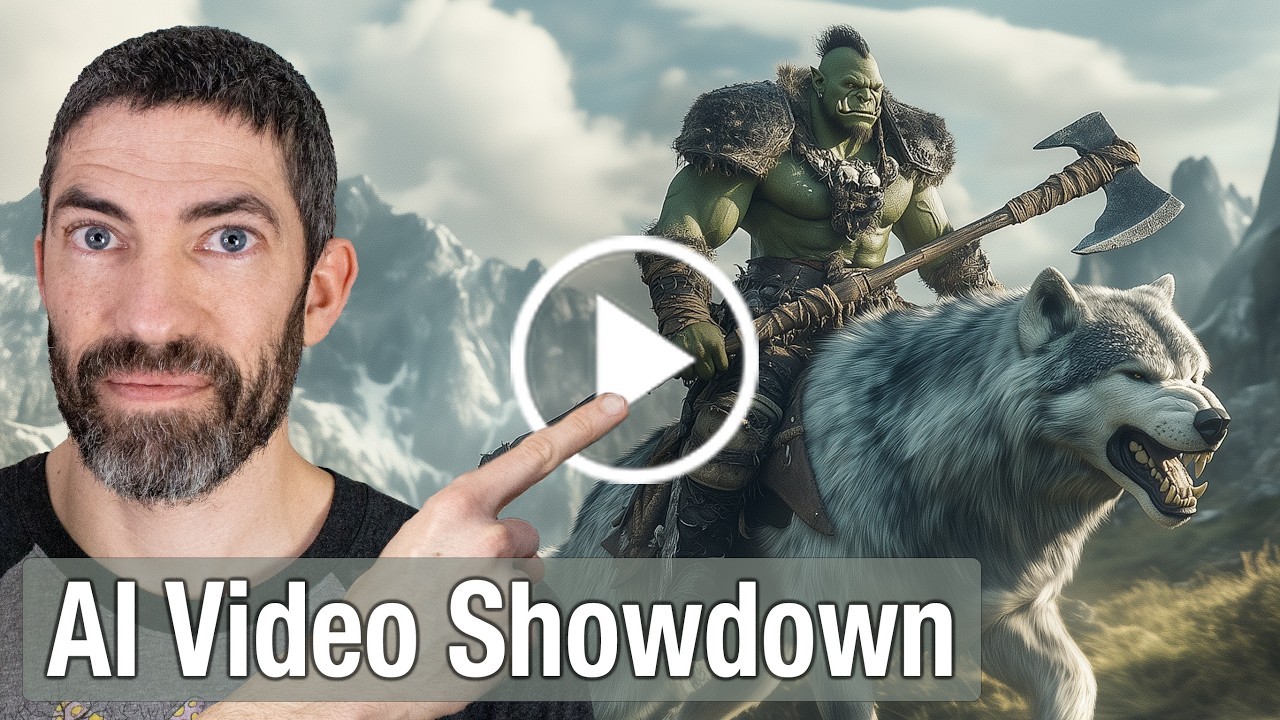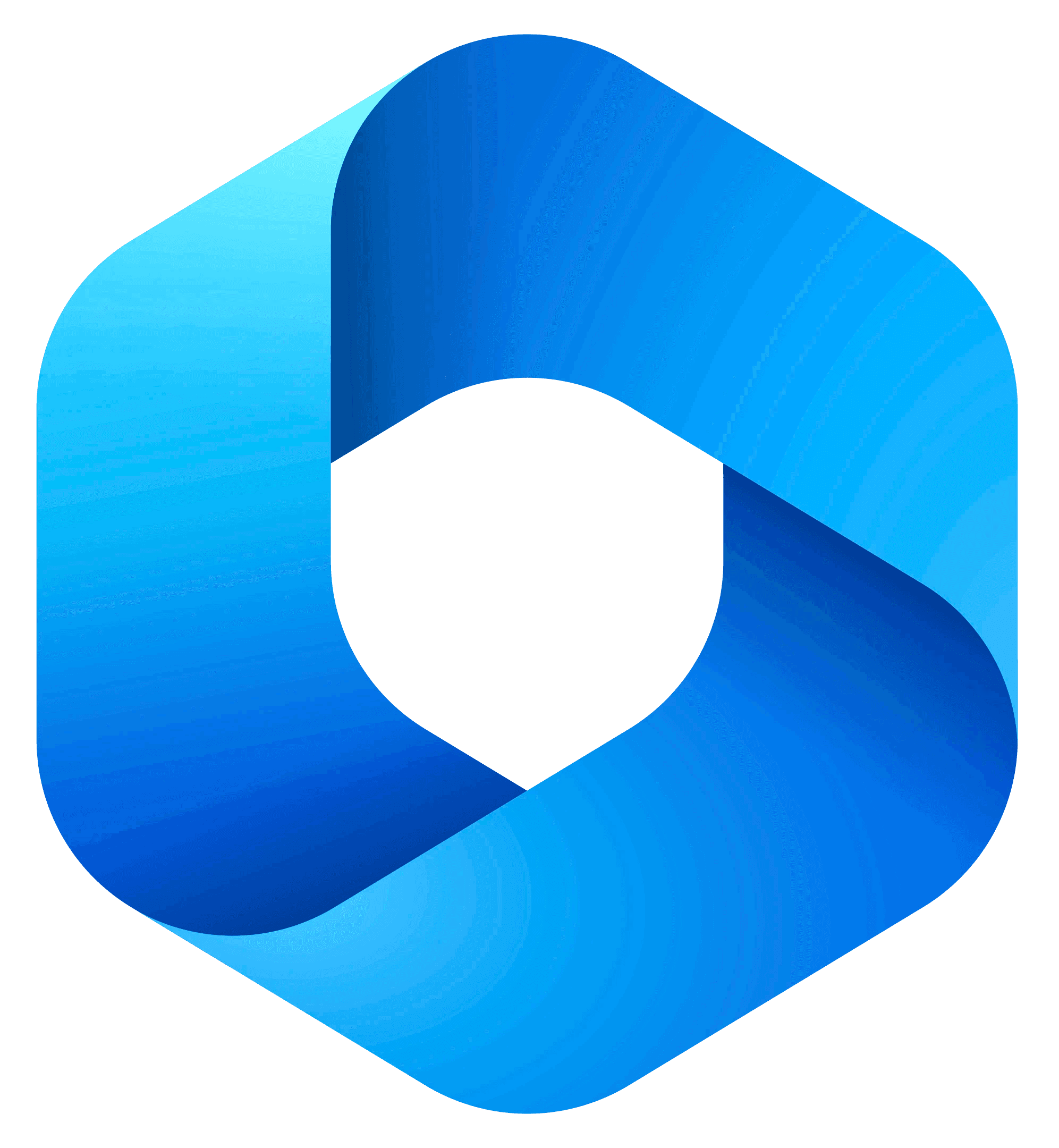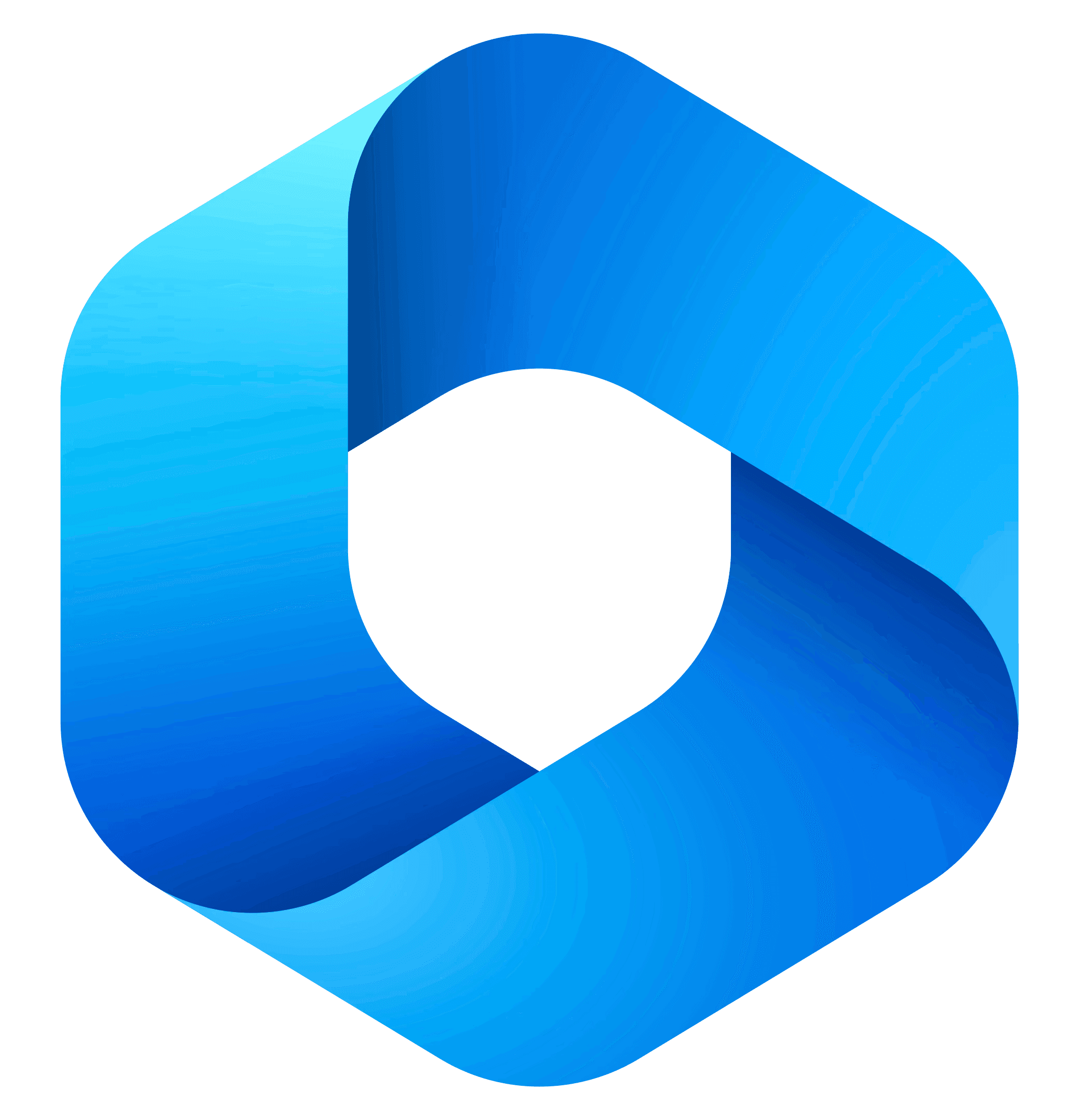Content
Unlocking the Power of AI: Automate Your Research with ChatGPT and Perplexity
Unlocking the Power of AI: Automate Your Research with ChatGPT and Perplexity
Unlocking the Power of AI: Automate Your Research with ChatGPT and Perplexity
Danny Roman
November 29, 2024
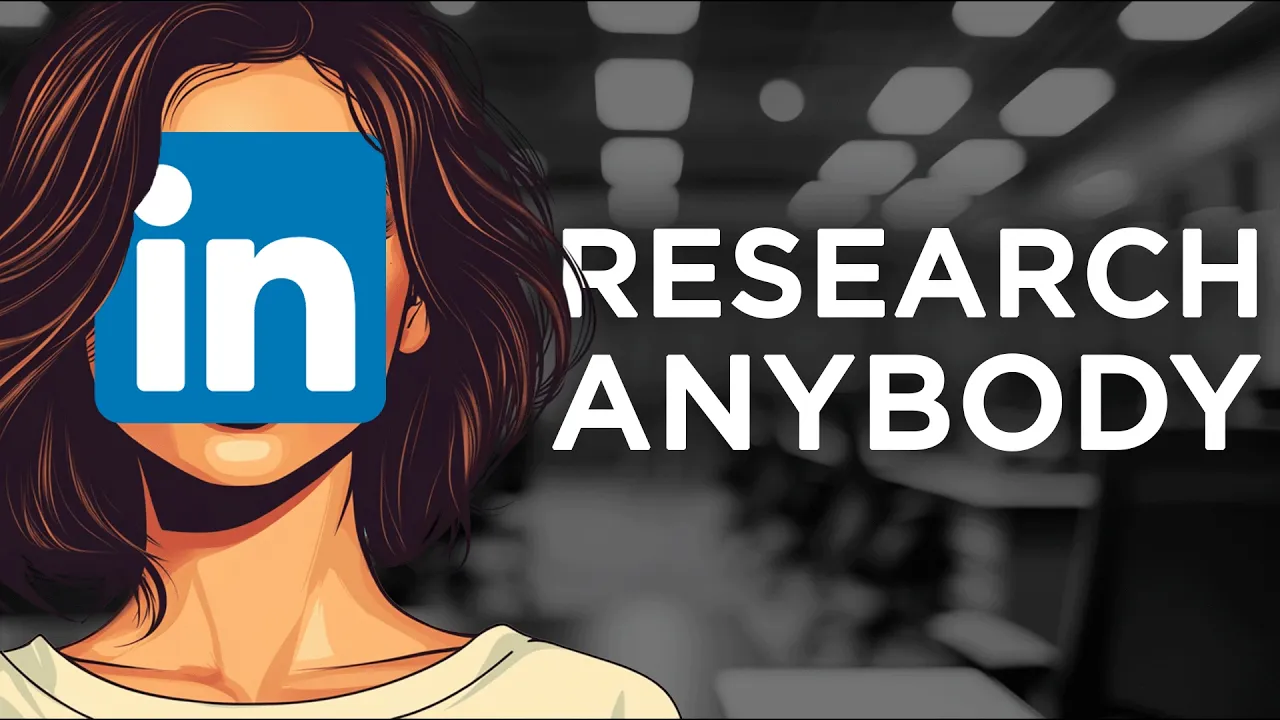
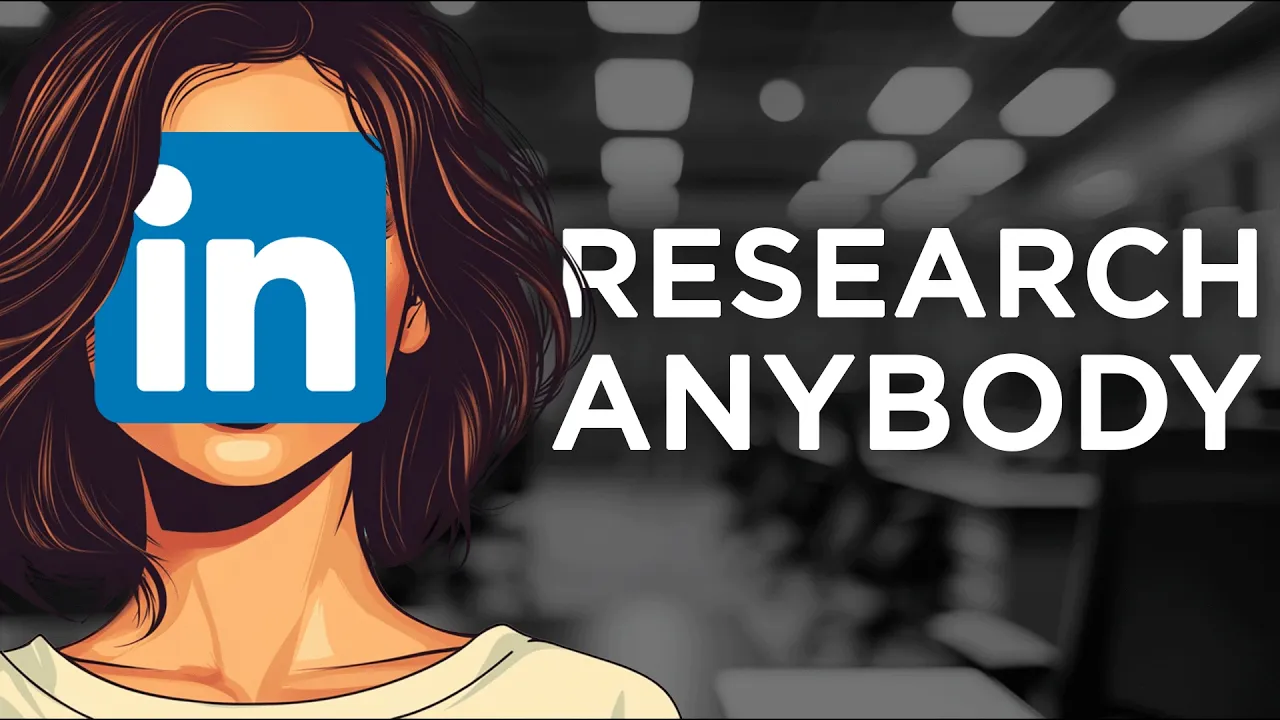
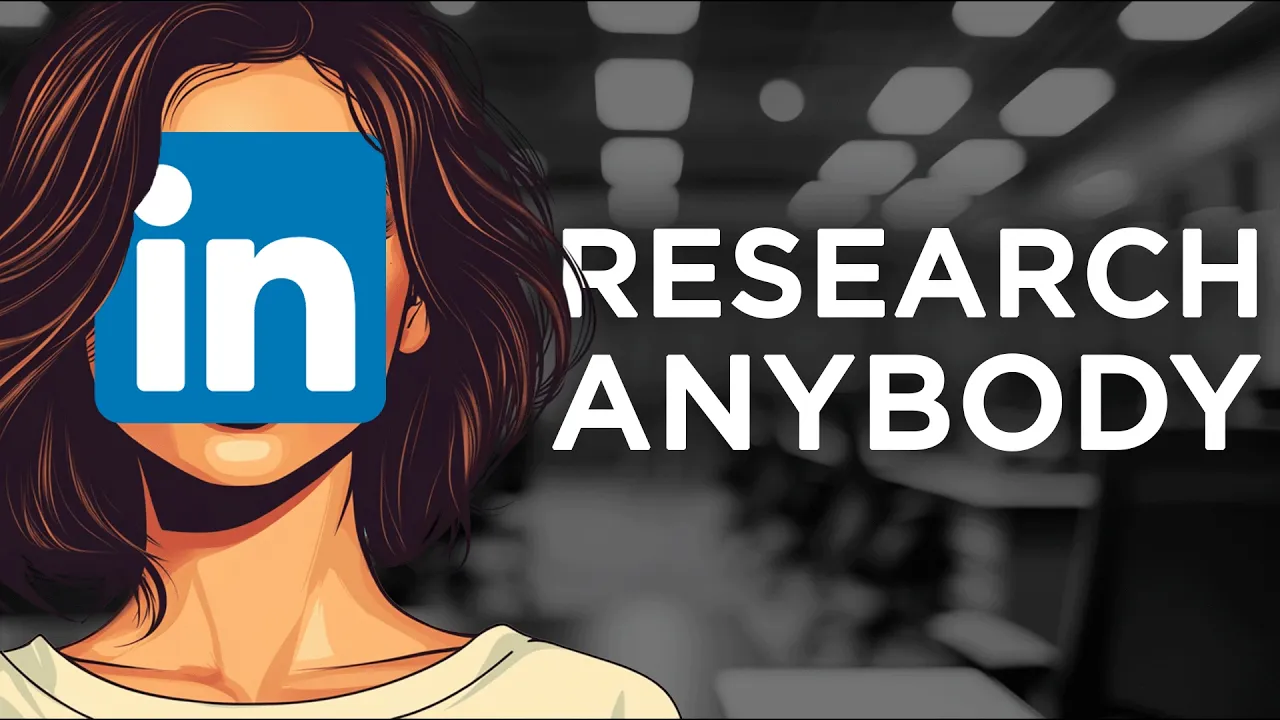
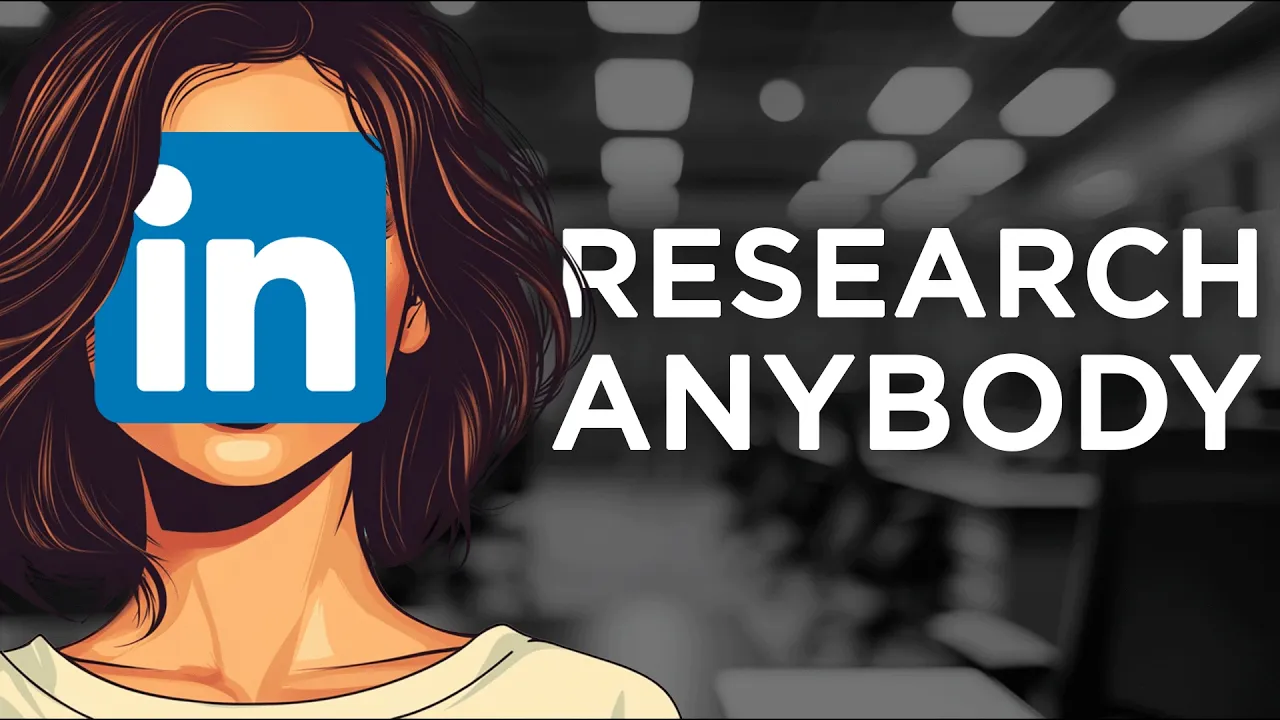
In today's fast-paced world, having quick access to information is crucial. With the power of AI and automation, you can streamline your research process and gather insights on anyone in no time. This guide will walk you through setting up an automation system using ChatGPT and Perplexity to effortlessly research individuals, perfect for business meetings, interviews, and networking.
🔍 Research Various People
Ready to dive into the world of research? Let’s get started on the nitty-gritty of digging deep into profiles. Whether it’s a potential business partner, a new client, or someone you met at a networking event, knowing the right things about them can make all the difference.
Start by creating a new entry in your Notion database. You’ll need their LinkedIn profile URL. This is your gateway to automatic insights. Once you’ve got that, simply paste it into the designated field and set the research status to "initialized." It’s like flipping a switch that sends your automation into action.
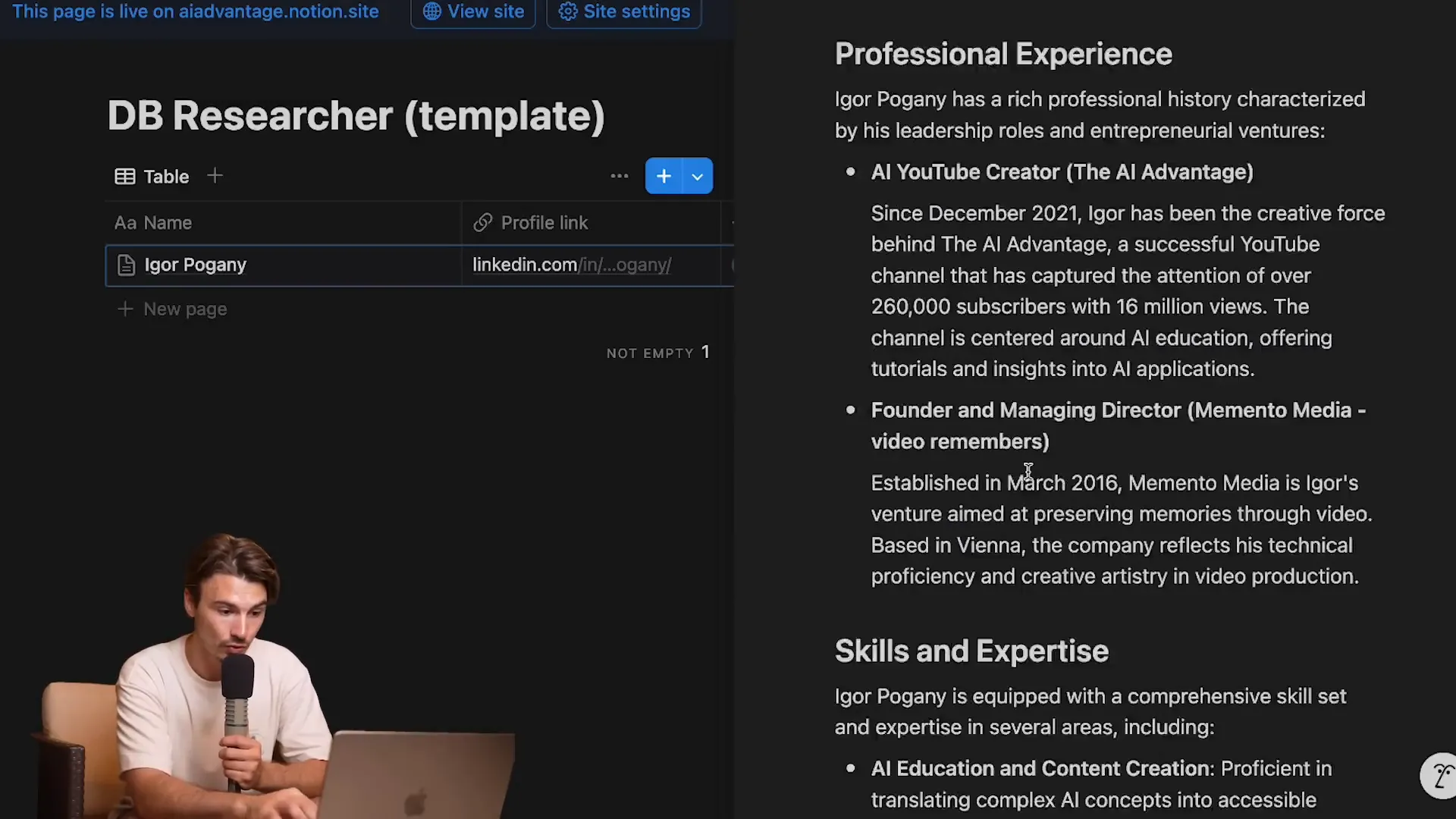
Why Research Matters
Imagine walking into a meeting, armed with insights about the person sitting across from you. This isn’t just about making small talk; it’s about building rapport and demonstrating genuine interest. Research can help you:
Understand their background and expertise.
Identify common interests or connections.
Prepare insightful questions that resonate with them.
This level of preparation can set you apart and turn a standard meeting into a productive conversation.
⚙️ Automation Setup
Let’s talk automation. With the right setup, you can turn a tedious research task into a seamless process that runs in the background. Here’s how to automate your research workflow.
After initializing your entry in Notion, your automation tool will begin scanning every 15 minutes. Yes, you heard that right! You can sit back and focus on other tasks while the automation does the heavy lifting.
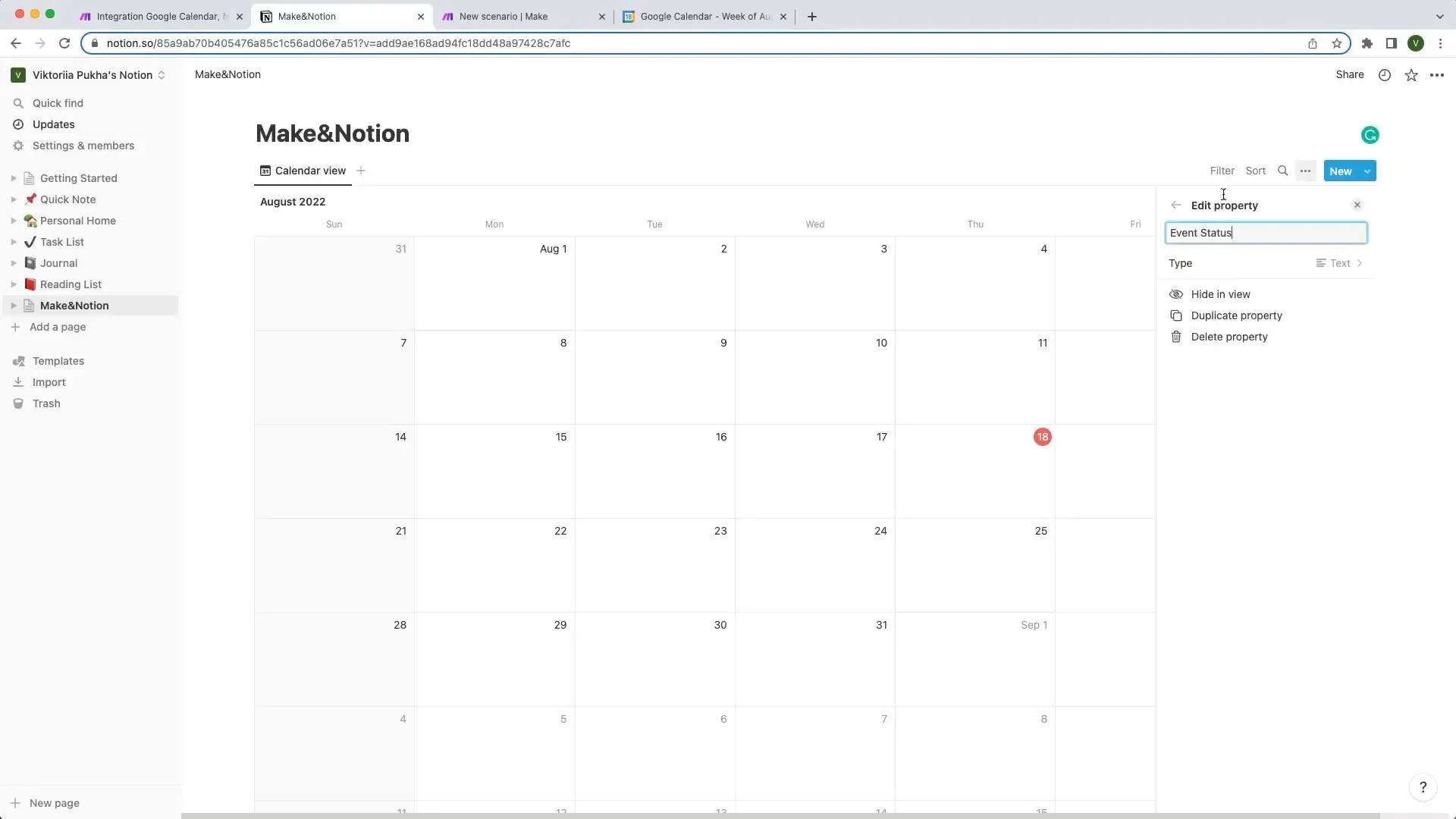
Creating Your Scenario
To set up your automation, start by creating a new scenario in your automation tool. This is where the magic happens! Import the blueprint you downloaded earlier. This blueprint is your pre-packaged solution that saves you from starting from scratch. Simply navigate to the file and hit "import."
Once imported, you’ll see a series of connected modules waiting to be activated. This is where you’ll link your Notion database, OpenAI, and Perplexity.
📋 Duplicate the Notion Database
Now that you have your automation set up, it’s time to clone that Notion database. If you don’t have Notion yet, it’s time to create an account. Trust me, you won’t regret it!
Head to the sample database link provided and hit "duplicate." This will create a fresh copy in your private pages. Now you’re ready to use this as your research playground.
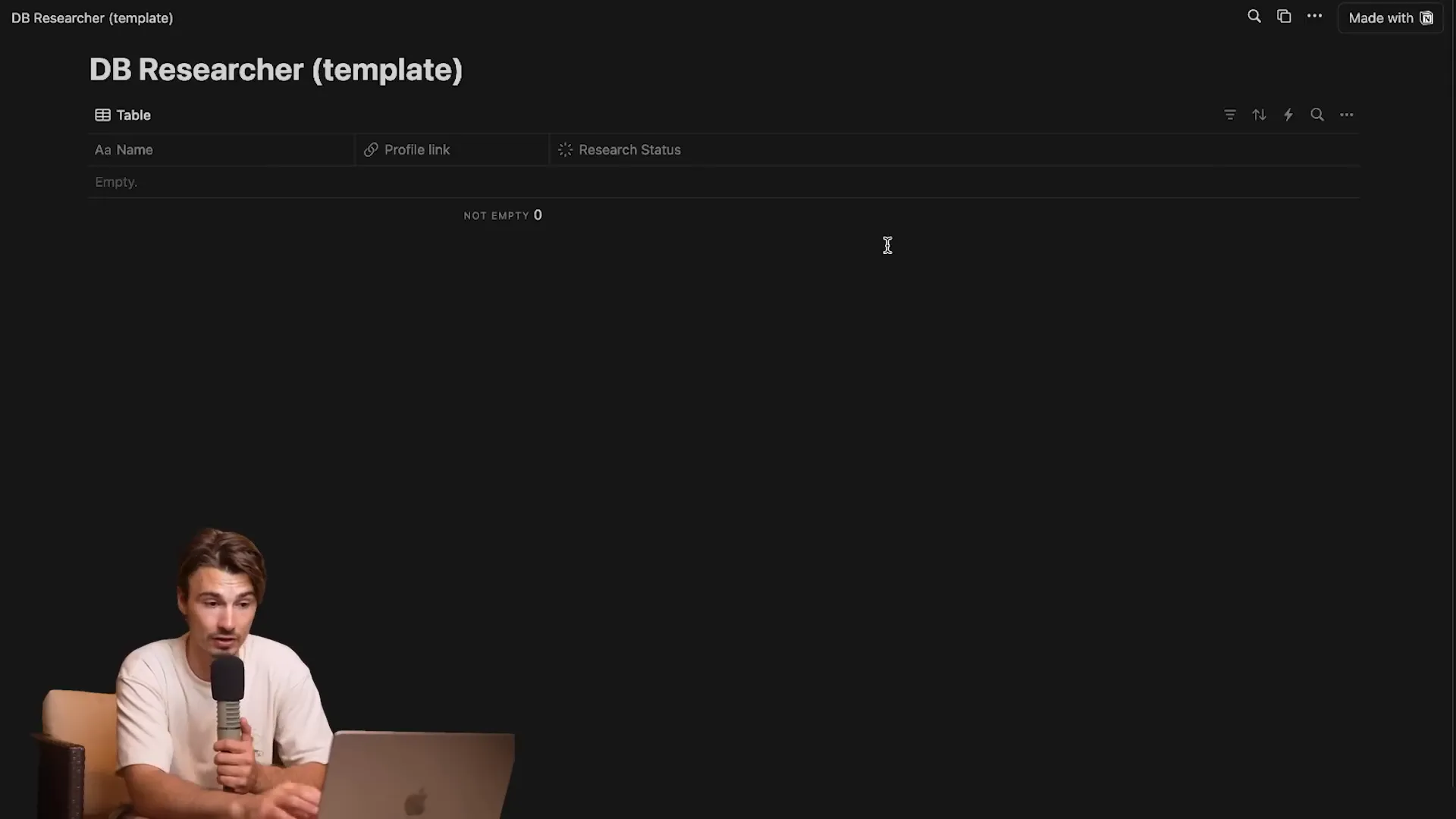
Customizing Your Database
Your new database isn’t just a carbon copy; it’s a customizable tool. Feel free to tweak it to better fit your research needs. Want to track additional details? Add new columns! The flexibility of Notion allows you to adapt your database as your requirements evolve.
Once you’ve got your database set up, you’re halfway there! The next step is connecting everything together for a smooth workflow.
🔗 Connect Notion
Time to bridge the gap! You need to connect your Notion database to the automation tool. This is where you’ll set up your integration. Go to the integrations page on Notion and create a new integration for your automation scenario.
Give it a catchy name, like "LinkedIn Researcher Tutorial." Once created, copy the integration token. This little key is your ticket to connecting the dots.
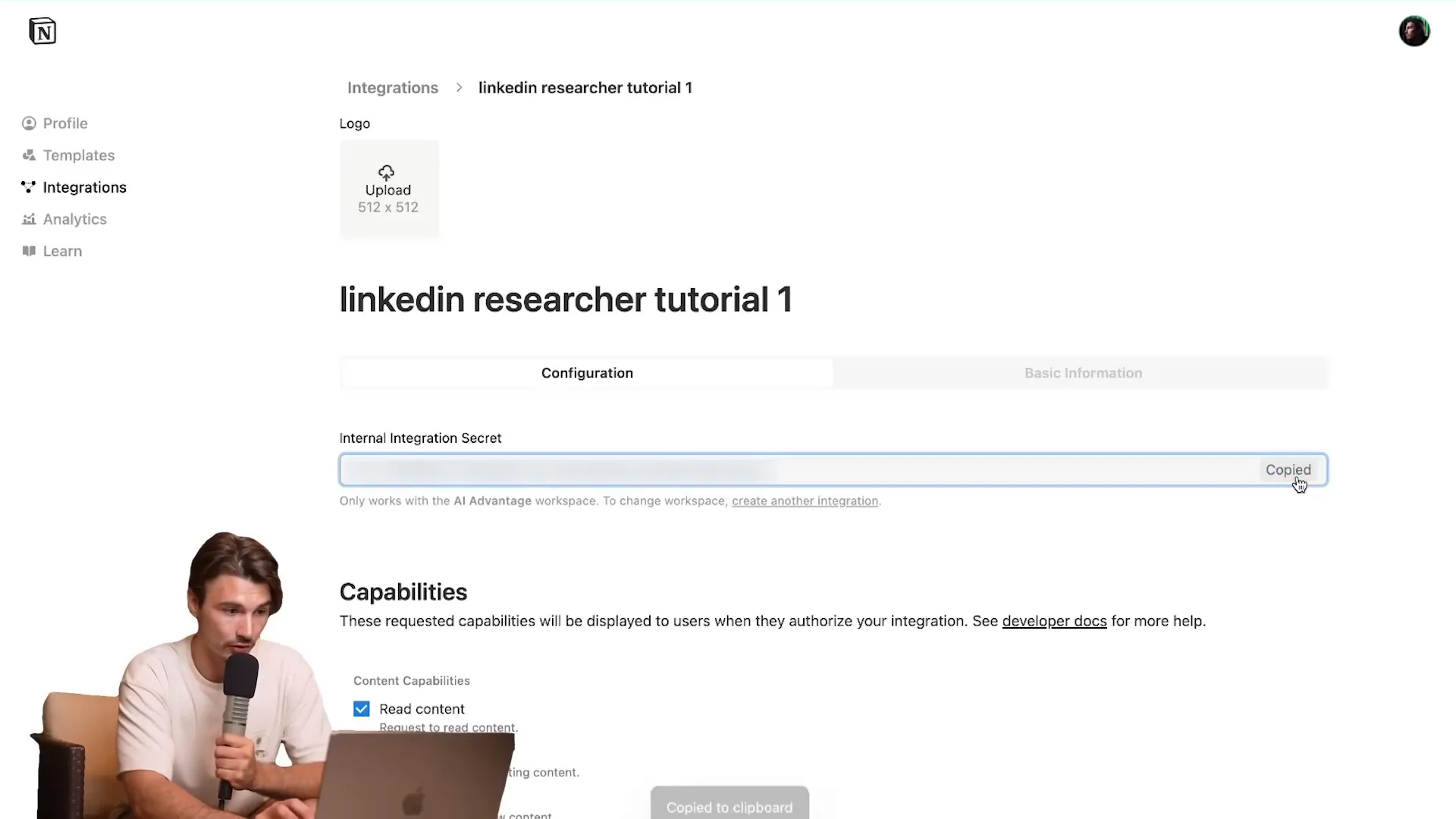
Linking Your Database
Next, return to your automation setup. You’ll need to click on each node that includes the Notion logo and input your integration details. This includes pasting that token you just copied. It’s as easy as pie!
As you go through each node, make sure to select your newly duplicated database. This ensures that all your research data is stored in the right place. Once you’ve linked everything, you’re almost ready to roll!
🔑 Set Up the API Key Connections
Now let’s get technical. Setting up API key connections is crucial for the automation to communicate with OpenAI and Perplexity. Head over to the OpenAI platform and create a new secret key. Don’t worry; this part is straightforward!
Name it something like "Make Tutorial," then copy the key. This is your golden ticket to accessing AI capabilities.
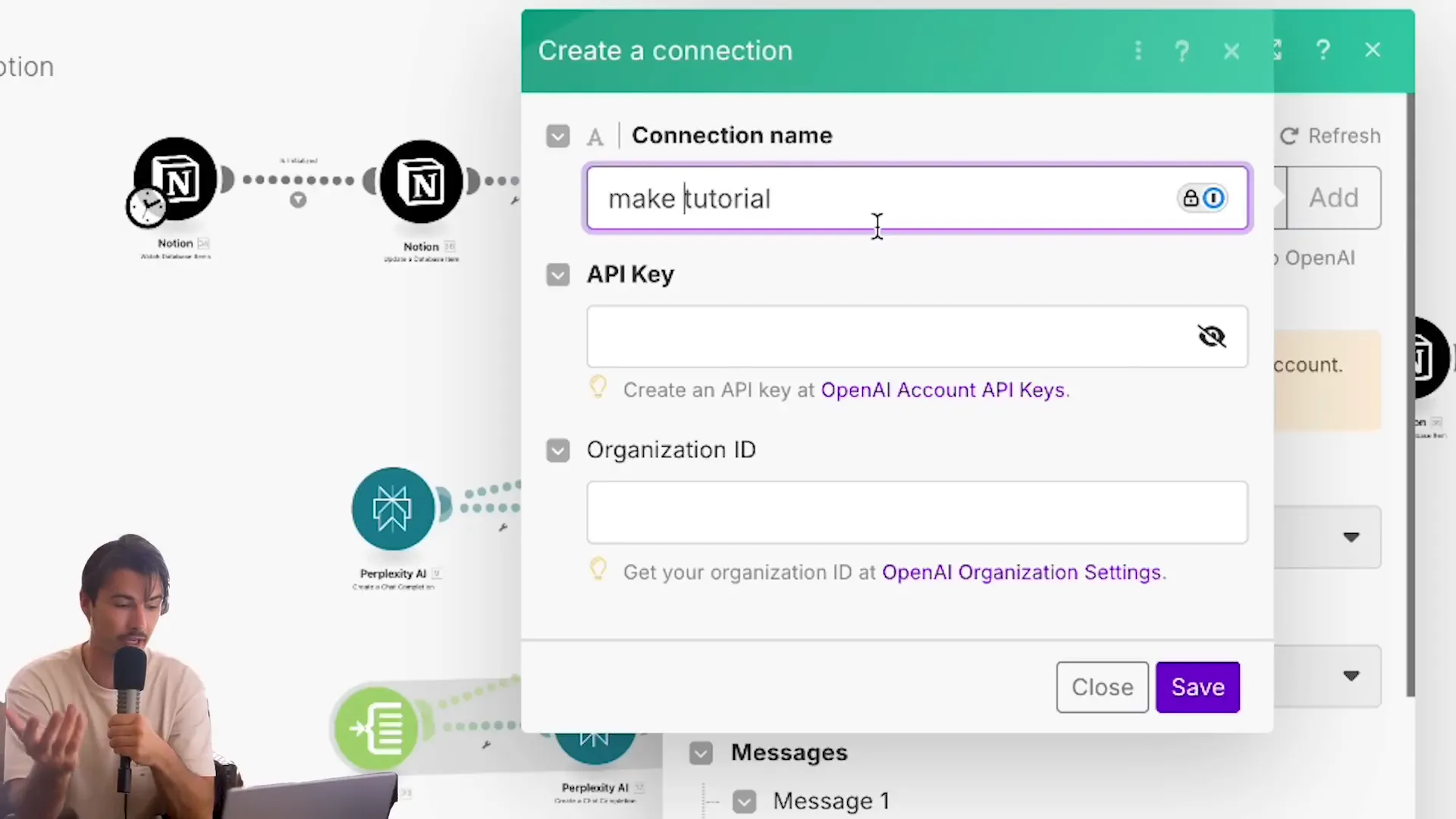
Connecting to Perplexity
After linking OpenAI, it’s time to set up Perplexity. Go to your Perplexity account settings and generate a new API key. Just like before, copy this key and add it to your automation. This connection will allow your automation to pull in relevant search data from Perplexity.
Once you’ve added both API keys, double-check that everything is connected properly. This step is essential to ensure smooth operation when your automation starts running.
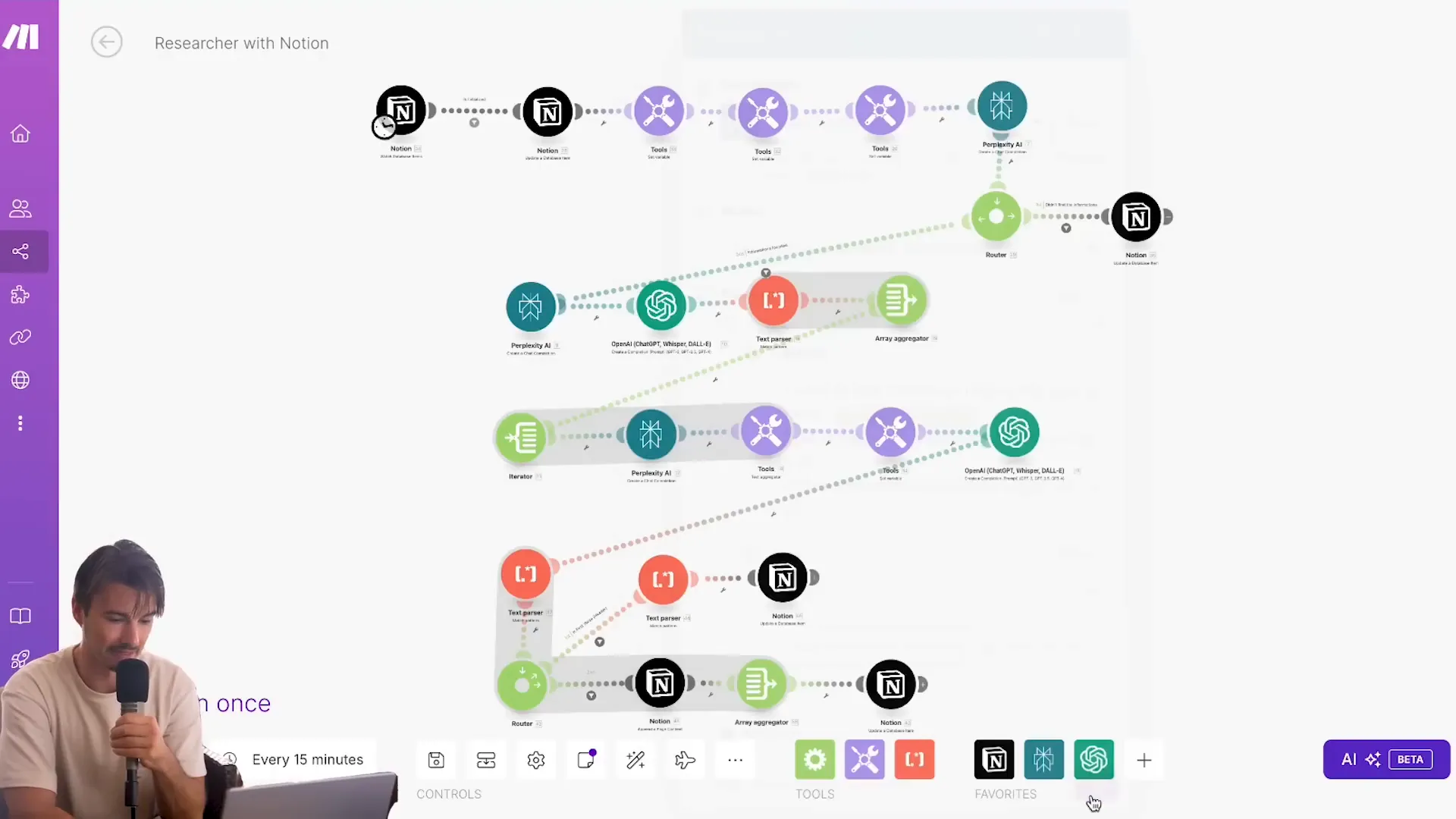
With these connections established, your automation is now equipped to pull data from both OpenAI and Perplexity, making your research process efficient and powerful.
🤖 Automation Test
Once your automation is set up, it’s time for the ultimate test! You’ll want to ensure everything runs smoothly and efficiently. Here’s how to do it:
Simply input a LinkedIn URL into your Notion database and set the research status to "initialized." Watch as your automation takes off like a rocket, scanning and compiling information at lightning speed. It’s like having your personal research assistant, working tirelessly in the background!

📈 Result
What can you expect from this automation? The results are nothing short of spectacular. Within moments, you’ll have a comprehensive profile that includes:
Personal background information
Professional experience and skills
Education history
Social media presence and activities
All this data is neatly compiled in your Notion database, ready for you to review or use in your next meeting. Imagine walking into a conversation armed with insights that make you look like an industry expert!

🎉 Benefits of Automation
Why go through the hassle of manual research when automation can do it for you? Here are the standout benefits:
Time-Saving: What once took hours can now be done in minutes.
Accuracy: Reduces human error by relying on AI-powered data collection.
Scalability: Easily adapt to research multiple profiles without breaking a sweat.
Customization: Tailor your prompts to gather specific information based on your needs.
With automation, you’re not just working smarter; you’re unlocking a new level of efficiency in your research process!
🔧 Customizing Your Research Prompts
Your automation can be as unique as you are! Customizing your research prompts allows you to tailor the information you gather. Want to focus on specific skills or experiences? No problem!
Access the settings in your automation tool and modify the prompts used for data collection. For example, if you’re a recruiter, you could prompt the AI to highlight relevant skills for the position you’re hiring for. This way, you’ll get a tailored profile that speaks directly to your needs.
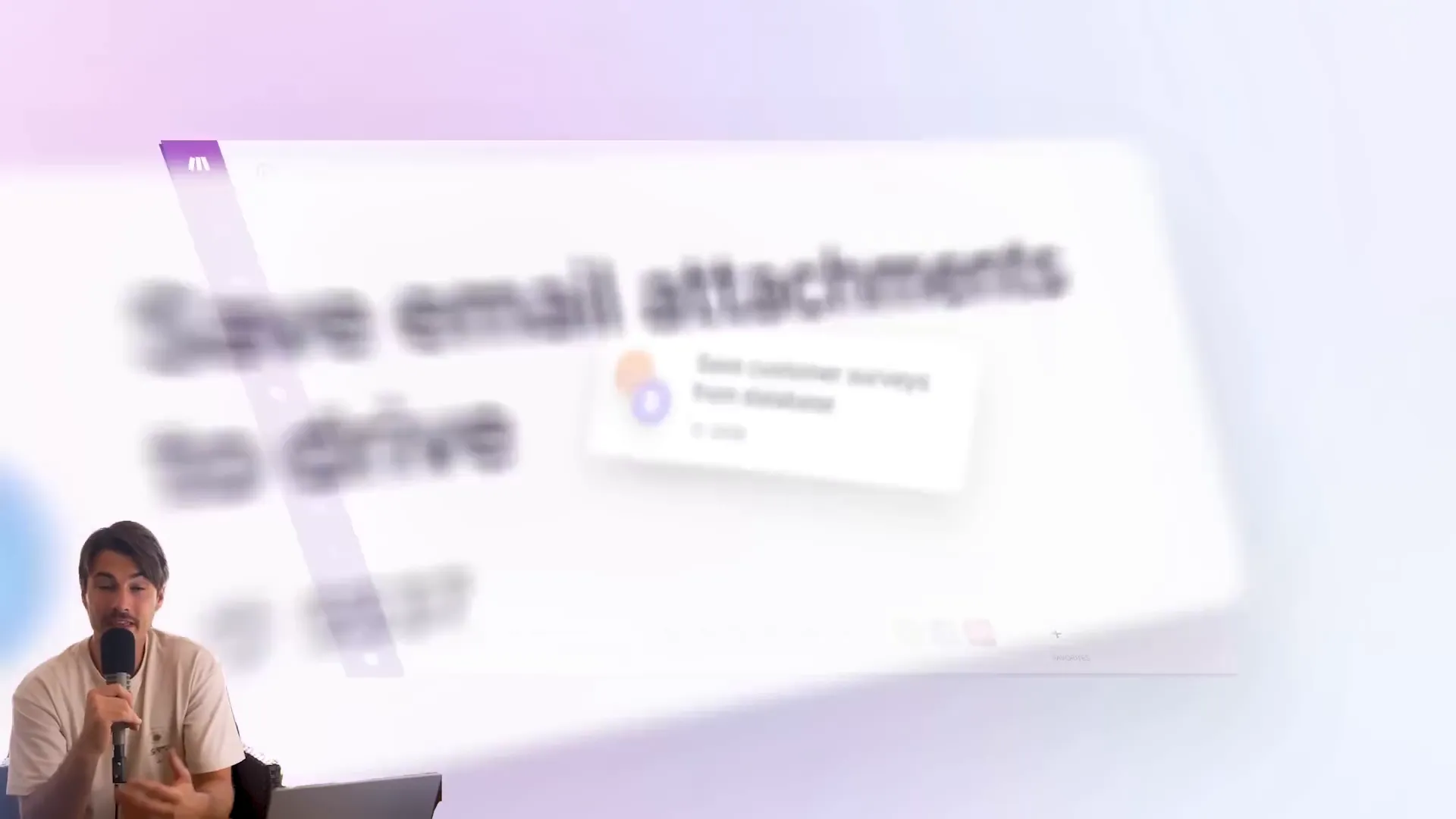
📊 Scaling Your Research Efforts
Ready to take your research game to the next level? Scaling your efforts is a breeze with automation. Here’s how:
Batch Processing: Input multiple LinkedIn URLs at once and let the automation do the rest.
Collaborative Databases: Share your Notion database with your team, allowing everyone to benefit from the automation.
Continuous Learning: Regularly update and refine your prompts based on feedback and results.
As your network grows, your automation can easily adapt to meet your increasing research demands. Say goodbye to manual data collection forever!
In today's fast-paced world, having quick access to information is crucial. With the power of AI and automation, you can streamline your research process and gather insights on anyone in no time. This guide will walk you through setting up an automation system using ChatGPT and Perplexity to effortlessly research individuals, perfect for business meetings, interviews, and networking.
🔍 Research Various People
Ready to dive into the world of research? Let’s get started on the nitty-gritty of digging deep into profiles. Whether it’s a potential business partner, a new client, or someone you met at a networking event, knowing the right things about them can make all the difference.
Start by creating a new entry in your Notion database. You’ll need their LinkedIn profile URL. This is your gateway to automatic insights. Once you’ve got that, simply paste it into the designated field and set the research status to "initialized." It’s like flipping a switch that sends your automation into action.
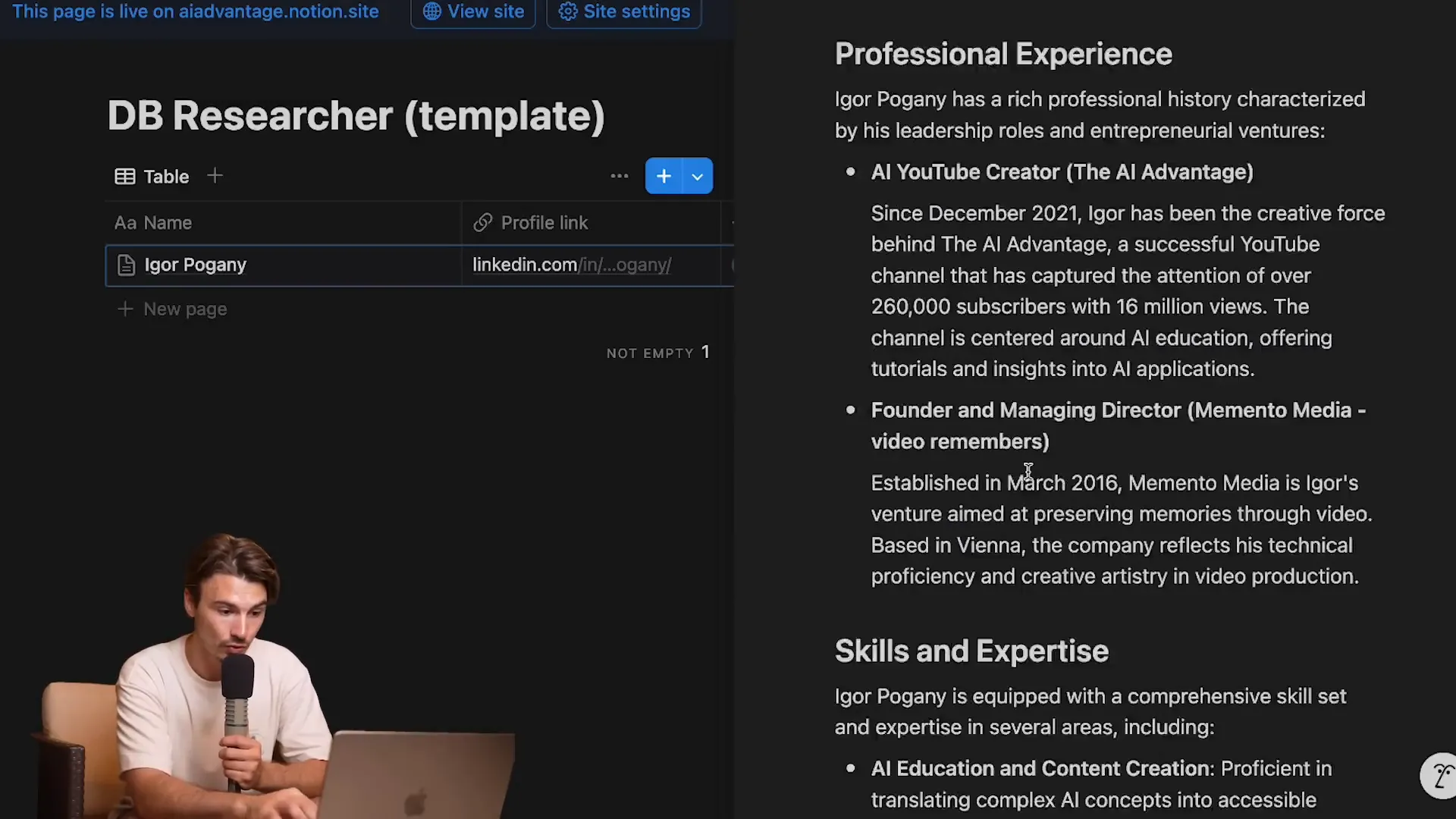
Why Research Matters
Imagine walking into a meeting, armed with insights about the person sitting across from you. This isn’t just about making small talk; it’s about building rapport and demonstrating genuine interest. Research can help you:
Understand their background and expertise.
Identify common interests or connections.
Prepare insightful questions that resonate with them.
This level of preparation can set you apart and turn a standard meeting into a productive conversation.
⚙️ Automation Setup
Let’s talk automation. With the right setup, you can turn a tedious research task into a seamless process that runs in the background. Here’s how to automate your research workflow.
After initializing your entry in Notion, your automation tool will begin scanning every 15 minutes. Yes, you heard that right! You can sit back and focus on other tasks while the automation does the heavy lifting.
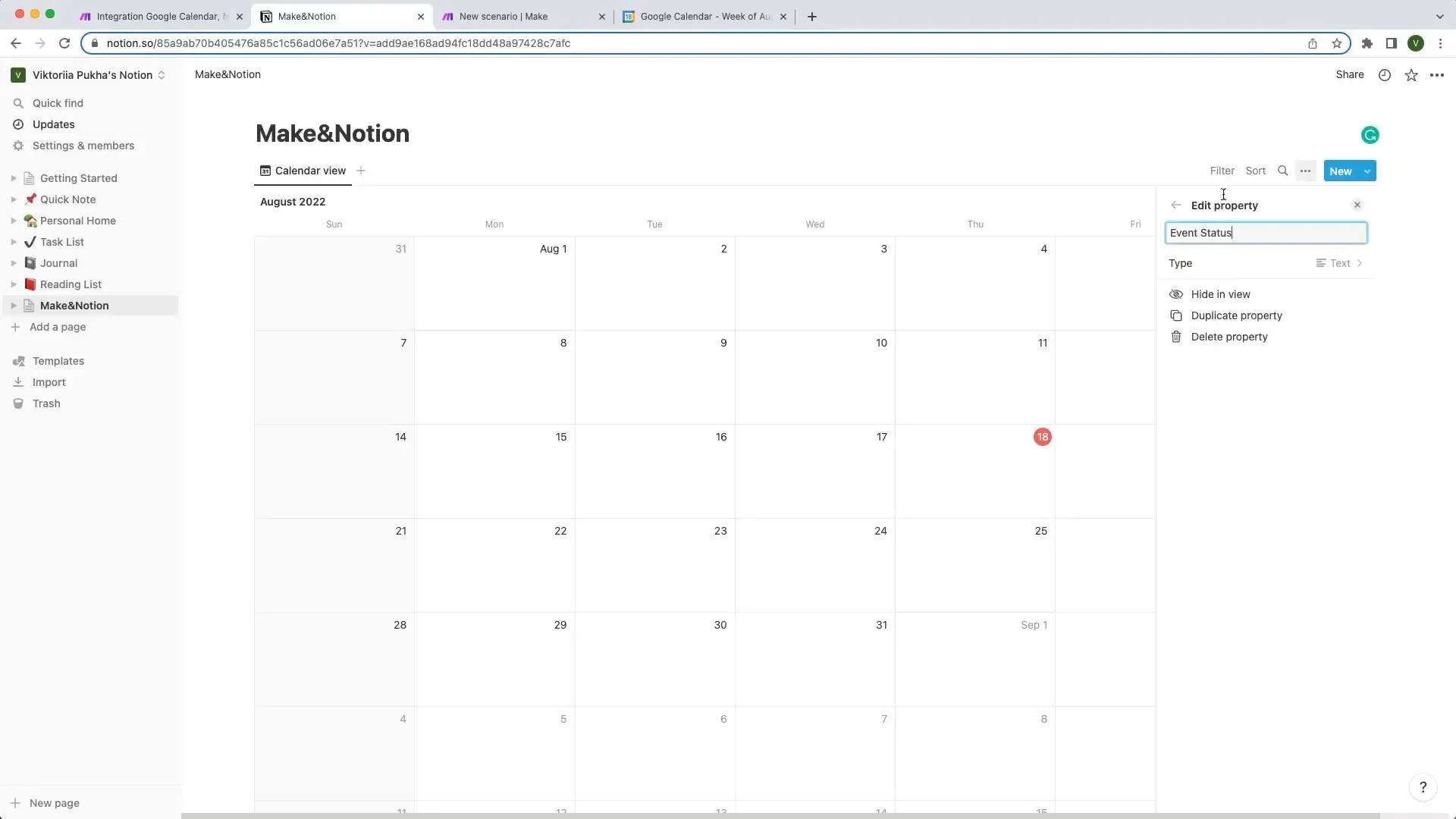
Creating Your Scenario
To set up your automation, start by creating a new scenario in your automation tool. This is where the magic happens! Import the blueprint you downloaded earlier. This blueprint is your pre-packaged solution that saves you from starting from scratch. Simply navigate to the file and hit "import."
Once imported, you’ll see a series of connected modules waiting to be activated. This is where you’ll link your Notion database, OpenAI, and Perplexity.
📋 Duplicate the Notion Database
Now that you have your automation set up, it’s time to clone that Notion database. If you don’t have Notion yet, it’s time to create an account. Trust me, you won’t regret it!
Head to the sample database link provided and hit "duplicate." This will create a fresh copy in your private pages. Now you’re ready to use this as your research playground.
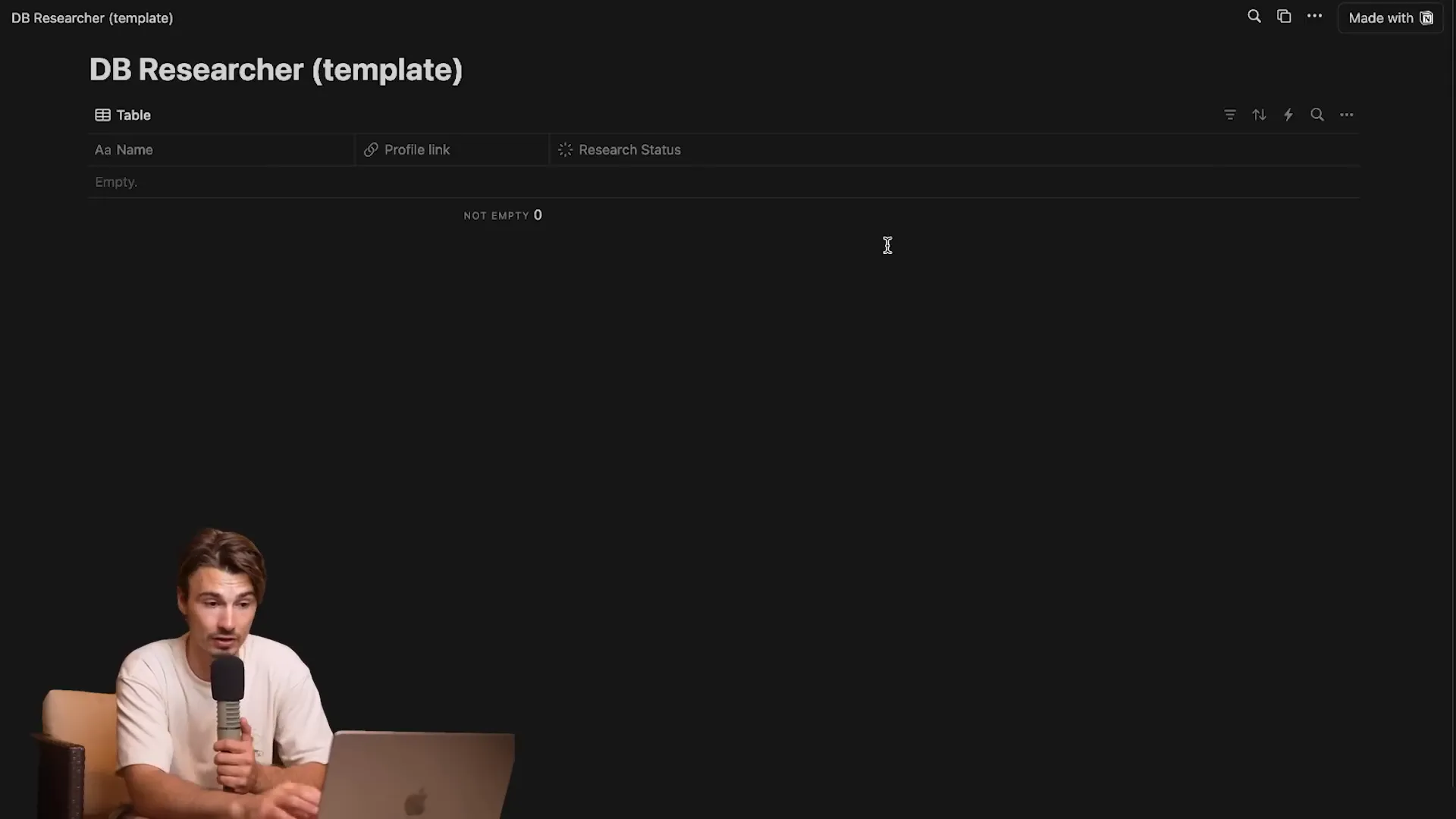
Customizing Your Database
Your new database isn’t just a carbon copy; it’s a customizable tool. Feel free to tweak it to better fit your research needs. Want to track additional details? Add new columns! The flexibility of Notion allows you to adapt your database as your requirements evolve.
Once you’ve got your database set up, you’re halfway there! The next step is connecting everything together for a smooth workflow.
🔗 Connect Notion
Time to bridge the gap! You need to connect your Notion database to the automation tool. This is where you’ll set up your integration. Go to the integrations page on Notion and create a new integration for your automation scenario.
Give it a catchy name, like "LinkedIn Researcher Tutorial." Once created, copy the integration token. This little key is your ticket to connecting the dots.
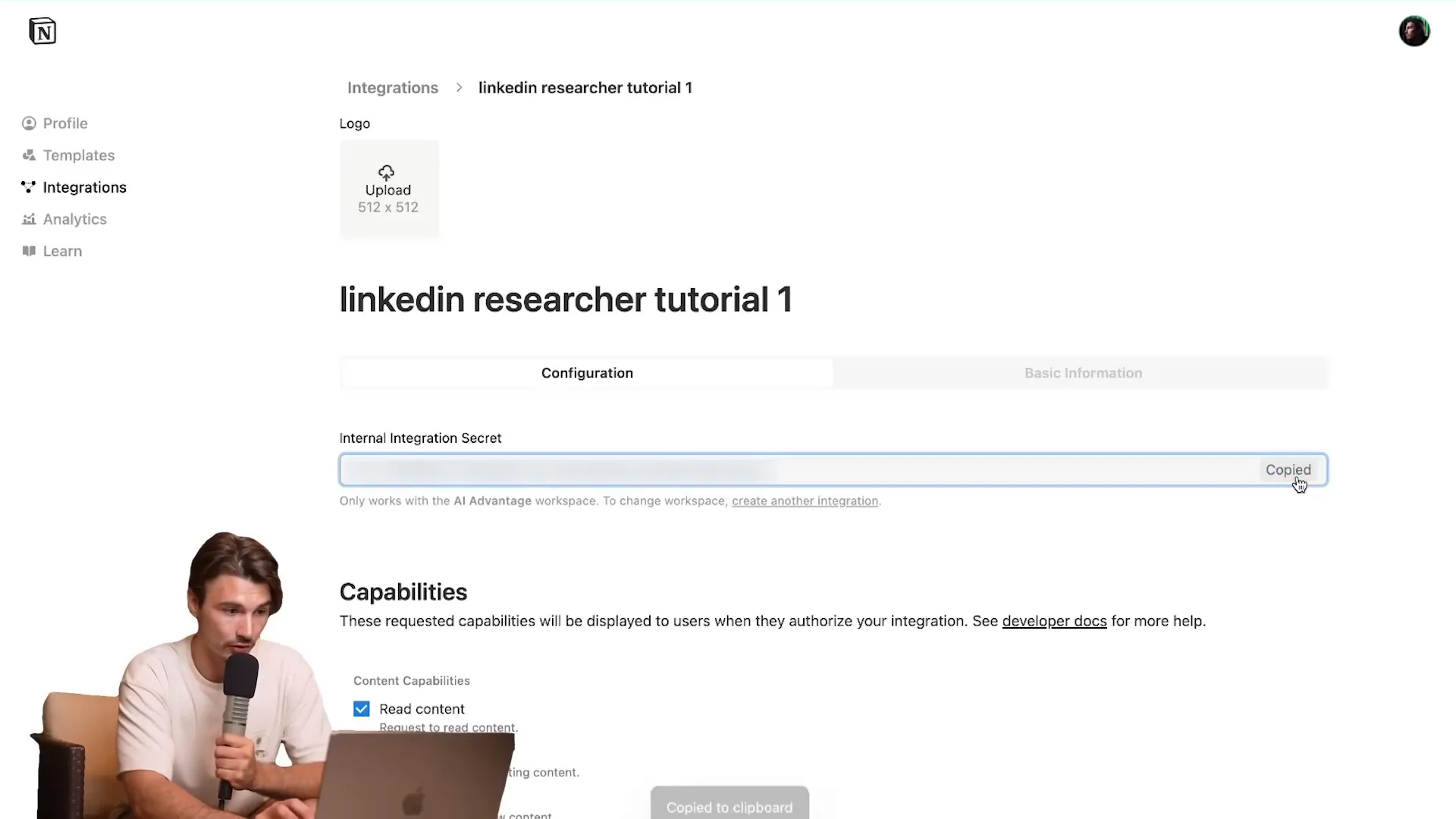
Linking Your Database
Next, return to your automation setup. You’ll need to click on each node that includes the Notion logo and input your integration details. This includes pasting that token you just copied. It’s as easy as pie!
As you go through each node, make sure to select your newly duplicated database. This ensures that all your research data is stored in the right place. Once you’ve linked everything, you’re almost ready to roll!
🔑 Set Up the API Key Connections
Now let’s get technical. Setting up API key connections is crucial for the automation to communicate with OpenAI and Perplexity. Head over to the OpenAI platform and create a new secret key. Don’t worry; this part is straightforward!
Name it something like "Make Tutorial," then copy the key. This is your golden ticket to accessing AI capabilities.
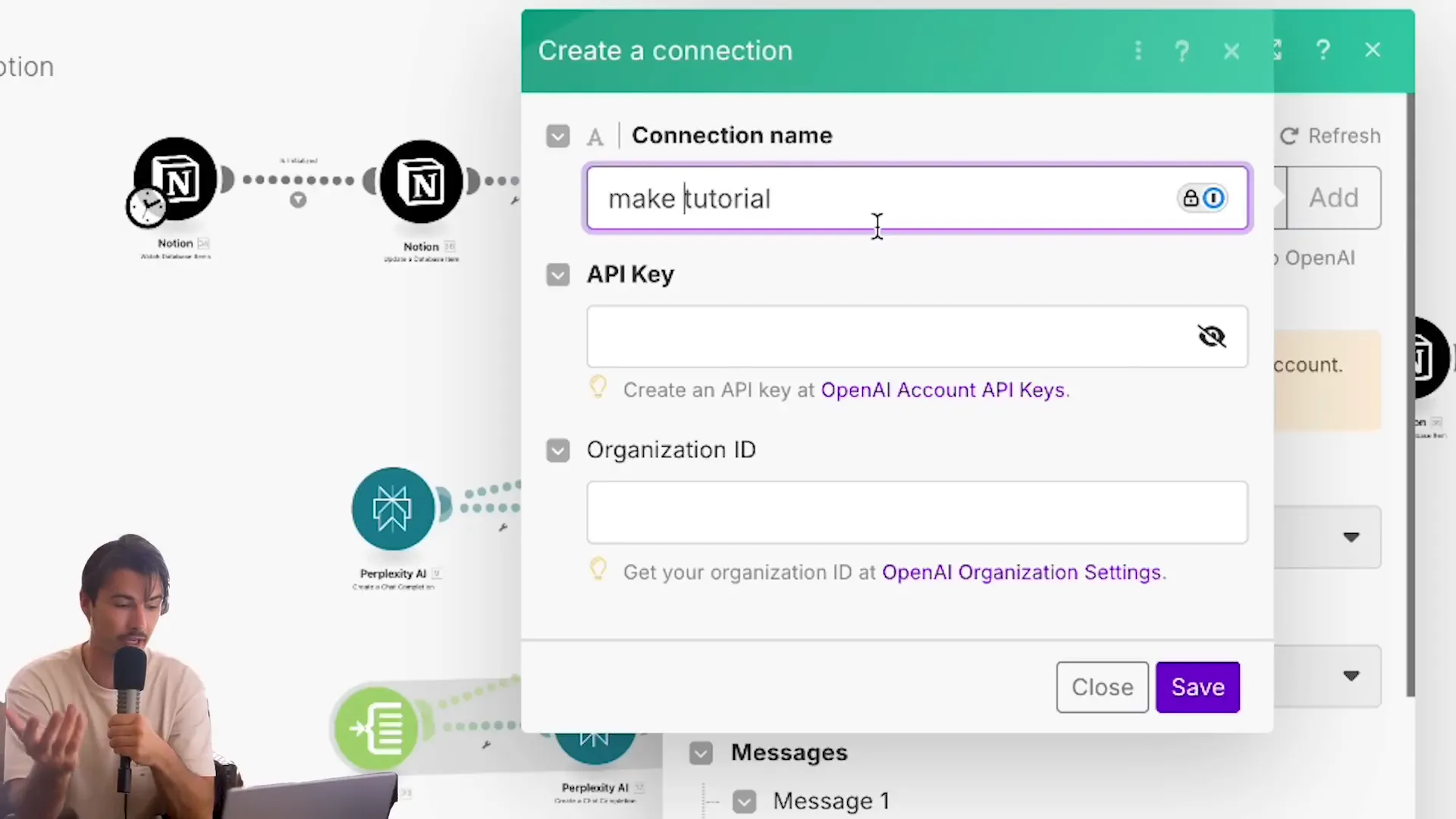
Connecting to Perplexity
After linking OpenAI, it’s time to set up Perplexity. Go to your Perplexity account settings and generate a new API key. Just like before, copy this key and add it to your automation. This connection will allow your automation to pull in relevant search data from Perplexity.
Once you’ve added both API keys, double-check that everything is connected properly. This step is essential to ensure smooth operation when your automation starts running.
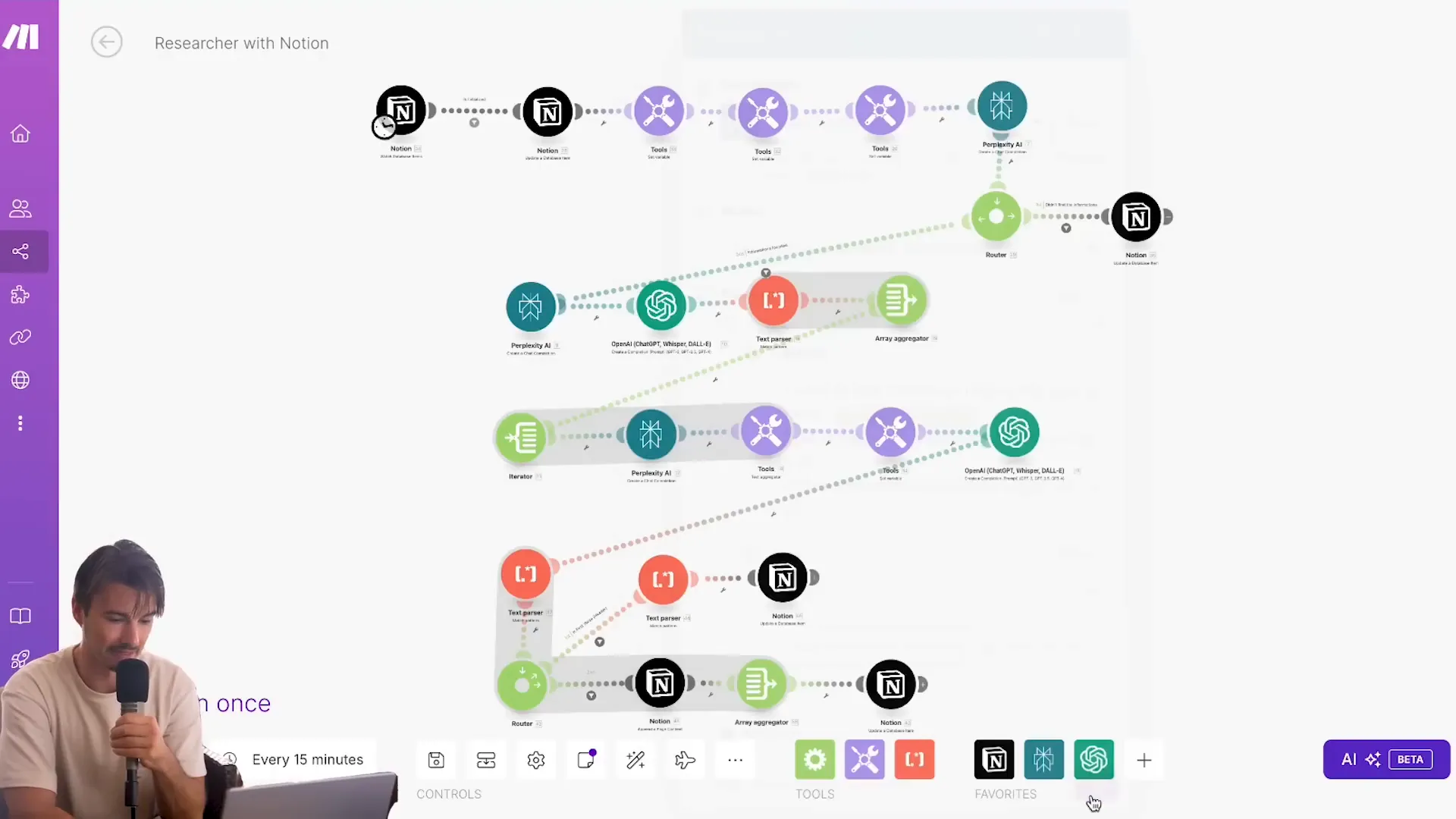
With these connections established, your automation is now equipped to pull data from both OpenAI and Perplexity, making your research process efficient and powerful.
🤖 Automation Test
Once your automation is set up, it’s time for the ultimate test! You’ll want to ensure everything runs smoothly and efficiently. Here’s how to do it:
Simply input a LinkedIn URL into your Notion database and set the research status to "initialized." Watch as your automation takes off like a rocket, scanning and compiling information at lightning speed. It’s like having your personal research assistant, working tirelessly in the background!

📈 Result
What can you expect from this automation? The results are nothing short of spectacular. Within moments, you’ll have a comprehensive profile that includes:
Personal background information
Professional experience and skills
Education history
Social media presence and activities
All this data is neatly compiled in your Notion database, ready for you to review or use in your next meeting. Imagine walking into a conversation armed with insights that make you look like an industry expert!

🎉 Benefits of Automation
Why go through the hassle of manual research when automation can do it for you? Here are the standout benefits:
Time-Saving: What once took hours can now be done in minutes.
Accuracy: Reduces human error by relying on AI-powered data collection.
Scalability: Easily adapt to research multiple profiles without breaking a sweat.
Customization: Tailor your prompts to gather specific information based on your needs.
With automation, you’re not just working smarter; you’re unlocking a new level of efficiency in your research process!
🔧 Customizing Your Research Prompts
Your automation can be as unique as you are! Customizing your research prompts allows you to tailor the information you gather. Want to focus on specific skills or experiences? No problem!
Access the settings in your automation tool and modify the prompts used for data collection. For example, if you’re a recruiter, you could prompt the AI to highlight relevant skills for the position you’re hiring for. This way, you’ll get a tailored profile that speaks directly to your needs.
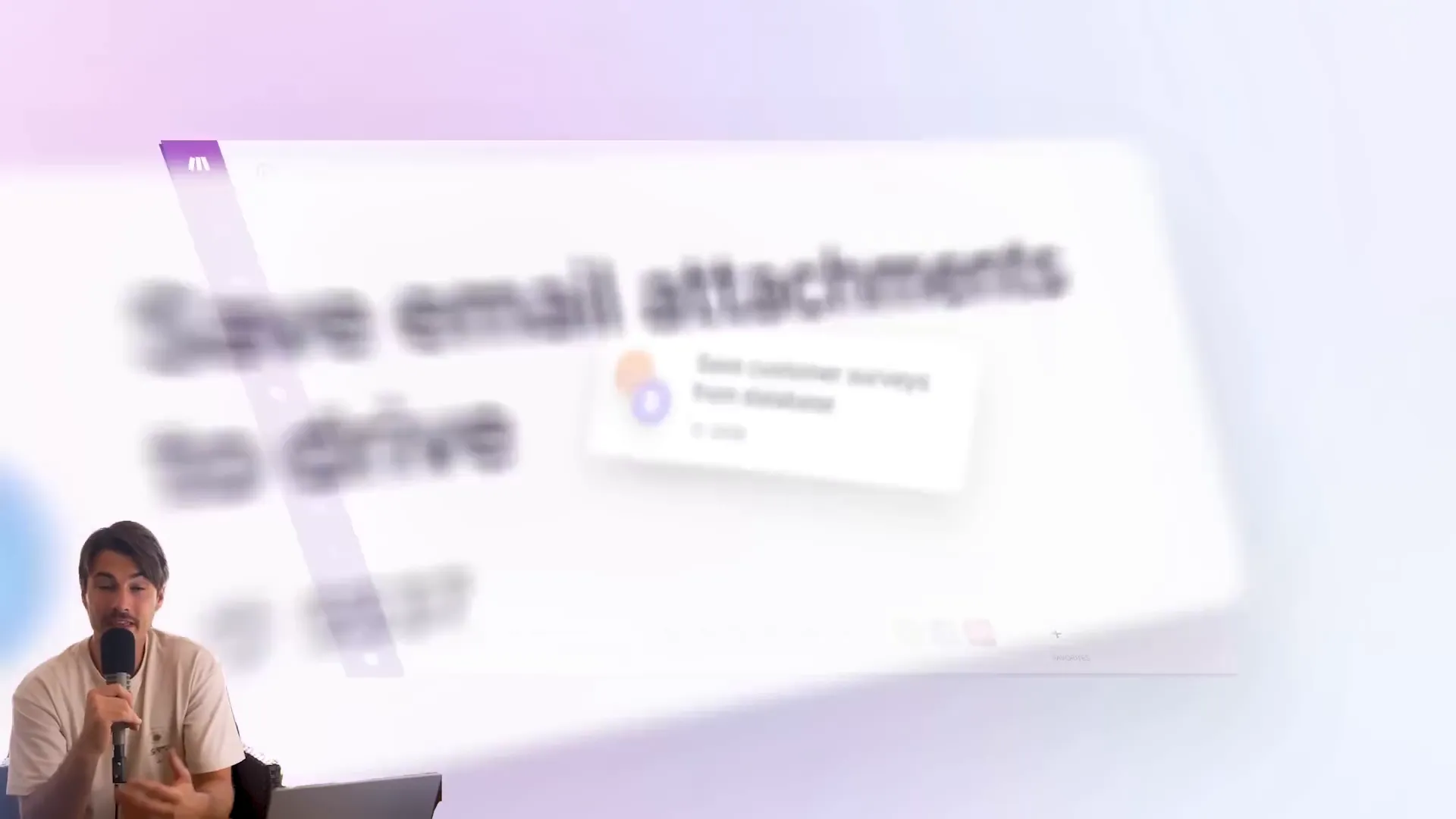
📊 Scaling Your Research Efforts
Ready to take your research game to the next level? Scaling your efforts is a breeze with automation. Here’s how:
Batch Processing: Input multiple LinkedIn URLs at once and let the automation do the rest.
Collaborative Databases: Share your Notion database with your team, allowing everyone to benefit from the automation.
Continuous Learning: Regularly update and refine your prompts based on feedback and results.
As your network grows, your automation can easily adapt to meet your increasing research demands. Say goodbye to manual data collection forever!
In today's fast-paced world, having quick access to information is crucial. With the power of AI and automation, you can streamline your research process and gather insights on anyone in no time. This guide will walk you through setting up an automation system using ChatGPT and Perplexity to effortlessly research individuals, perfect for business meetings, interviews, and networking.
🔍 Research Various People
Ready to dive into the world of research? Let’s get started on the nitty-gritty of digging deep into profiles. Whether it’s a potential business partner, a new client, or someone you met at a networking event, knowing the right things about them can make all the difference.
Start by creating a new entry in your Notion database. You’ll need their LinkedIn profile URL. This is your gateway to automatic insights. Once you’ve got that, simply paste it into the designated field and set the research status to "initialized." It’s like flipping a switch that sends your automation into action.
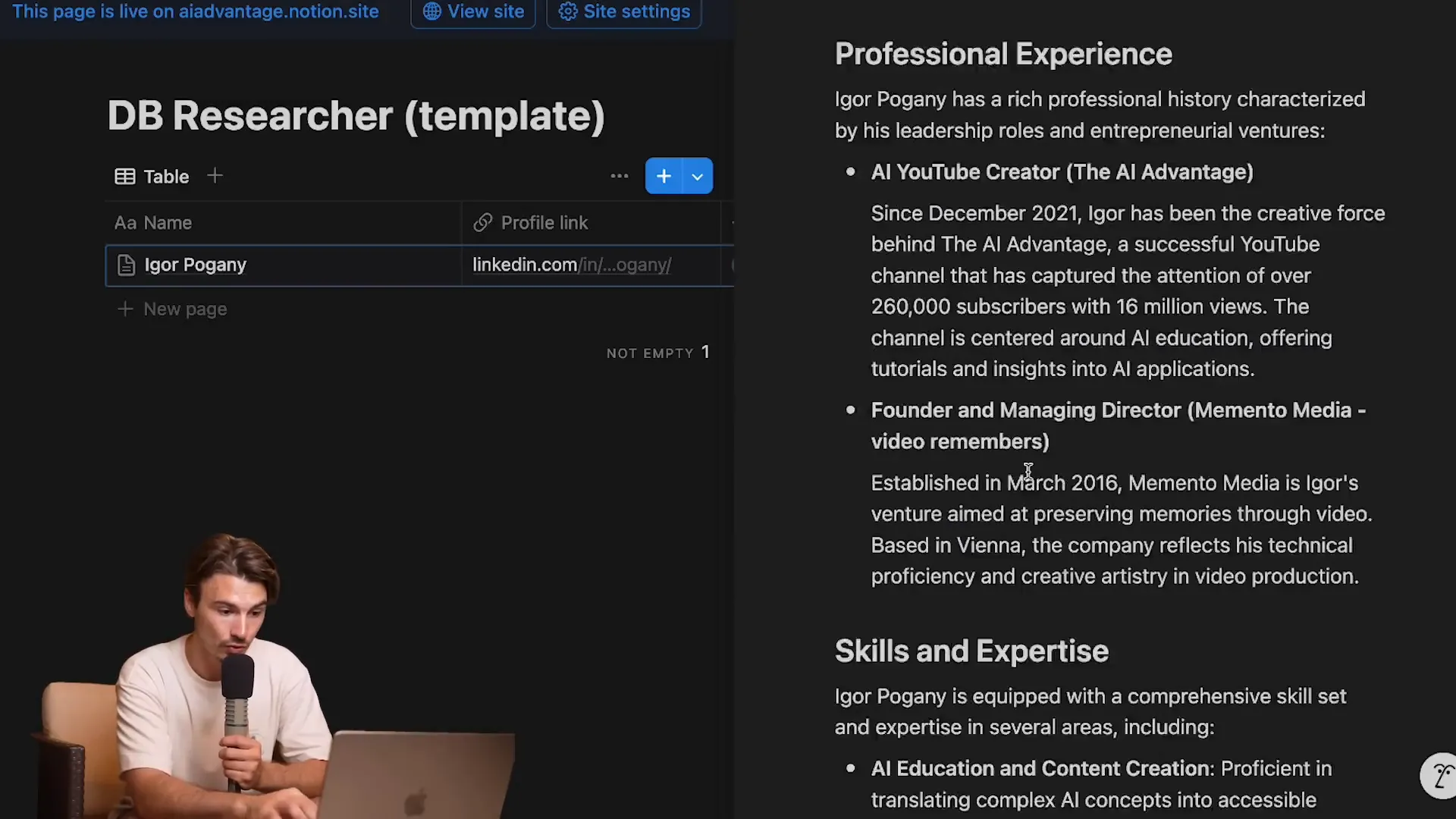
Why Research Matters
Imagine walking into a meeting, armed with insights about the person sitting across from you. This isn’t just about making small talk; it’s about building rapport and demonstrating genuine interest. Research can help you:
Understand their background and expertise.
Identify common interests or connections.
Prepare insightful questions that resonate with them.
This level of preparation can set you apart and turn a standard meeting into a productive conversation.
⚙️ Automation Setup
Let’s talk automation. With the right setup, you can turn a tedious research task into a seamless process that runs in the background. Here’s how to automate your research workflow.
After initializing your entry in Notion, your automation tool will begin scanning every 15 minutes. Yes, you heard that right! You can sit back and focus on other tasks while the automation does the heavy lifting.
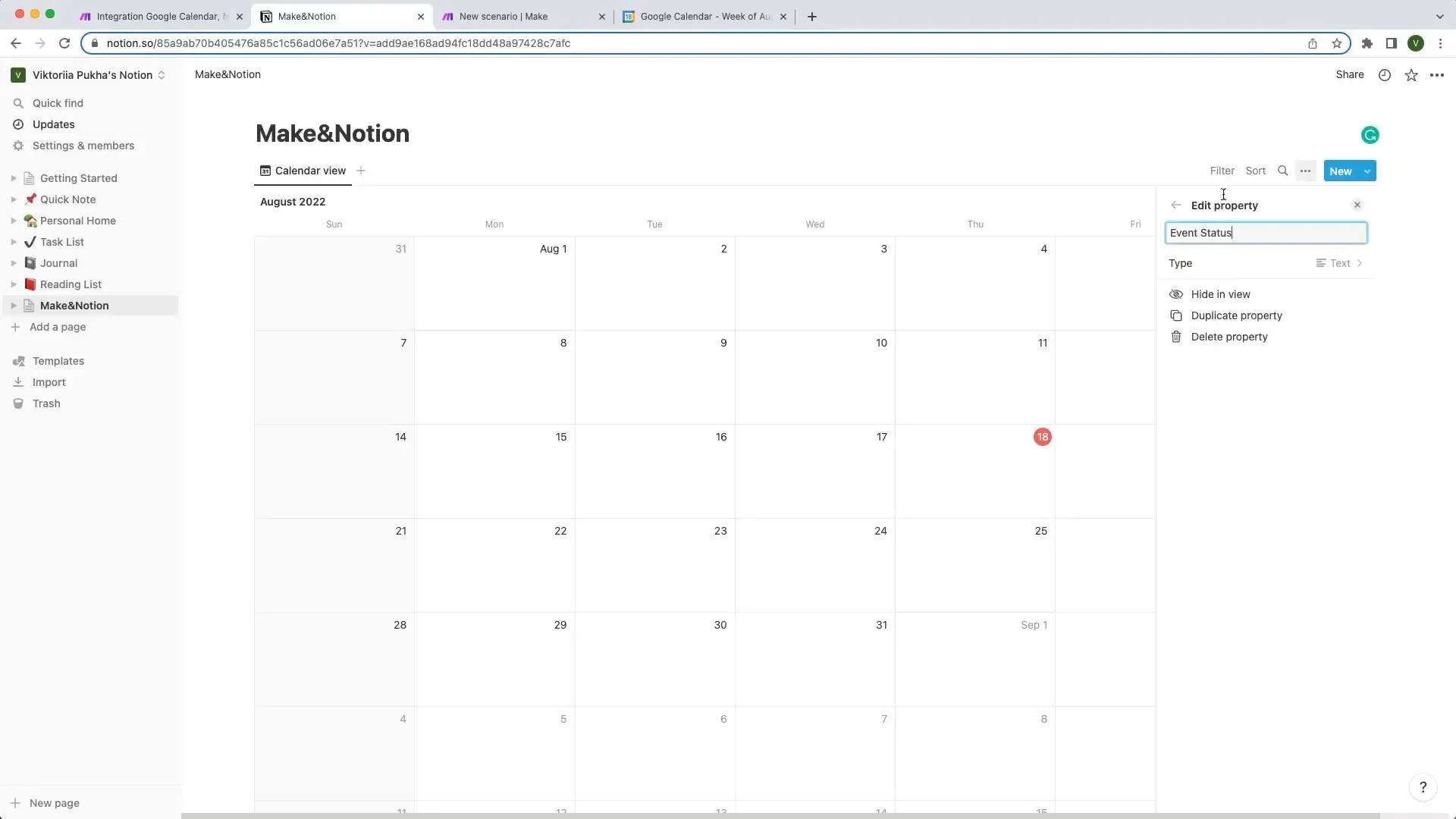
Creating Your Scenario
To set up your automation, start by creating a new scenario in your automation tool. This is where the magic happens! Import the blueprint you downloaded earlier. This blueprint is your pre-packaged solution that saves you from starting from scratch. Simply navigate to the file and hit "import."
Once imported, you’ll see a series of connected modules waiting to be activated. This is where you’ll link your Notion database, OpenAI, and Perplexity.
📋 Duplicate the Notion Database
Now that you have your automation set up, it’s time to clone that Notion database. If you don’t have Notion yet, it’s time to create an account. Trust me, you won’t regret it!
Head to the sample database link provided and hit "duplicate." This will create a fresh copy in your private pages. Now you’re ready to use this as your research playground.
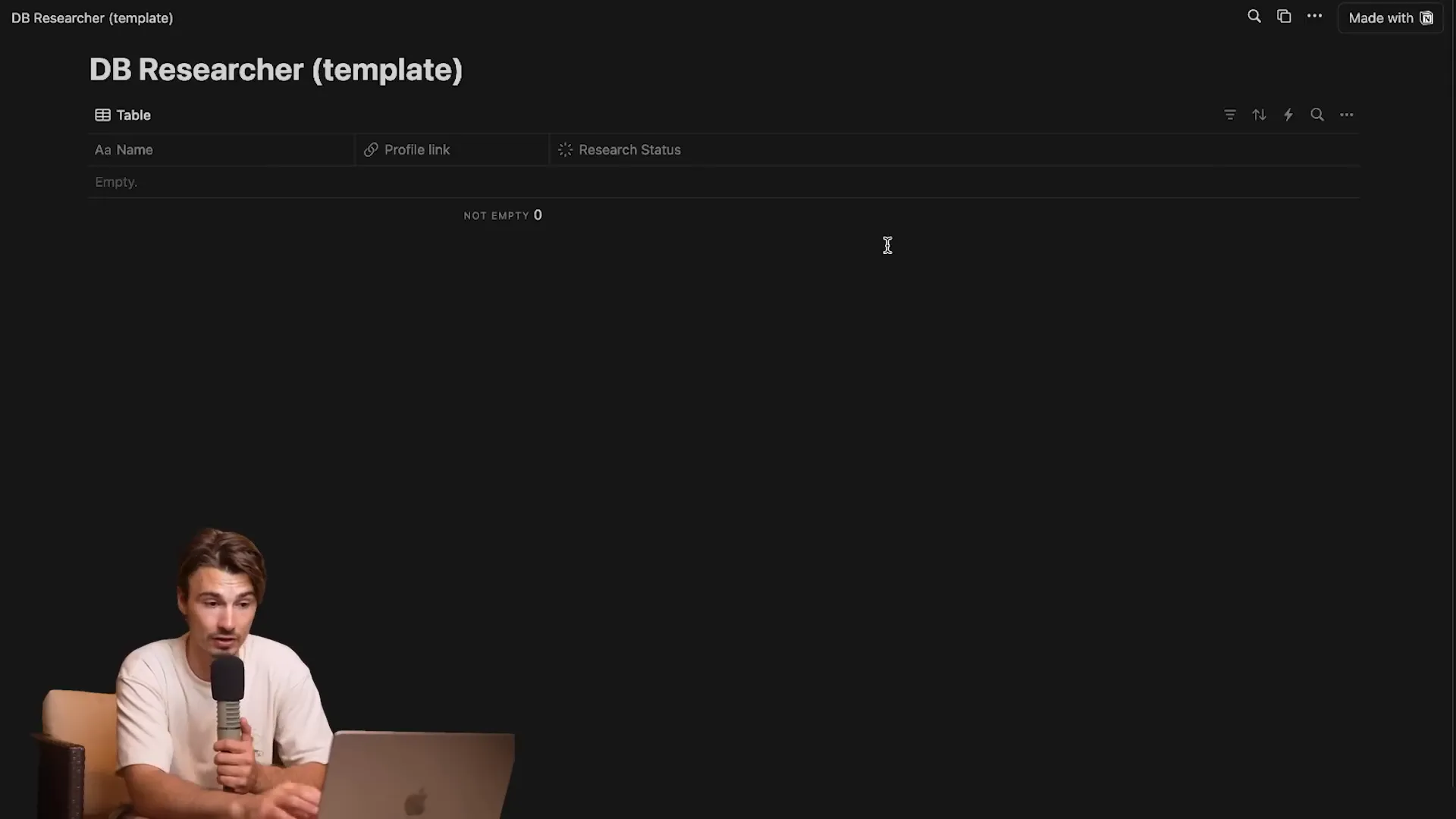
Customizing Your Database
Your new database isn’t just a carbon copy; it’s a customizable tool. Feel free to tweak it to better fit your research needs. Want to track additional details? Add new columns! The flexibility of Notion allows you to adapt your database as your requirements evolve.
Once you’ve got your database set up, you’re halfway there! The next step is connecting everything together for a smooth workflow.
🔗 Connect Notion
Time to bridge the gap! You need to connect your Notion database to the automation tool. This is where you’ll set up your integration. Go to the integrations page on Notion and create a new integration for your automation scenario.
Give it a catchy name, like "LinkedIn Researcher Tutorial." Once created, copy the integration token. This little key is your ticket to connecting the dots.
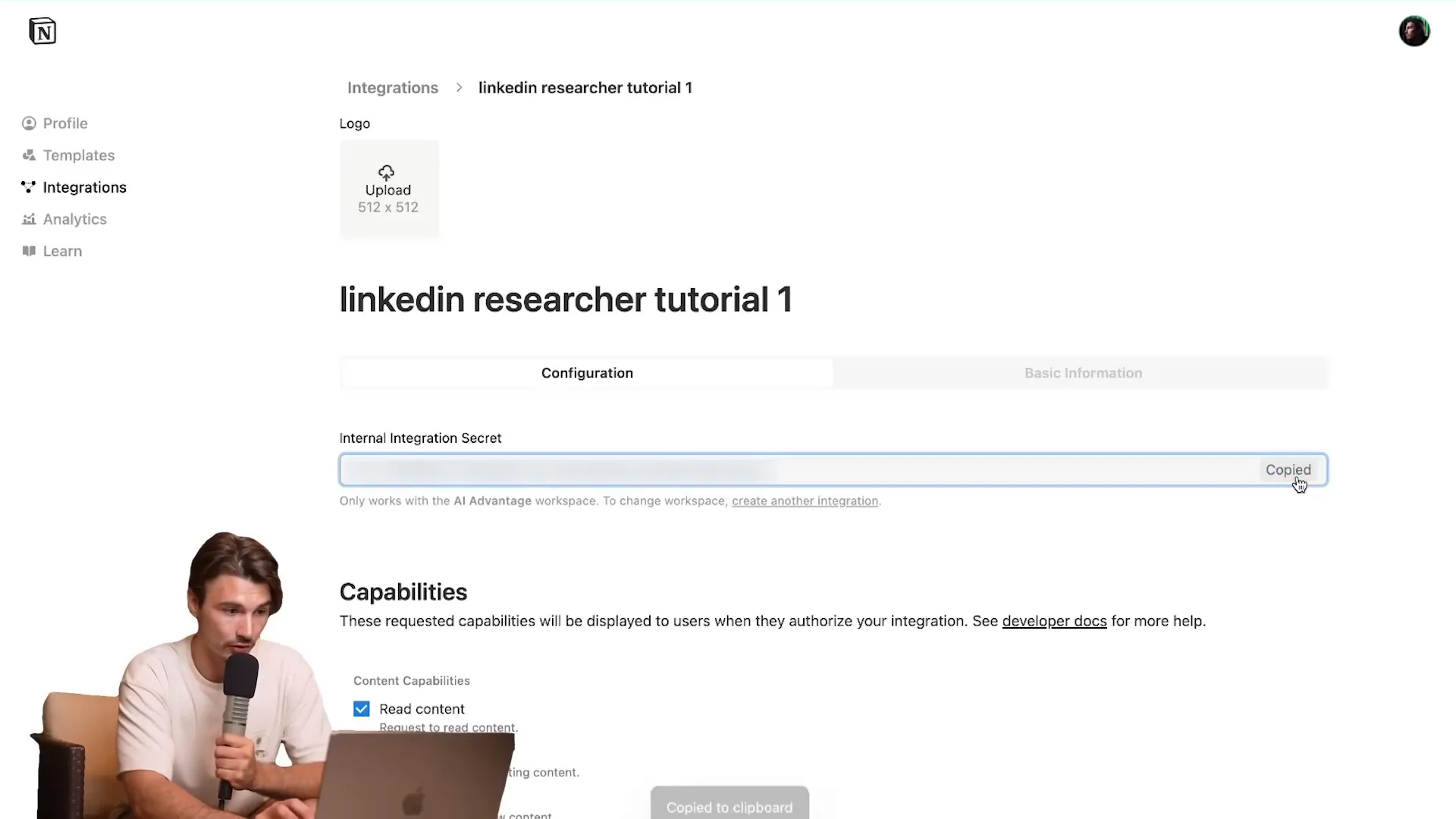
Linking Your Database
Next, return to your automation setup. You’ll need to click on each node that includes the Notion logo and input your integration details. This includes pasting that token you just copied. It’s as easy as pie!
As you go through each node, make sure to select your newly duplicated database. This ensures that all your research data is stored in the right place. Once you’ve linked everything, you’re almost ready to roll!
🔑 Set Up the API Key Connections
Now let’s get technical. Setting up API key connections is crucial for the automation to communicate with OpenAI and Perplexity. Head over to the OpenAI platform and create a new secret key. Don’t worry; this part is straightforward!
Name it something like "Make Tutorial," then copy the key. This is your golden ticket to accessing AI capabilities.
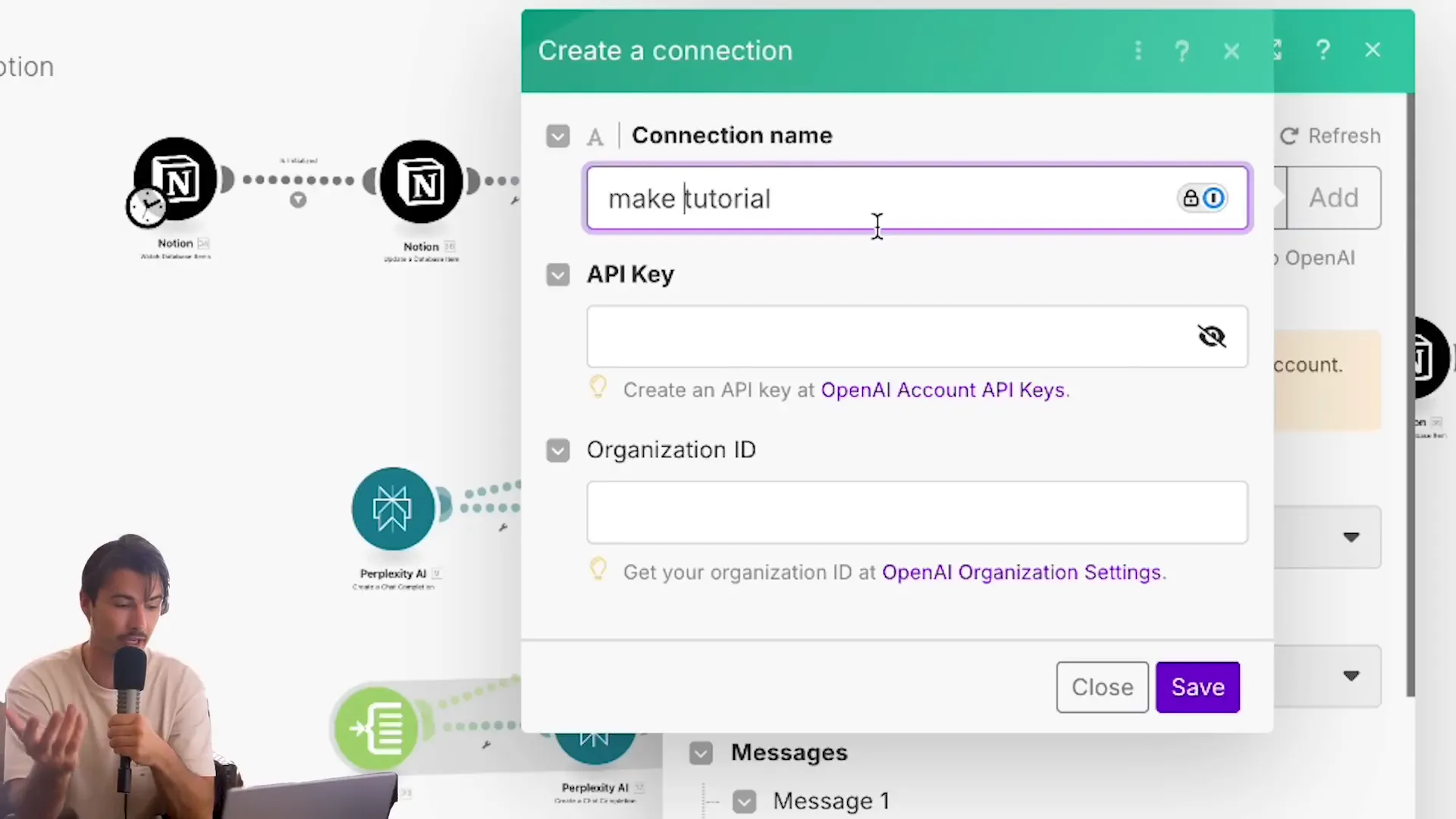
Connecting to Perplexity
After linking OpenAI, it’s time to set up Perplexity. Go to your Perplexity account settings and generate a new API key. Just like before, copy this key and add it to your automation. This connection will allow your automation to pull in relevant search data from Perplexity.
Once you’ve added both API keys, double-check that everything is connected properly. This step is essential to ensure smooth operation when your automation starts running.
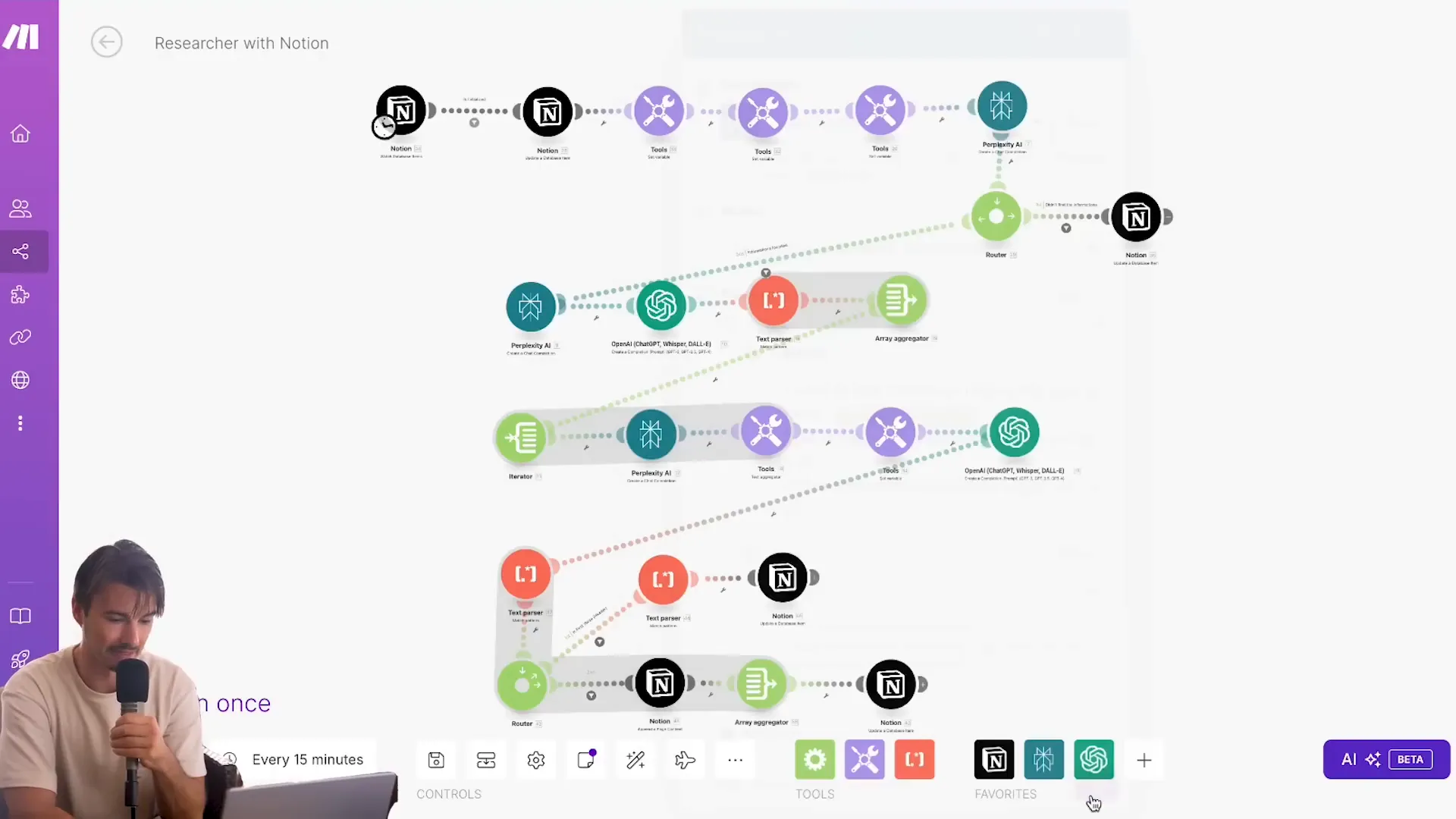
With these connections established, your automation is now equipped to pull data from both OpenAI and Perplexity, making your research process efficient and powerful.
🤖 Automation Test
Once your automation is set up, it’s time for the ultimate test! You’ll want to ensure everything runs smoothly and efficiently. Here’s how to do it:
Simply input a LinkedIn URL into your Notion database and set the research status to "initialized." Watch as your automation takes off like a rocket, scanning and compiling information at lightning speed. It’s like having your personal research assistant, working tirelessly in the background!

📈 Result
What can you expect from this automation? The results are nothing short of spectacular. Within moments, you’ll have a comprehensive profile that includes:
Personal background information
Professional experience and skills
Education history
Social media presence and activities
All this data is neatly compiled in your Notion database, ready for you to review or use in your next meeting. Imagine walking into a conversation armed with insights that make you look like an industry expert!

🎉 Benefits of Automation
Why go through the hassle of manual research when automation can do it for you? Here are the standout benefits:
Time-Saving: What once took hours can now be done in minutes.
Accuracy: Reduces human error by relying on AI-powered data collection.
Scalability: Easily adapt to research multiple profiles without breaking a sweat.
Customization: Tailor your prompts to gather specific information based on your needs.
With automation, you’re not just working smarter; you’re unlocking a new level of efficiency in your research process!
🔧 Customizing Your Research Prompts
Your automation can be as unique as you are! Customizing your research prompts allows you to tailor the information you gather. Want to focus on specific skills or experiences? No problem!
Access the settings in your automation tool and modify the prompts used for data collection. For example, if you’re a recruiter, you could prompt the AI to highlight relevant skills for the position you’re hiring for. This way, you’ll get a tailored profile that speaks directly to your needs.
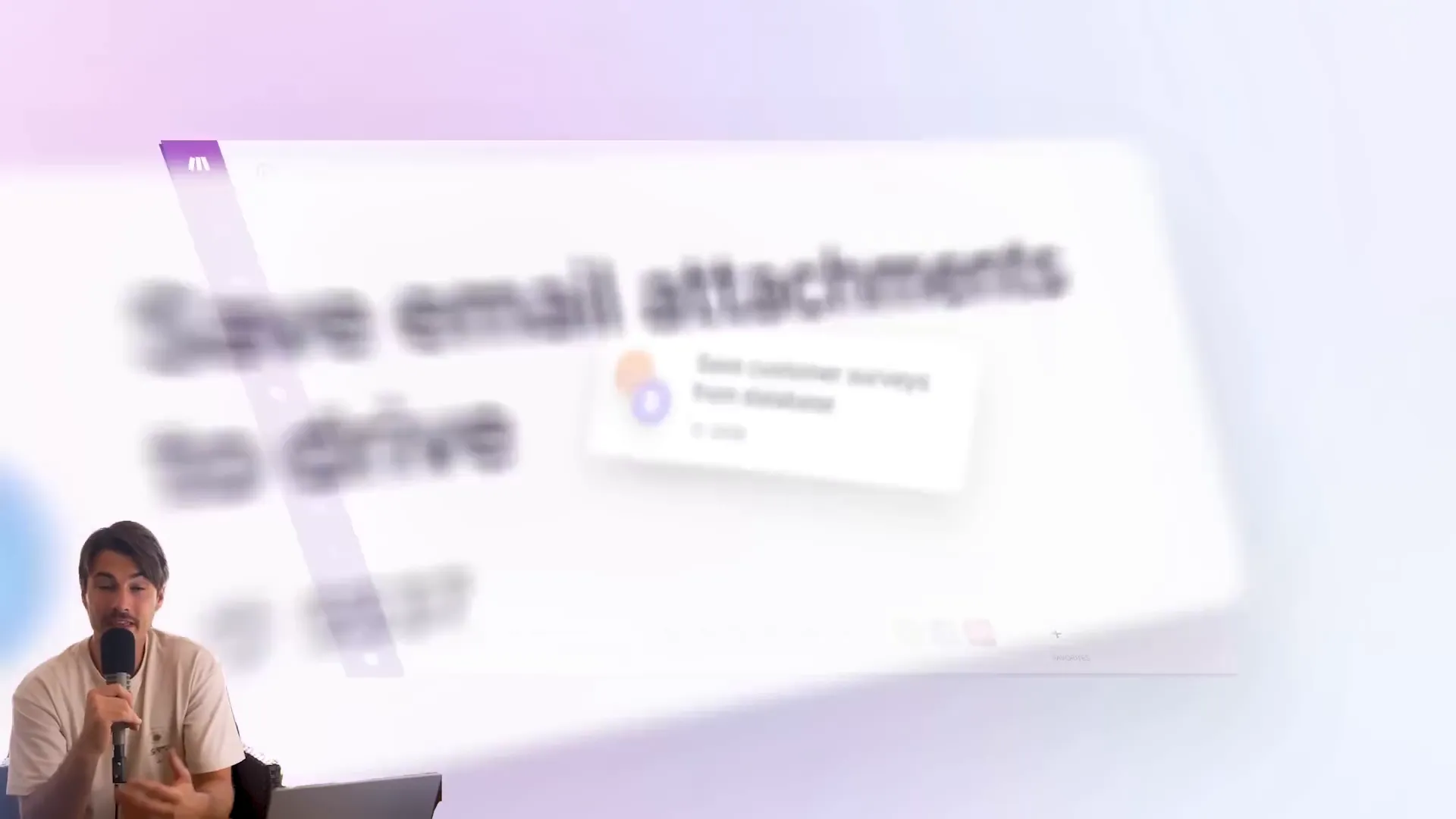
📊 Scaling Your Research Efforts
Ready to take your research game to the next level? Scaling your efforts is a breeze with automation. Here’s how:
Batch Processing: Input multiple LinkedIn URLs at once and let the automation do the rest.
Collaborative Databases: Share your Notion database with your team, allowing everyone to benefit from the automation.
Continuous Learning: Regularly update and refine your prompts based on feedback and results.
As your network grows, your automation can easily adapt to meet your increasing research demands. Say goodbye to manual data collection forever!
In today's fast-paced world, having quick access to information is crucial. With the power of AI and automation, you can streamline your research process and gather insights on anyone in no time. This guide will walk you through setting up an automation system using ChatGPT and Perplexity to effortlessly research individuals, perfect for business meetings, interviews, and networking.
🔍 Research Various People
Ready to dive into the world of research? Let’s get started on the nitty-gritty of digging deep into profiles. Whether it’s a potential business partner, a new client, or someone you met at a networking event, knowing the right things about them can make all the difference.
Start by creating a new entry in your Notion database. You’ll need their LinkedIn profile URL. This is your gateway to automatic insights. Once you’ve got that, simply paste it into the designated field and set the research status to "initialized." It’s like flipping a switch that sends your automation into action.
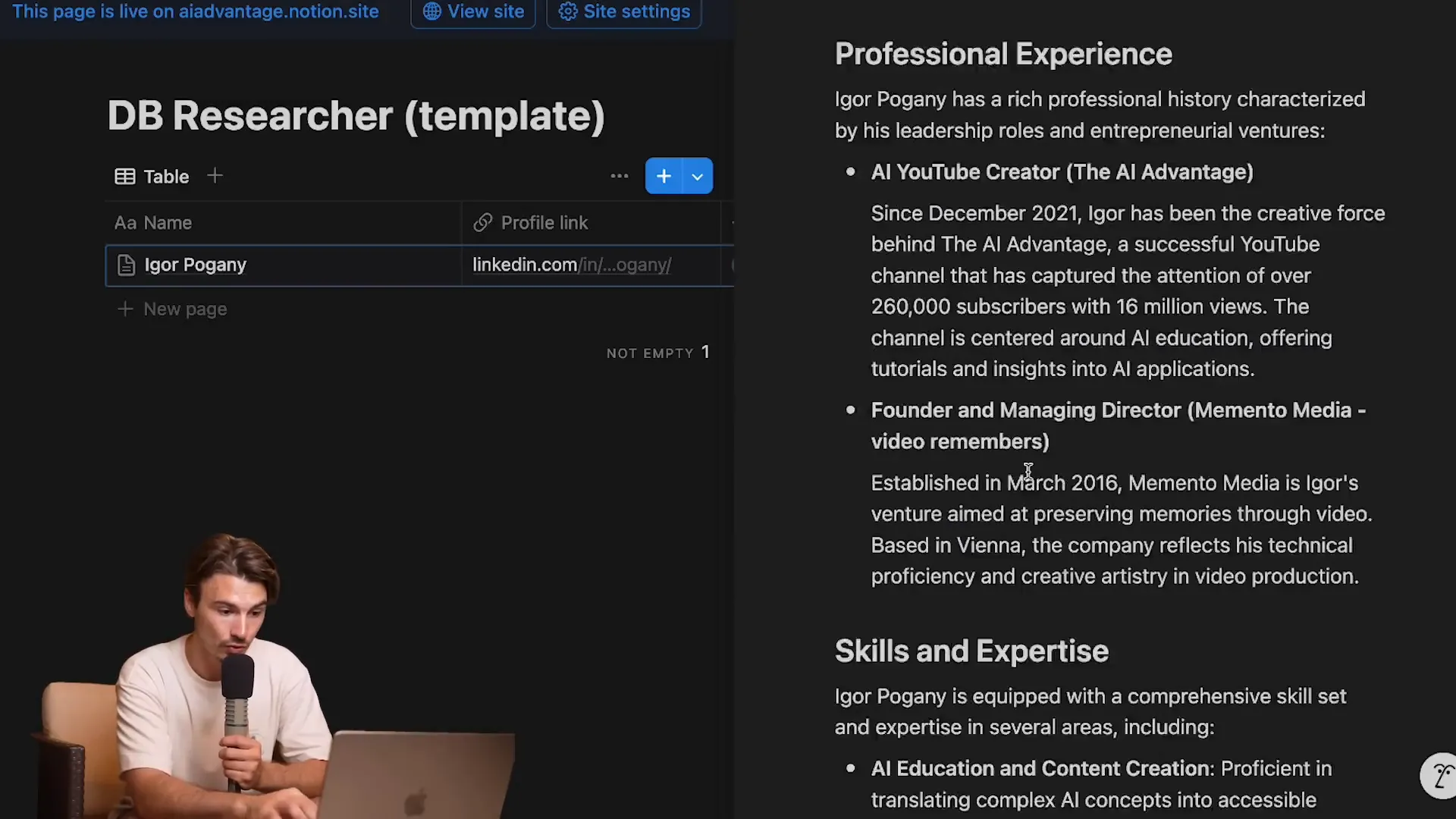
Why Research Matters
Imagine walking into a meeting, armed with insights about the person sitting across from you. This isn’t just about making small talk; it’s about building rapport and demonstrating genuine interest. Research can help you:
Understand their background and expertise.
Identify common interests or connections.
Prepare insightful questions that resonate with them.
This level of preparation can set you apart and turn a standard meeting into a productive conversation.
⚙️ Automation Setup
Let’s talk automation. With the right setup, you can turn a tedious research task into a seamless process that runs in the background. Here’s how to automate your research workflow.
After initializing your entry in Notion, your automation tool will begin scanning every 15 minutes. Yes, you heard that right! You can sit back and focus on other tasks while the automation does the heavy lifting.
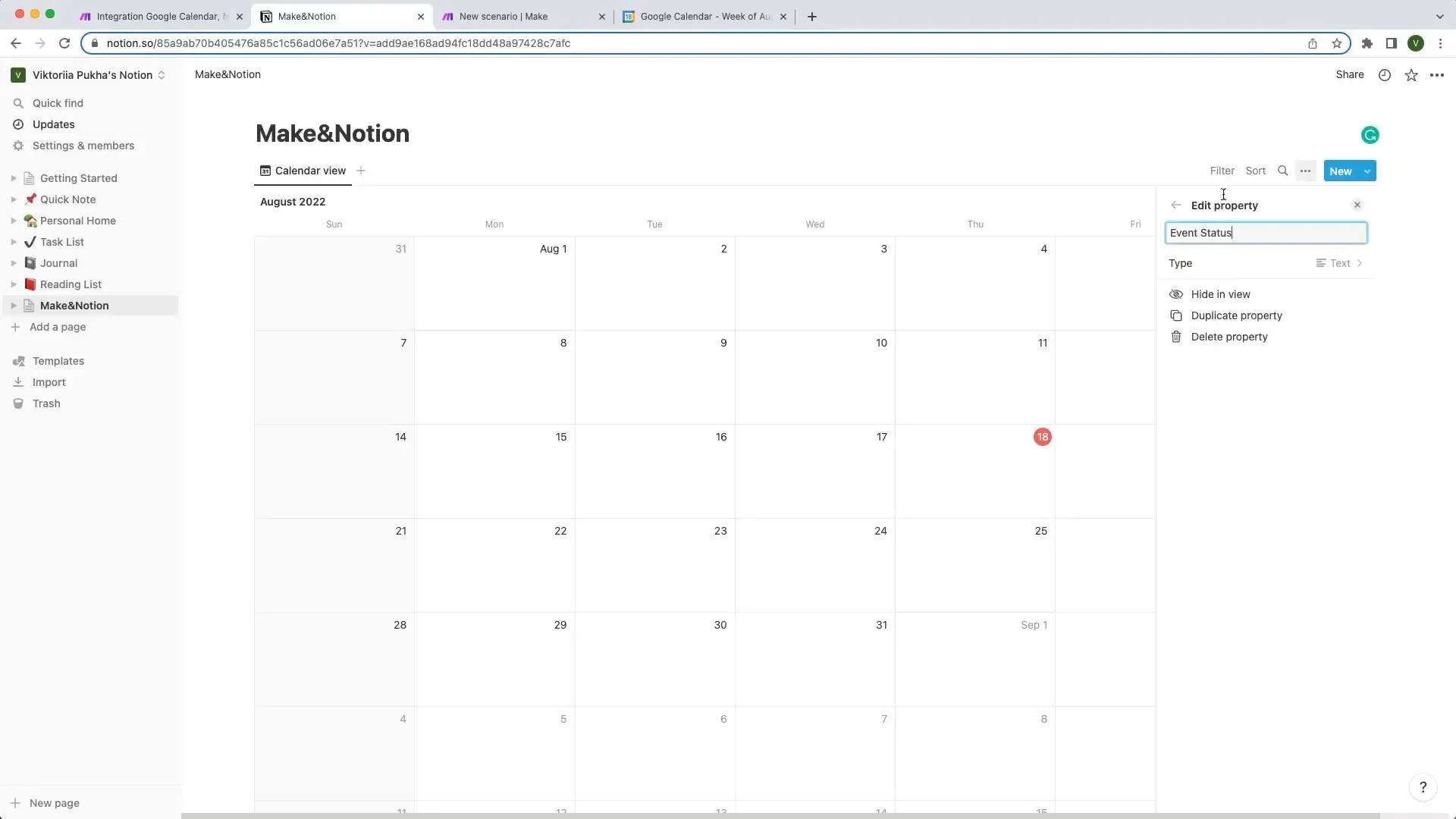
Creating Your Scenario
To set up your automation, start by creating a new scenario in your automation tool. This is where the magic happens! Import the blueprint you downloaded earlier. This blueprint is your pre-packaged solution that saves you from starting from scratch. Simply navigate to the file and hit "import."
Once imported, you’ll see a series of connected modules waiting to be activated. This is where you’ll link your Notion database, OpenAI, and Perplexity.
📋 Duplicate the Notion Database
Now that you have your automation set up, it’s time to clone that Notion database. If you don’t have Notion yet, it’s time to create an account. Trust me, you won’t regret it!
Head to the sample database link provided and hit "duplicate." This will create a fresh copy in your private pages. Now you’re ready to use this as your research playground.
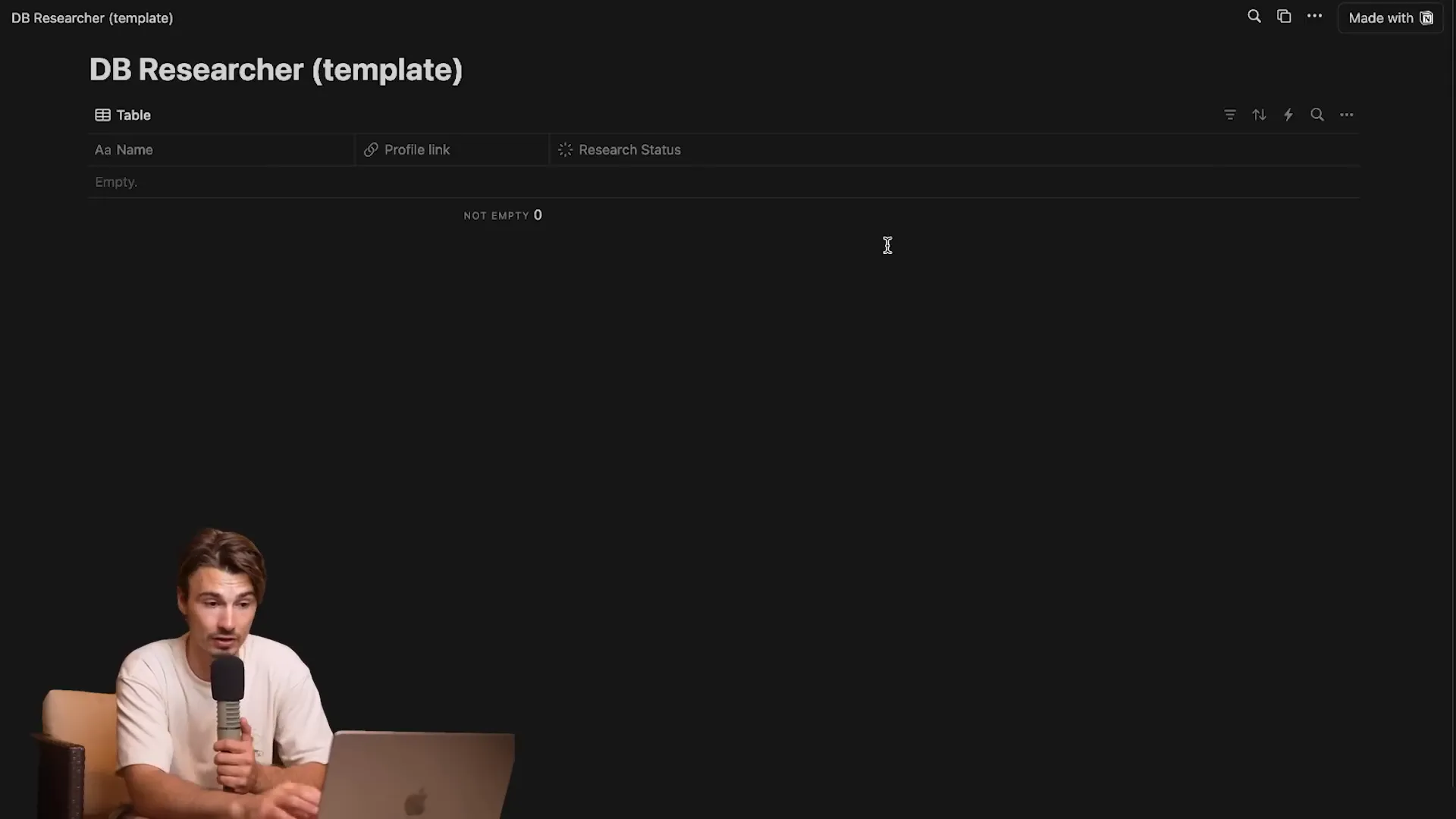
Customizing Your Database
Your new database isn’t just a carbon copy; it’s a customizable tool. Feel free to tweak it to better fit your research needs. Want to track additional details? Add new columns! The flexibility of Notion allows you to adapt your database as your requirements evolve.
Once you’ve got your database set up, you’re halfway there! The next step is connecting everything together for a smooth workflow.
🔗 Connect Notion
Time to bridge the gap! You need to connect your Notion database to the automation tool. This is where you’ll set up your integration. Go to the integrations page on Notion and create a new integration for your automation scenario.
Give it a catchy name, like "LinkedIn Researcher Tutorial." Once created, copy the integration token. This little key is your ticket to connecting the dots.
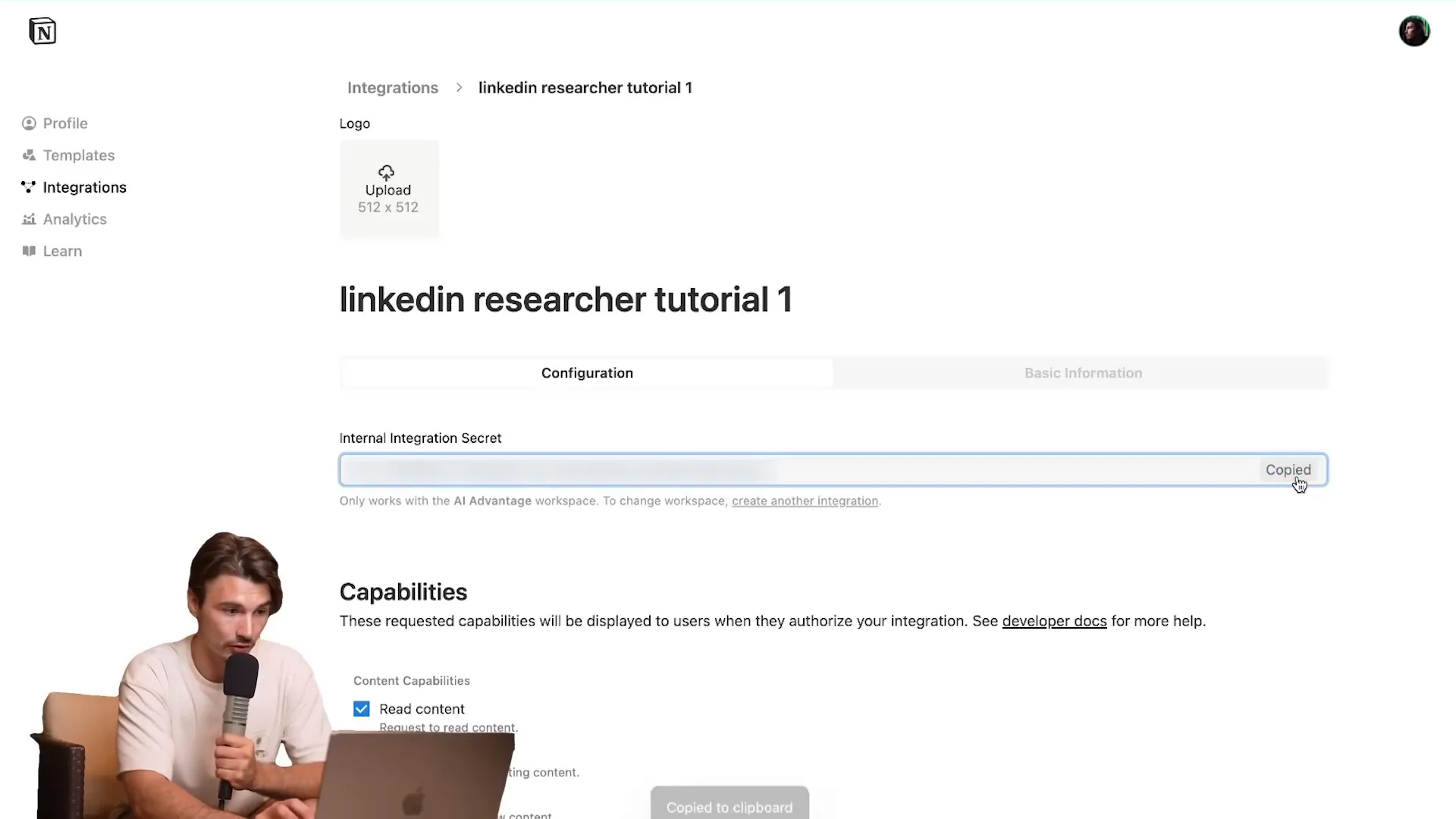
Linking Your Database
Next, return to your automation setup. You’ll need to click on each node that includes the Notion logo and input your integration details. This includes pasting that token you just copied. It’s as easy as pie!
As you go through each node, make sure to select your newly duplicated database. This ensures that all your research data is stored in the right place. Once you’ve linked everything, you’re almost ready to roll!
🔑 Set Up the API Key Connections
Now let’s get technical. Setting up API key connections is crucial for the automation to communicate with OpenAI and Perplexity. Head over to the OpenAI platform and create a new secret key. Don’t worry; this part is straightforward!
Name it something like "Make Tutorial," then copy the key. This is your golden ticket to accessing AI capabilities.
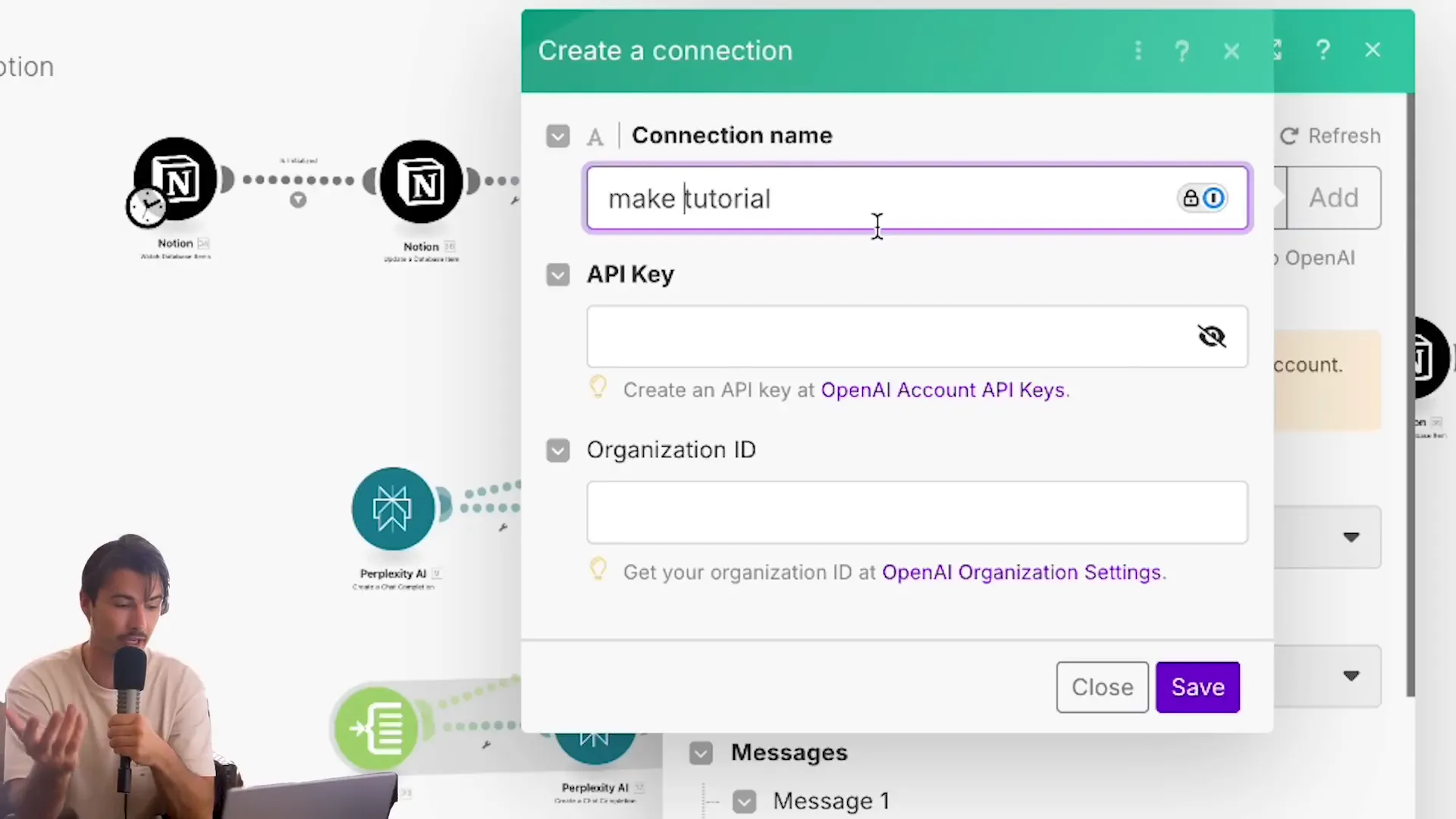
Connecting to Perplexity
After linking OpenAI, it’s time to set up Perplexity. Go to your Perplexity account settings and generate a new API key. Just like before, copy this key and add it to your automation. This connection will allow your automation to pull in relevant search data from Perplexity.
Once you’ve added both API keys, double-check that everything is connected properly. This step is essential to ensure smooth operation when your automation starts running.
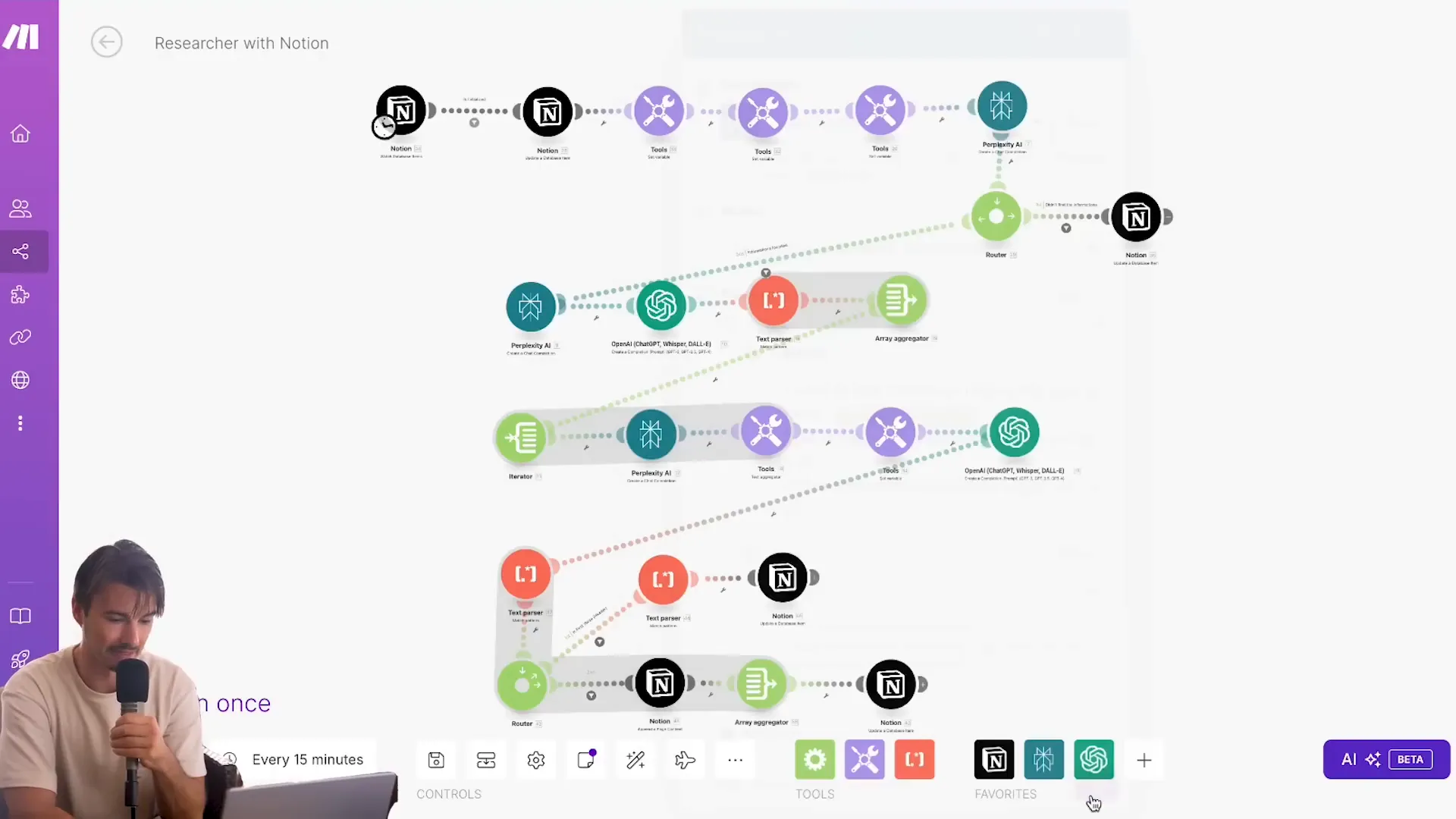
With these connections established, your automation is now equipped to pull data from both OpenAI and Perplexity, making your research process efficient and powerful.
🤖 Automation Test
Once your automation is set up, it’s time for the ultimate test! You’ll want to ensure everything runs smoothly and efficiently. Here’s how to do it:
Simply input a LinkedIn URL into your Notion database and set the research status to "initialized." Watch as your automation takes off like a rocket, scanning and compiling information at lightning speed. It’s like having your personal research assistant, working tirelessly in the background!

📈 Result
What can you expect from this automation? The results are nothing short of spectacular. Within moments, you’ll have a comprehensive profile that includes:
Personal background information
Professional experience and skills
Education history
Social media presence and activities
All this data is neatly compiled in your Notion database, ready for you to review or use in your next meeting. Imagine walking into a conversation armed with insights that make you look like an industry expert!

🎉 Benefits of Automation
Why go through the hassle of manual research when automation can do it for you? Here are the standout benefits:
Time-Saving: What once took hours can now be done in minutes.
Accuracy: Reduces human error by relying on AI-powered data collection.
Scalability: Easily adapt to research multiple profiles without breaking a sweat.
Customization: Tailor your prompts to gather specific information based on your needs.
With automation, you’re not just working smarter; you’re unlocking a new level of efficiency in your research process!
🔧 Customizing Your Research Prompts
Your automation can be as unique as you are! Customizing your research prompts allows you to tailor the information you gather. Want to focus on specific skills or experiences? No problem!
Access the settings in your automation tool and modify the prompts used for data collection. For example, if you’re a recruiter, you could prompt the AI to highlight relevant skills for the position you’re hiring for. This way, you’ll get a tailored profile that speaks directly to your needs.
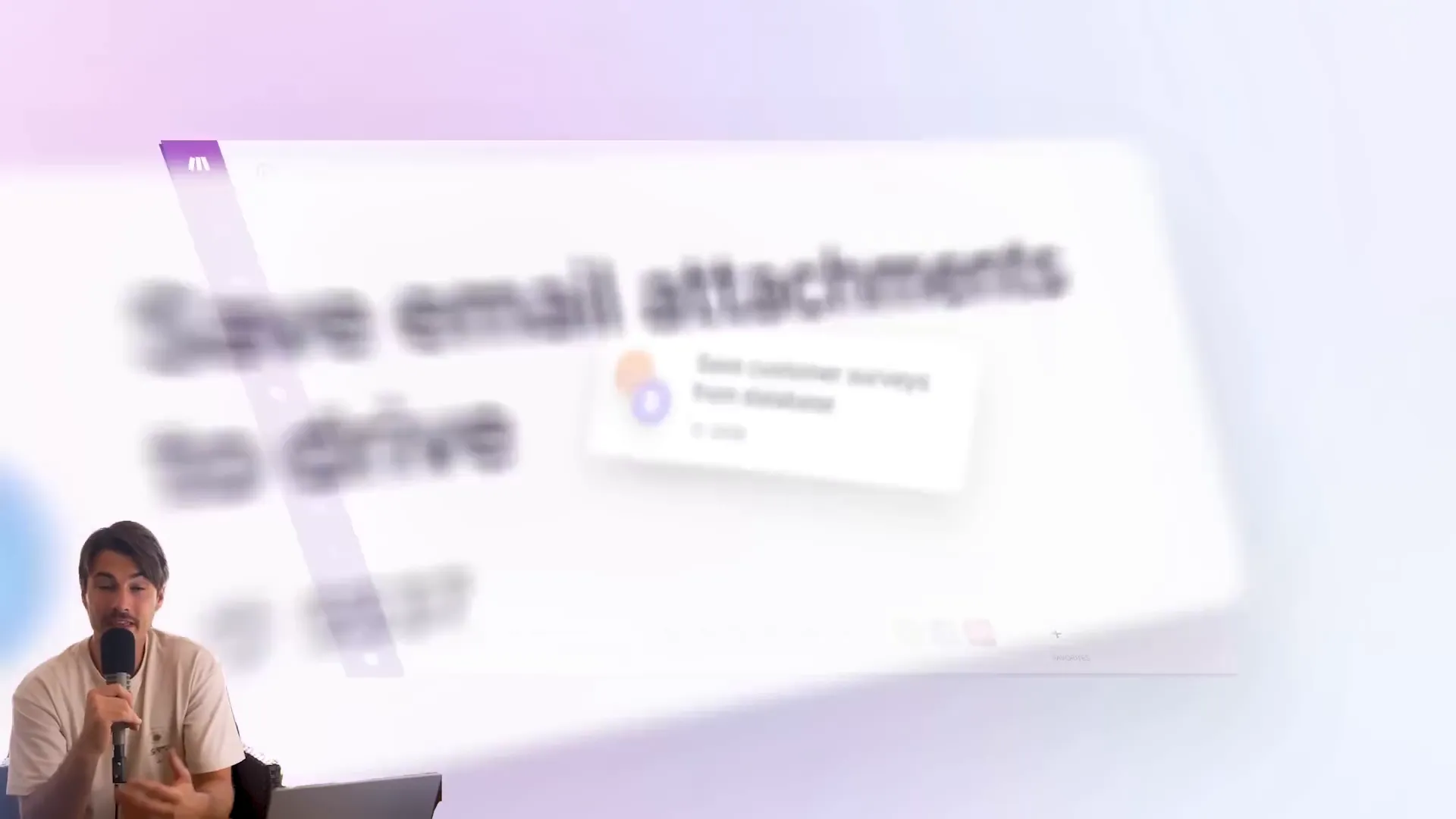
📊 Scaling Your Research Efforts
Ready to take your research game to the next level? Scaling your efforts is a breeze with automation. Here’s how:
Batch Processing: Input multiple LinkedIn URLs at once and let the automation do the rest.
Collaborative Databases: Share your Notion database with your team, allowing everyone to benefit from the automation.
Continuous Learning: Regularly update and refine your prompts based on feedback and results.
As your network grows, your automation can easily adapt to meet your increasing research demands. Say goodbye to manual data collection forever!